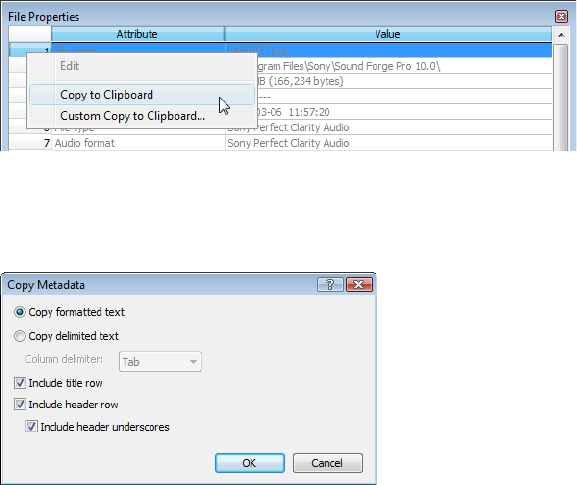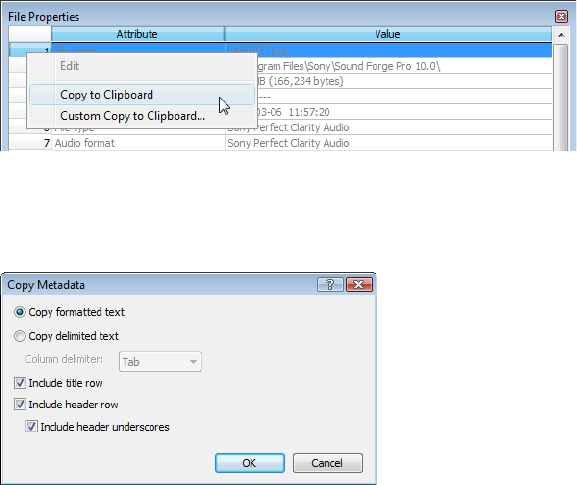
Copying file properties to the clipboard
If you want to copy file properties to the clipboard, right click the File Properties window and choose Copy to Clipboard from the
shortcut menu.
If you want to customize the format for copying file properties to the clipboard, right-click the File Properties window and choose
Custom Copy to Clipboard from the shortcut menu.
The Copy Metadata dialog is displayed to let you choose whether you want to copy the data as formatted text or delimited text, set a
delimiter, and choose whether you want to include a header row.
Click OK to copy the file’s properties to the clipboard, and you can then paste the information wherever you need it.
Changing the sample rate
The sample rate is the number of samples per second, measured in hertz (Hz), used to record audio. You can specify sample rates from
2,000 Hz to 192,000 Hz. Typical sample rates are stored as presets in the Sample rate drop-down list. In addition, you can increase or
decrease the sample rate of an existing audio file.
1.
Open and play the Voiceover.pca file. This file is located in the same folder as the application.
2.
Right-click the Sample Rate status box and choose 48,000 from the shortcut menu.
3.
Play the file. Notice that the pitch is higher and the duration is slightly shorter.
4.
Right-click the Sample Rate status box and choose 8,000 from the shortcut menu.
5.
Play the file. Notice that the pitch is lower and the duration is longer.
Changing the sample rate of a file also changes the pitch and duration. To change the sample rate of a file while preserving its duration
and pitch, use the Resample command. For more information, see Resample on page 189.
CHANGING FILE PROPERTIES AND FORMATS | 101