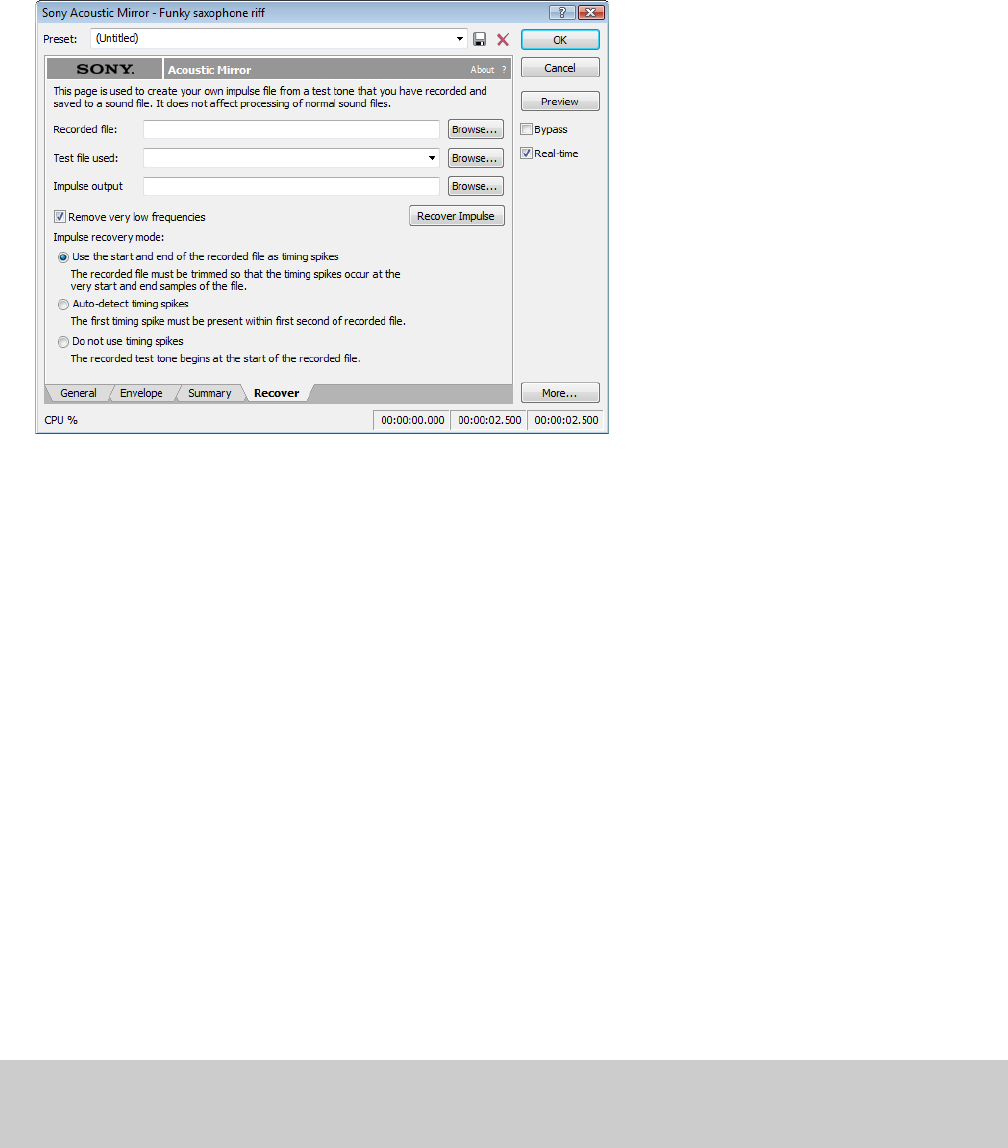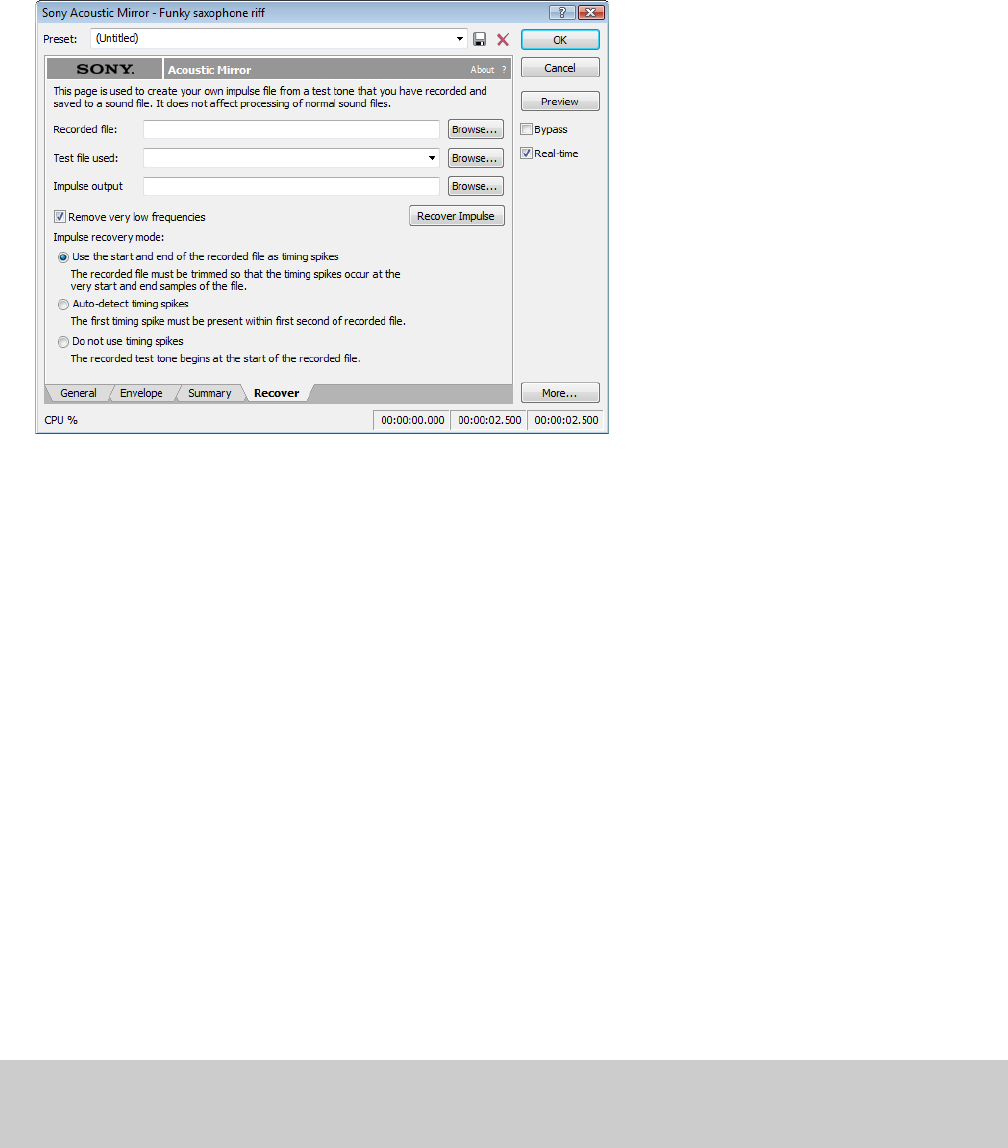
Naming, configuring, and recovering the impulse
1.
From the Effects menu, choose Acoustic Mirror. The Acoustic Mirror dialog is displayed.
2.
Click the Recover tab.
3.
Enter the name and path of your impulse file in the Recorded File box or click Browse and locate the file.
4.
Enter the name of the original test tone file in the Test file used box.
5.
Enter the desired name for the impulse response file to be created in the Impulse output box. If necessary, click Browse and specify
the folder in which the impulse file will be saved.
6.
Select the Remove very low frequencies check box.
7.
If the recorded file was trimmed exactly to the start and end spikes using the procedure described previously, choose Use start and
end of the recorded file as timing spikes from the Impulse recovery mode drop-down list. For more information, see Trimming the
test tone on page 221.
8.
Click the Recover Impulse button to begin recovering the impulse.
After processing is complete, you can open the impulse file in the Sound Forge software and perform any necessary trimming or
editing. For more information, see Trimming the impulse file on page 222.
Trimming the impulse file
After the impulse file is recovered, it may still require minor trimming. In general, you should try to make the impulse response as short
as possible to increase processing speed when using the Acoustic Mirror tool. Impulse files greater than 131,071 samples (about 3
seconds) in length require substantial processing time. When possible, trim the impulse response to less than 65,535 samples (about 1.5
seconds). In addition, we recommend fading the tail of the impulse. Of course, this is not always an option when dealing with spaces
that produce extended reverberations.
1.
Open the recovered impulse file in Sound Forge software and play it.
2.
Delete any silence or low-level noise that occurs before or after the actual audio data. Typically there are between 900 and 1100
samples of data at the beginning of the impulse that should be removed.
3.
Save the trimmed impulse response file using the standard WAV format.
Tip:
To prevent phase problems when mixing the dry and wet signals, you may also want to verify the phase of the impulse file. The file
should begin by going positive (above the centerline). If the impulse file has a negative (below the centerline) phase, choose Invert/Flip
from the Process menu.
222
| CHAPTER 13