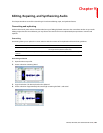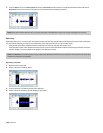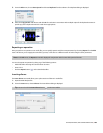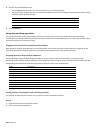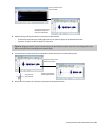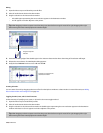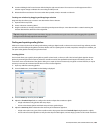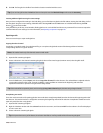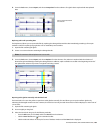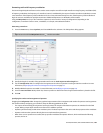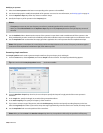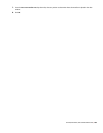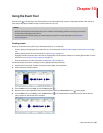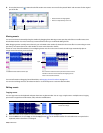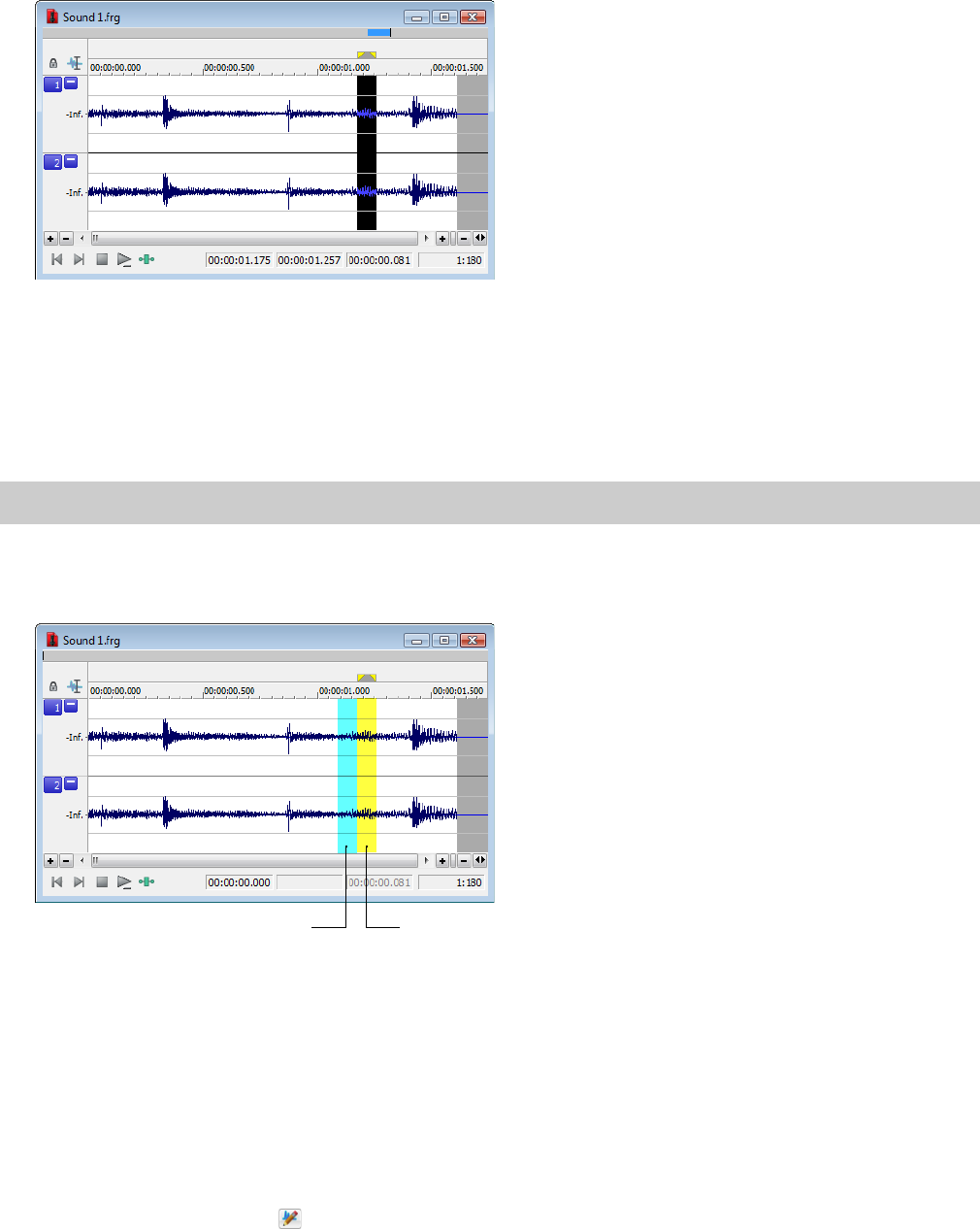
4.
From the Tools menu, choose Repair, and choose Interpolate from the submenu. The glitch data is replaced with interpolated
data.
Data is interpolated within
the selection
Replacing audio with preceding data
The Replace tool allows you to repair audio files by replacing the damaged data with the data immediately preceding it. This repair
method is useful for repairing longer glitches such as needle drops and scratches.
1.
Open the file containing the glitch.
2.
Create a 5 to 50 ms selection containing the damaged audio.
Note:
The maximum allowed replace time is 0.5 seconds.
3.
From the Tools menu, choose Repair, and choose Replace from the submenu. The selection is replaced with the selection of
identical length immediately preceding the damaged data. In addition, rapid crossfades are created at the beginning and end of
the replacement selection to prevent a new glitch from being created.
Replacement data Selection data
Repairing audio glitches manually with the Pencil tool
The Pencil tool is for users who prefer to repair their audio glitches manually. This tool allows you to repair waveform glitches by
redrawing the damaged waveform section. However, the Pencil tool can only be used when a file’s waveform displays at a zoom ratio of
1:32 or lower.
1.
Open the file containing the glitch.
2.
Zoom in tightly on the glitch.
3.
Select the Pencil tool using any of the following methods:
• From the Edit menu, choose Tool, and choose Pencil from the submenu.
• Click the Pencil Tool button (
) in the Standard toolbar.
• Click the Edit Tool Selector in the top-left corner of the data window until the Pencil tool is displayed.
EDITING, REPAIRING, AND SYNTHESIZING AUDIO | 155