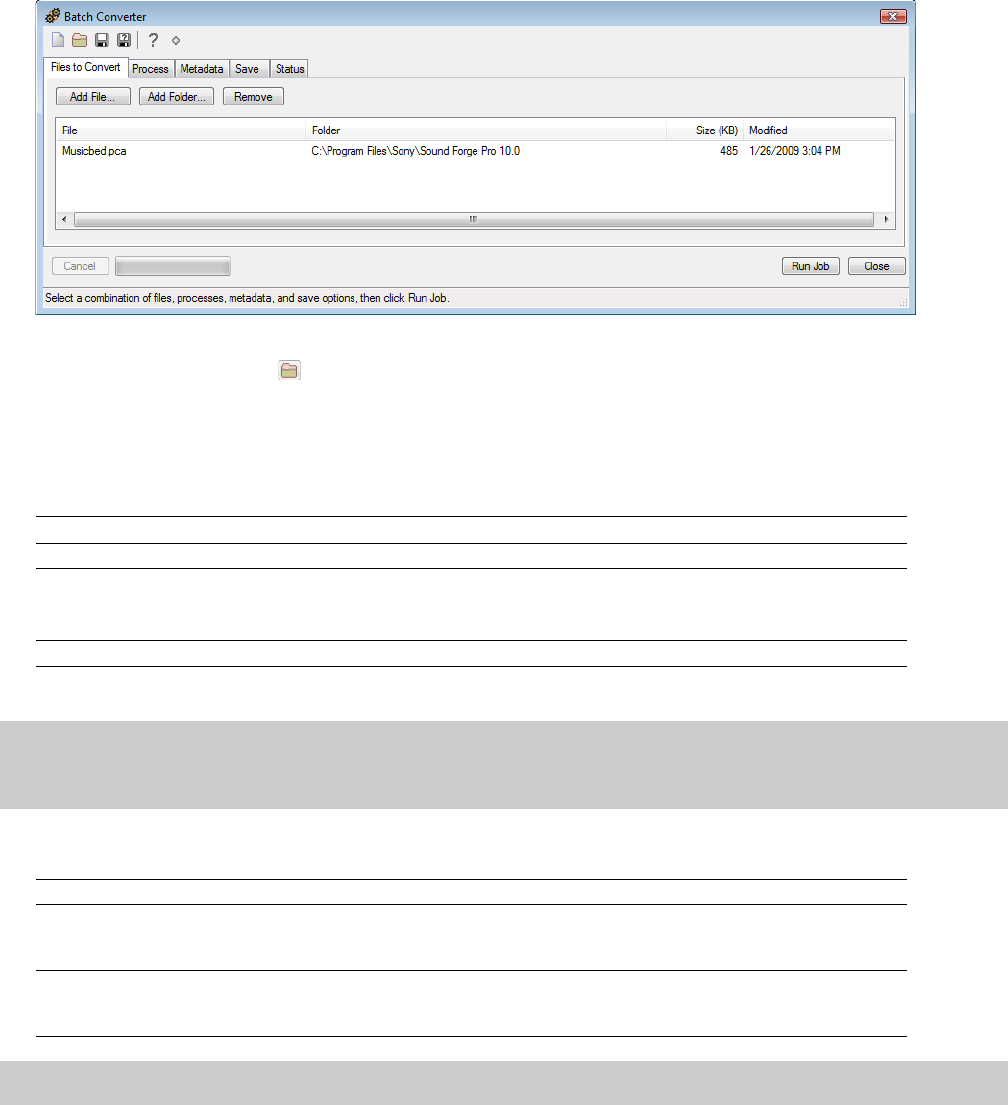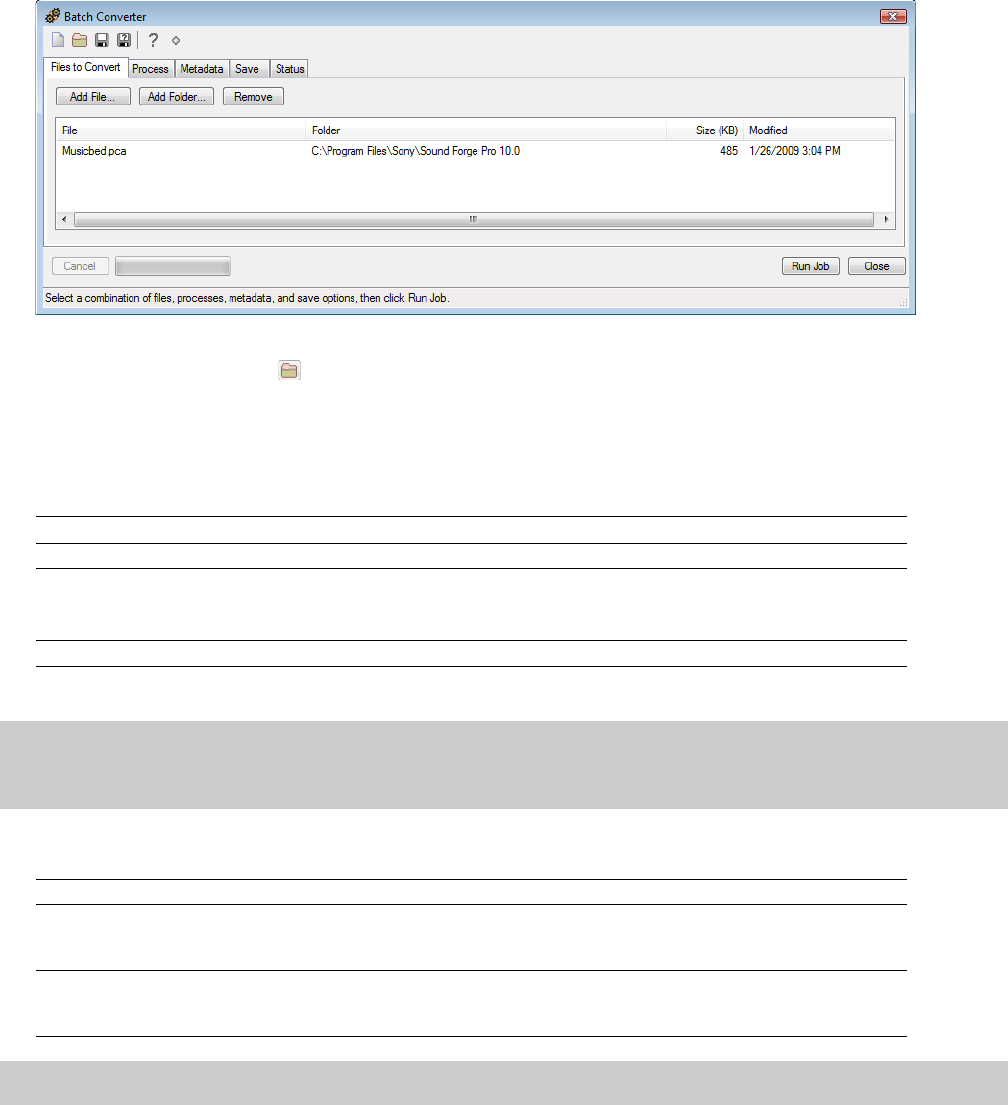
Using the Batch Converter
You can use the Batch Converter to modify and manipulate audio files without having to process each file individually.
Converting using an existing batch job
1.
From the Tool s menu, choose Batch Converter. The Batch Converter window is displayed.
2.
Open the batch job that you want to run.
a.
Click the Open Job button ( ). The Open dialog is displayed.
b.
Browse to the folder where your batch job (.bj) file is saved.
c.
Select a batch job and click the Open button.
3.
Select the Files to convert tab and add the files that you want to process. When you start the Batch Converter, any open data
windows will be included in the list.
If Then
You want to add individual files Click the Add File button, browse to a file, and click the Open button.
You want to add all files within a folder Click the Add Folder button, select a folder, and click the OK button.
Note:
Subfolders are not included when selecting a folder.
You want to add files by dragging Drag files from the Windows Explorer to the Files to convert tab.
4.
Select the Process tab and verify the processing settings. For more information, see Creating or editing a batch job on page 239.
Tip:
When you convert files to a compressed format such as MP3, peaks that are at or near 0 dB may be clipped by the compression
process. You may want to consider normalizing first to reduce the possibility of clipped peaks. Normalizing to a peak level of -0.9 dB is a
good starting point.
5.
Select the Metadata tab and type values for any metadata (file information) that you want to save in the output files.
If Then
The Overwrite check box is not selected and The existing information is preserved (keywords; however, will be appended).
the destination file already includes
information for a metadata item
The Overwrite check box is selected and the The existing information is overwritten with the information from the Metadata tab
destination file already includes information (existing information will be erased if the box is blank).
for a metadata item
Note:
If a metadata type is not supported by the output format, it will be ignored.
238
| CHAPTER 14