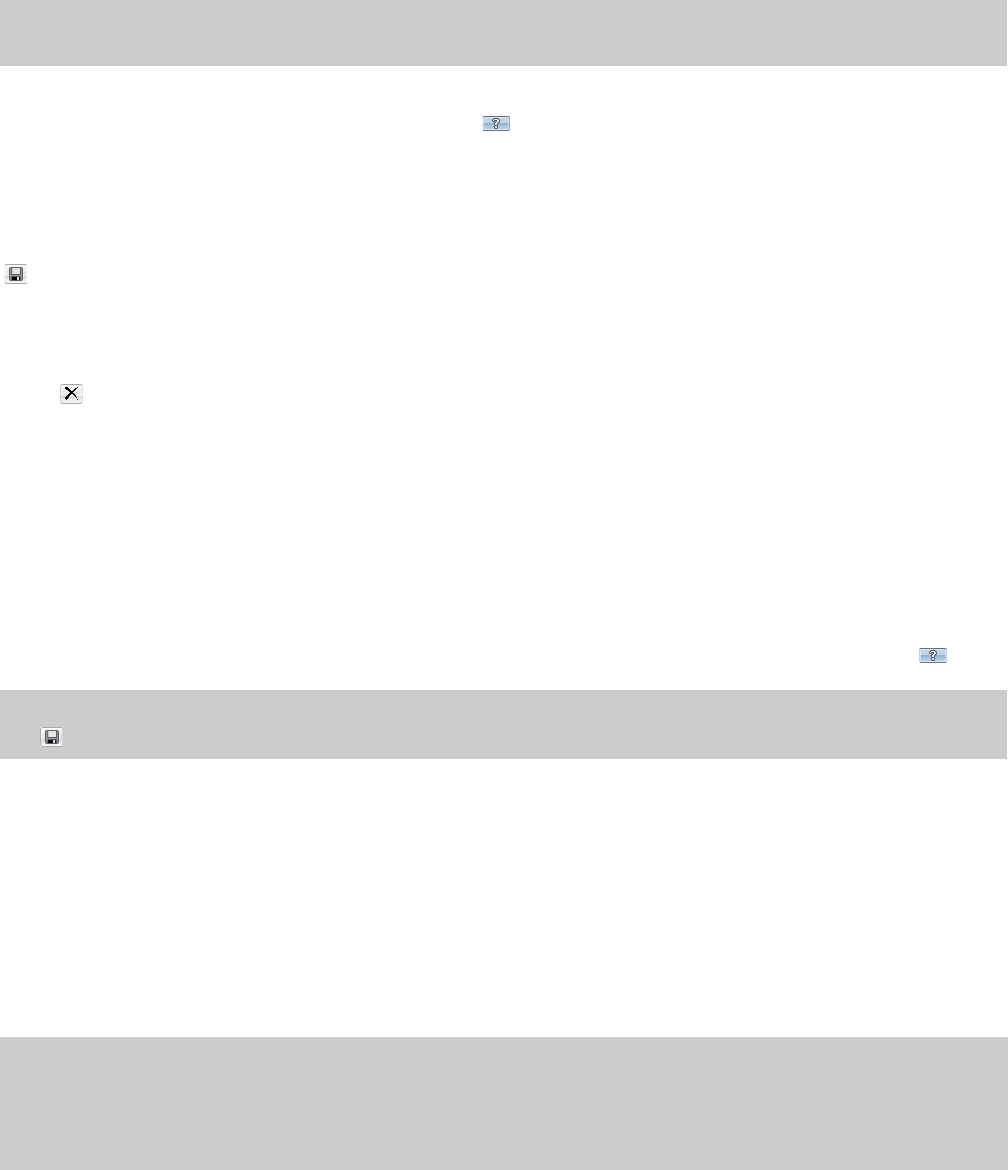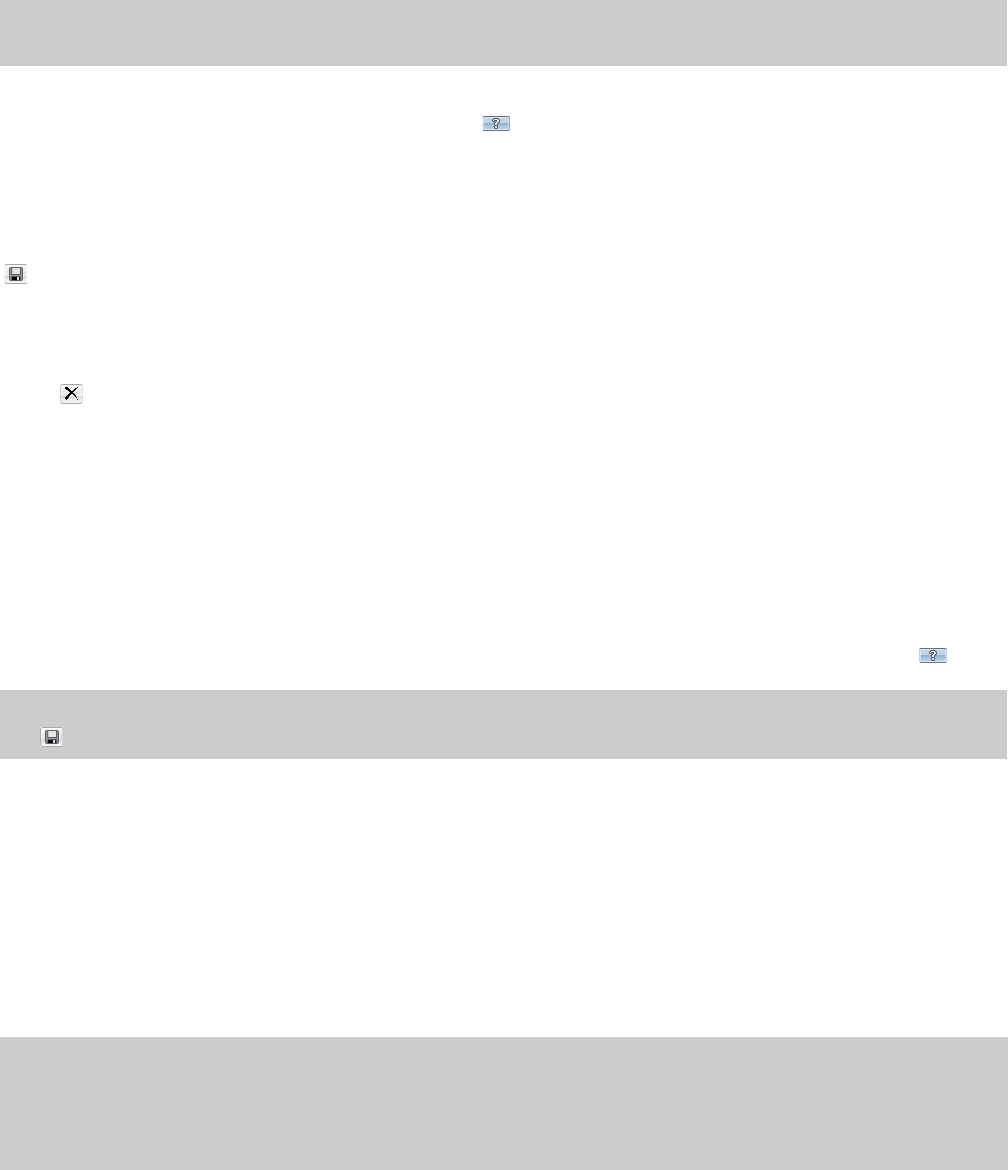
Creating custom templates
If the file type you select supports it, you can create custom settings for saving files by clicking the Custom button.
Note:
If a file type supports custom templates, a Custom button appears next to the Templat e drop-down list after you choose the file
type.
When you click the Custom button, a Custom Settings dialog appears. Adjust the settings for the different template properties as
needed. For help on the different settings, click the Help button (
) or press Shift+F1.
When you are finished editing the template properties, click the OK button.
Saving custom templates
You can save a custom template to use again by typing a template name in the Template box and clicking the Save Template button
( ).
Deleting custom templates
You can delete a custom template by selecting the template from the Temp late drop-down list and clicking the Delete Template
button (
Creating custom rendering settings
The Custom Settings dialog appears when you click Custom in the Render As dialog. You can use the Custom Settings dialog to create
custom encoding templates for many of the file formats available in the software.
1.
From the File menu, choose Render As. The Render As dialog appears.
2.
Choose your preferred file format from the Save as type drop-down list. If the format allows you to create custom settings, the
Custom button becomes active.
3.
Click Custom. The Custom Settings dialog appears.
4.
Make the appropriate setting changes for the chosen file format. For help on individual settings, click the Help button (
Tip:
To save the custom settings for future use, type a name for the template in the Template box and click the Save Template button
).
).
( ).
5.
Click OK. The Custom Settings dialog closes.
Copy rendering templates between computers or user accounts
You can make your customized rendering templates available on another computer or user account by copying .sft files to the
appropriate location in the new account or computer.
Rendering templates are stored in the following folders:
• Windows XP: C:\Documents and Settings\<user name>\Application Data\Sony\File Templates\<plug-in name>
• Windows Vista or Windows 7: C:\Users\<user name>\AppData\Roaming\Sony\Render Templates\<plug-in name>
Notes:
• The Application Data/AppData folder is not visible unless the Show hidden files and folders radio button is selected on the View tab of
the Windows Folder Options control panel.
• You can find a plug-in’s name by clicking the About button in the Save As/Render As dialog.
68 | CHAPTER 3