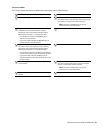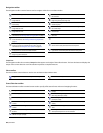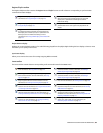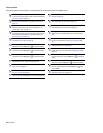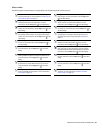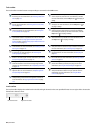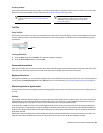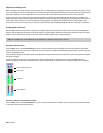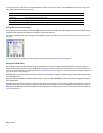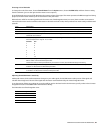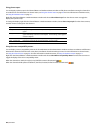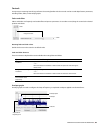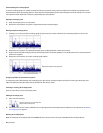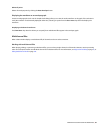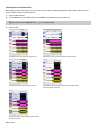Showing or hiding meters
You can display a peak meter, VU/PPM, a phase scope, and mono-compatibility meter for each channel. To toggle the display of each
meter, right-click the Channel Meters or Hardware Meters window and choose a command from the shortcut menu.
A check mark appears to indicate which meters are currently visible.
• For more information about VU/PPM meters, see Using the VU/PPM meters on page 46.
• For more information about phase scopes, see Using phase scopes on page 48.
• For more information about mono-compatibility meters, see Using the mono-compatibility meters on page 48.
Resetting clipping indicators
When audio levels are too high, clipping can occur. A red indicator appears at the top of the meter to show when audio is clipping. Do
any of the following to reset the indicator:
• From the Options menu, choose Channel Meters, and then choose Reset Clip from the submenu.
• Click to reset the indicator, or right-click the meters and choose Reset Clip from the shortcut menu.
Click the clipping
indicator to reset it.
Clipping
indicator
You can also detect and mark clipped audio using the detect clipping tool. For more information, see Detecting and marking clipping on
page 117.
Changing the meters’ display resolution
The peak meters display levels in dB FS. To change the resolution of the meters, do either of the following:
• From the Options menu, choose Channel Meters, choose Peak Range from the submenu, and then choose a display range.
• Right-click the channel meter, choose Peak Range from the submenu, and then choose a display range.
Note:
Choosing a wide range allows you to see low-level signals at the expense of precision display at high levels.
Changing the meters’ display options
You can choose whether labels, peaks, and valleys are displayed in the meters and whether the meters are displayed on top of other
windows when they are not docked.
Do either of the following to change the meters’ display options:
• From the Options menu, choose Channel Meters, and then choose a command from the submenu.
• Right-click the meters and choose a command from the shortcut menu.
Command Description
Expand Meters Toggles expanded-width meters. Turning off expanded meters can conserve screen space.
Interleave Meters Toggles interleaved or stacked display of VU/PPM meters with the corresponding channel meters.
Show Labels Toggles the meter level labels on and off.
Hold Peaks When selected, the highest peak levels are represented by a thin line on the meter.
Hold Valleys When selected, the lowest peak levels are represented by a thin line on the meter.
LEARNING THE SOUND FORGE PRO WORKSPACE |
45