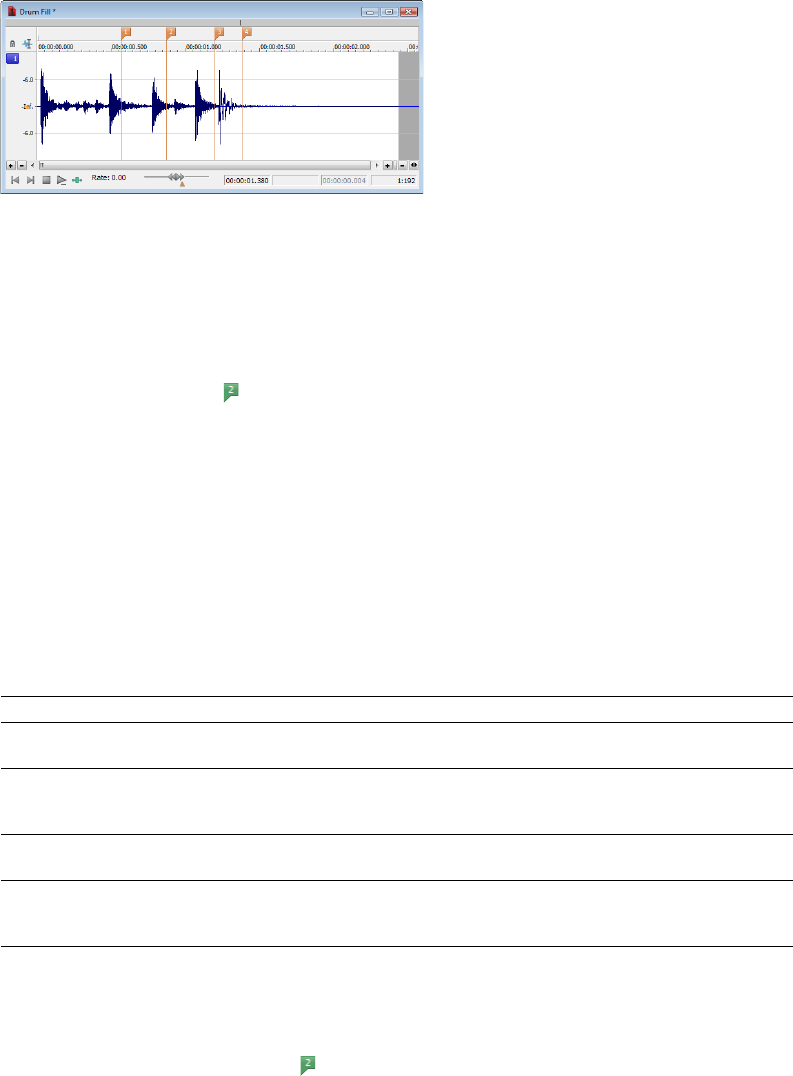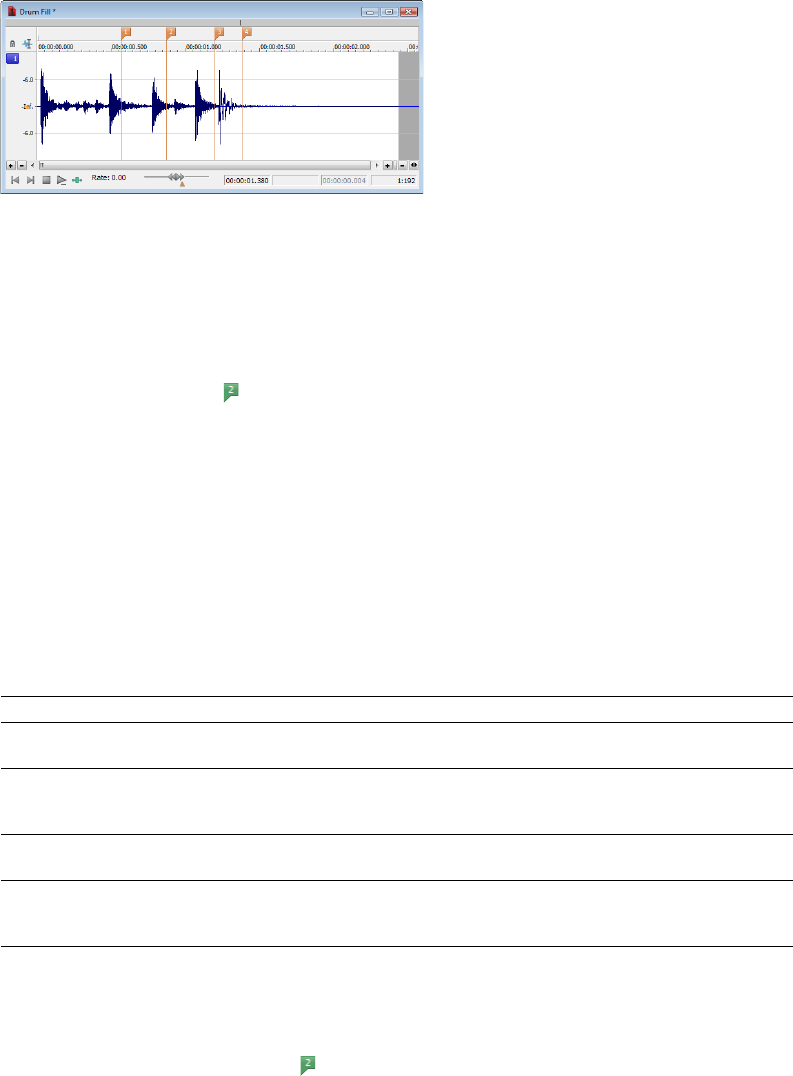
Inserting regions based on marker positions
1.
Open the Fill.pca file. This file is located in the same folder as the application.
2.
Play the file and drop several markers using the M key.
3.
From the Edit menu, choose Regions List, and choose Markers to Regions from the submenu (or right-click the Regions List and
choose Markers to Regions from the shortcut menu). You are prompted to verify whether the markers should be used to create
regions.
4.
Click Ye s. Regions are created and added to the Regions List.
Naming or renaming a region
Right-click the starting region tag ( ) and choose Rename from the shortcut menu. Type the name of the region in the edit box and
press Enter when you’re finished.
—or—
Double-click to the right of the region marker and type a name in the edit box.
Customizing region labeling
You can set Sound Forge to automatically label new regions as they are created.
1.
From the Options menu, choose Preferences. The Preferences dialog appears.
2.
Click the Labels tab.
3.
In the Region labels area, adjust the labeling controls as desired:
Control Description
Label Regions Select this check box if you want Sound Forge to automatically name regions when
you insert them.
Prefix Type a prefix in the box if you want Sound Forge to assign a name to new regions
when you insert one. Clear the box if you do not want to include a prefix (if you want
to number regions only, for example).
Use counter and start at Select this check box and type a number in the box if you want Sound Forge to
number new regions after you insert one.
Insert leading zeros in field Select this check box and specify a field width if you want to use leading zeros in
width of region names when you insert one. For example, if you specify a field width of 3,
regions numbered 1 to 99 would be numbered 001 to 099.
4.
Click OK to close the Preferences dialog.
Selecting a region
Right-click the starting or ending region tag ( ) and choose Select Region from the shortcut menu. The region is highlighted.
—or—
Double-click the start or end region tag. The region is highlighted.
124
| CHAPTER 7