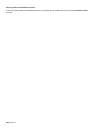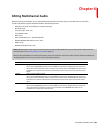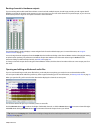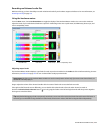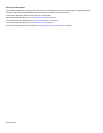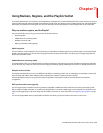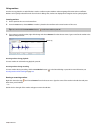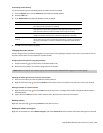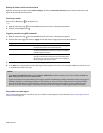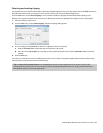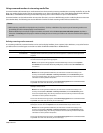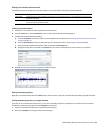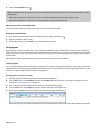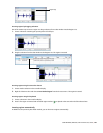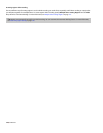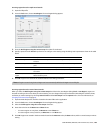Deleting all markers within the selected area
Right-click above the loop region, choose Markers/Regions, and choose Delete All in Selection from the submenu. All markers and
regions in the selected area are removed.
Previewing a marker
Click a marker’s Play button ( ) in the Regions List.
—or—
1.
Right-click the marker tag ( ) and choose Edit from the shortcut menu. The Regions List appears.
2.
Click the marker’s Play button ( ).
Triggering a marker using MIDI commands
1.
Right-click the marker tag ( ) and choose Edit from the shortcut menu. The Regions List appears.
2.
Click the down arrow ( ) in the marker’s Trigger column and choose a trigger type from the drop-down list.
Trigger type Description
Note On - Play The region will be played when the specified note on message is
received and will play for the full length of the file.
Note On - Play / Off - Stop The region will be played when the specified note on message is
received and will stop when the full file is played or the specified
Note Off message is received.
Note On - Queue / Off - Play The region will be queued for play when the specified note on
message is received and will play when the corresponding Note
Off message is received. This is used to reduce the time between
receiving a trigger and playing a marker.
3.
In the Chan box, specify the MIDI input channel for triggering.
4.
In the Note box, specify the MIDI note that will trigger marker playback. This value can be entered as a MIDI note value such as C4
or as a MIDI note number such as 60.
Notes:
• If the Trigger from MIDI Timecode command (Options > MIDI In/Out submenu) is selected, you can auto-complete the Chan and
Note values by pressing a key on your MIDI keyboard.
• Triggers in the Regions List function differently from triggers specified in the MIDI Triggers dialog and the Playlist. When using triggers in
the Playlist, Regions List, or MIDI Triggers dialog, be aware that they can interact to create unexpected results. Sound Forge software
first looks at the MIDI Triggers, then the Regions List, and then the Playlist when determining what to do when a MIDI command is
detected. If you want to use the triggers in the Regions List only, turn off all the triggers in the MIDI Triggers dialog and the Playlist.
Using markers to create regions
Once you have placed markers in a waveform, you can use them to create regions. For more information, see Inserting regions based on
marker positions on page 124.
116
| CHAPTER 7