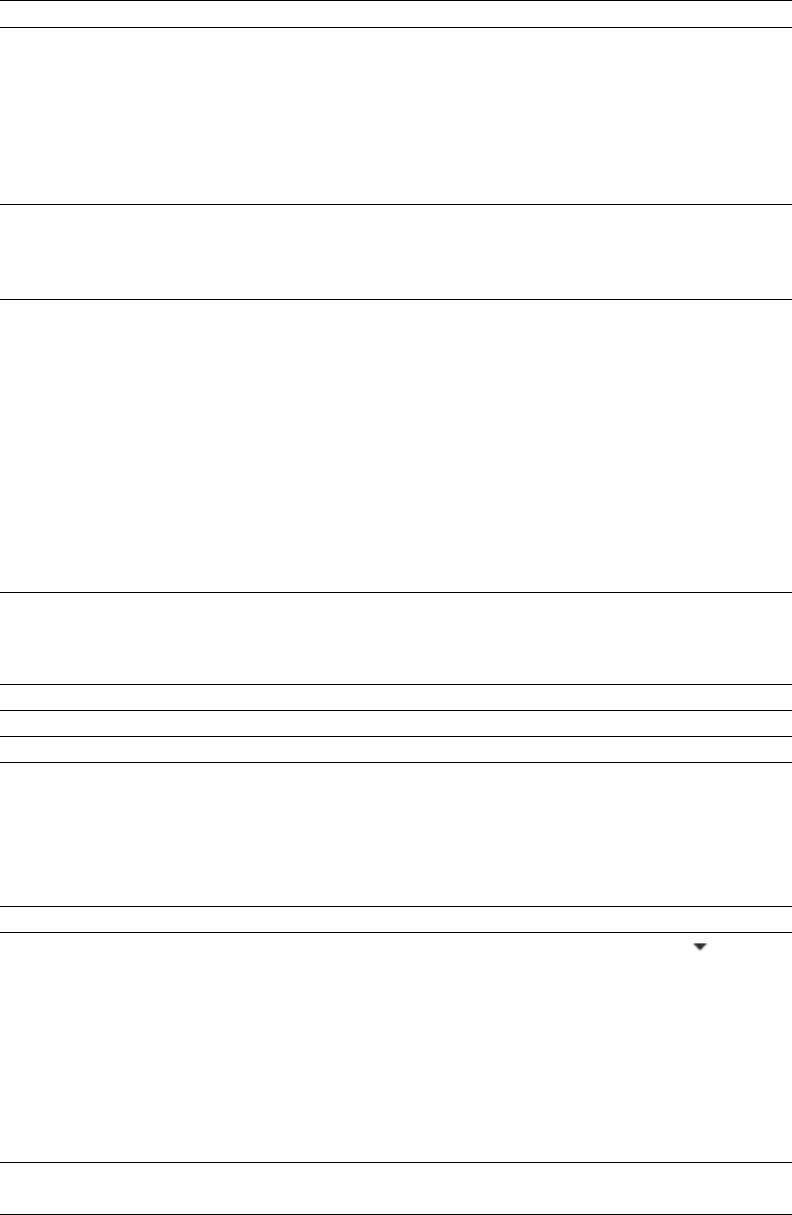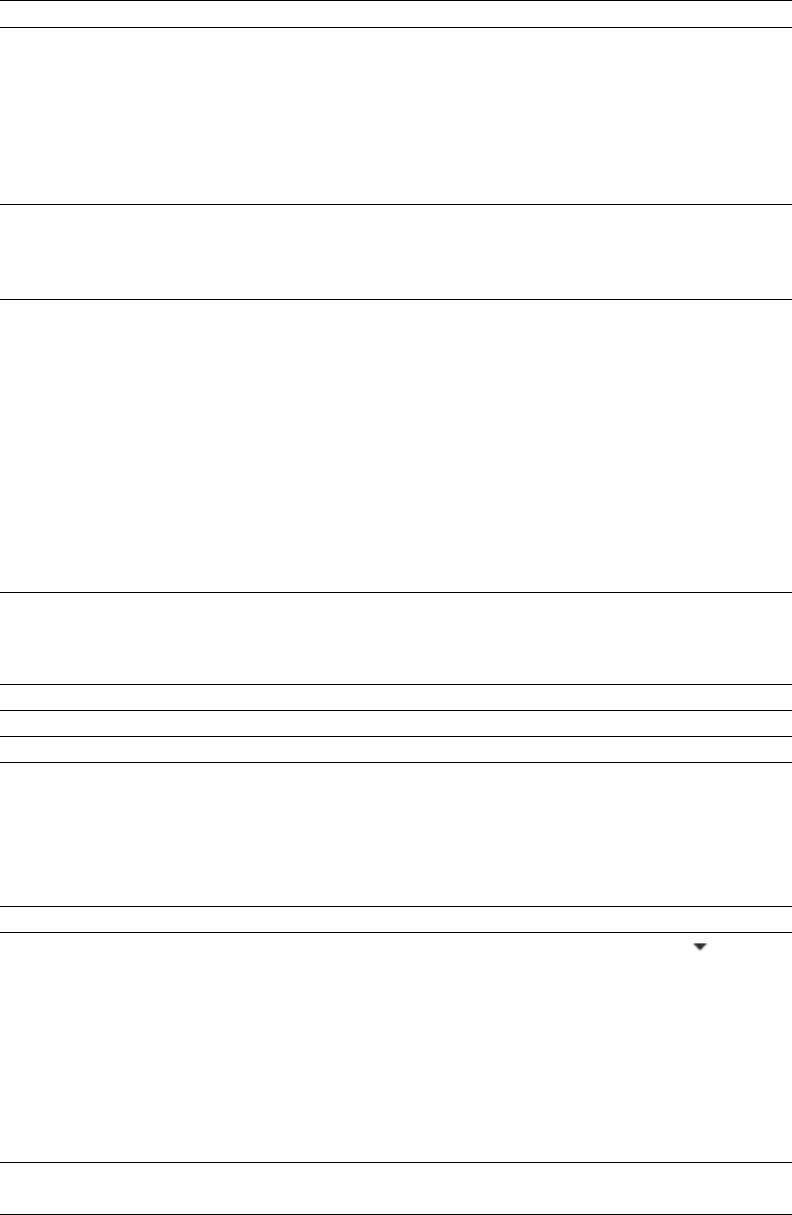
CD Information window (Ctrl+Alt+M, 5)
From the View menu, choose Metadata, and then choose CD Information from the submenu to display the CD Information window,
where you can view and edit information about a disc-at-once audio CD.
Item Description
Universal Product Code/Media
Catalog Number
Universal product codes (UPC) or media catalog numbers (MCN) can be written to a
CD as a means of identification. However, not all CD-R drives support this feature.
Check your CD-R drive documentation to determine if your drive will write these
codes.
Type the code in this box, and the codes will be written to the CD with the rest of the
project.
Universal product codes are administered by the Uniform Code Council. For more
information, see http://www.uc-council.org/.
First track number on disc Type a number in the box to specify the track number of the first track.
Note:
Specifying a value other than 1 will produce a valid Red Book CD, but some
audio CD players may be unable to play the disc.
Name/Title (CD Text) Type a title for the project.
If you select the Write CD Text check box on the Burn Disc-at-Once CD dialog, this
data will be written to your disc. In order to display CD Text, your CD player must
support CD Text.
Notes:
• In order to burn valid CD Text, you must specify a title for the disc and for each track
on the disc (artist information is optional). If the Name/Title box in the CD
Information or Track List window is left blank, a warning will be displayed before
burning so you can choose to write the disc without CD Text or cancel burning and
add title information as needed.
• You can write a maximum of 5000 characters as CD Text.
Artist (CD Text) Type the name of the artist.
If you select the Write CD Text check box on the Burn Disc-at-Once CD dialog, this
data will be written to your disc. In order to display CD Text, your CD player must
support CD Text.
Engineer Type the name of the person who mixed or edited the project.
Copyright Type copyright information for the project.
Comments Type any comments you want to associate with the project.
Sampler Loops window (Ctrl+Alt+M, 6)
From the View menu, choose Metadata, and then choose Sampler Loops from the submenu to view or edit loops and sampler
information saved in the active file.
Item Description
Sample type Displays the type of sample loop you’re creating. Click the down arrow ( ) to choose
a new setting.
• None Removes the loop from the file.
• One shot Causes the sound file to play normally with no loops.
• Sustaining Causes the file to repeat the sustaining loop region the specified
number of times.
• Sustaining with release Causes the sound file to play the sustaining loop region
the number of times you specify, play the region between the sustaining and
release loops, and then play the release loop region the number of times you
specify.
Sustain start Displays the beginning of the sustaining loop.
You can double-click the value to edit it.
28 | CHAPTER 2