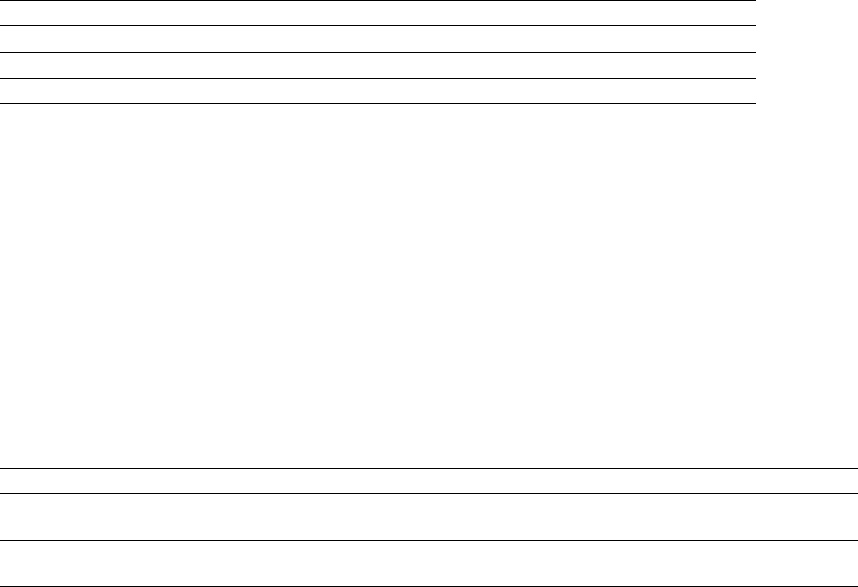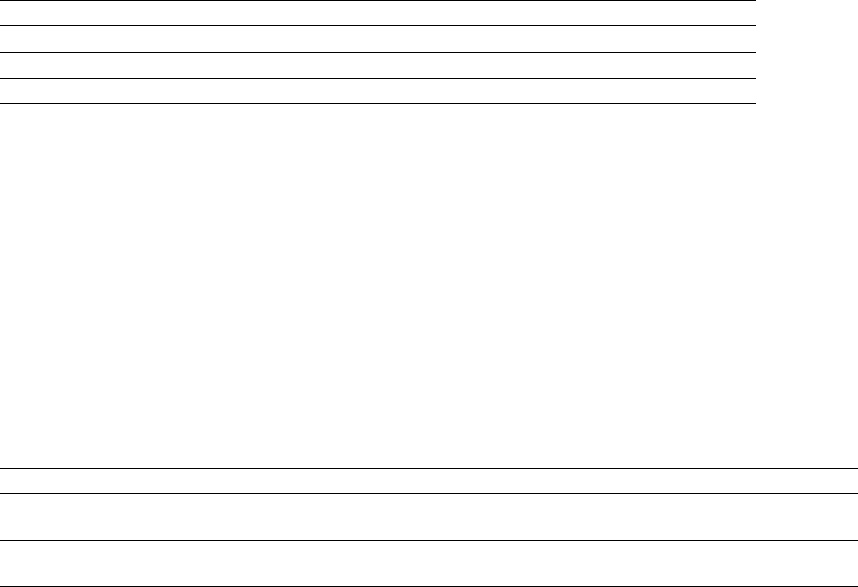
Specifying the audio source
The Source radio buttons in the Stereo To Mono dialog allow you to specify what stereo data is used to create the mono file. The
following table describes the available data sources.
Source Description
Left Channel Mono data is taken only from the left channel of the stereo file.
Right Channel Mono data is taken only from the right channel of the stereo file.
Mix Channels Mono data is created by mixing both channels of the stereo file.
Using the Channel Converter
You can also use the Channel Converter to convert files between mono and multichannel formats. Using the Channel Converter
provides the added flexibility of independent level settings for each channel, thereby allowing you to intermix the channels of a
multichannel file to create pan effects. To use this tool, choose Channel Converter from the Process menu. For more information, see
Channel Converter on page 179.
Converting file formats
The previous sections have described changing a file’s sample rate, bit depth, and channel configuration. You can also convert a file’s
format and compression settings.
To demonstrate this, open the Voiceover.pca file and choose Save As from the File menu. Notice the Save as Type and Template drop-
down lists. For more information, see Using the Save As/Render As dialog on page 66.
Option Description
Save as type In the Save As dialog, the Save as type drop-down list defaults to the Sound Forge Pro Project File (.frg)
format. However, using the Save as type drop-down list, you can specify any supported file type.
Template The Te mp lat e drop-down list provides standard settings for saving your audio file. If the templates do not
match your particular needs, click the Custom button to create custom settings.
106 | CHAPTER 5