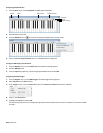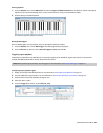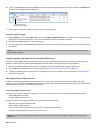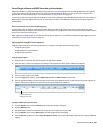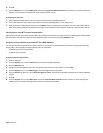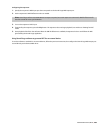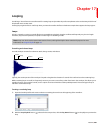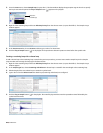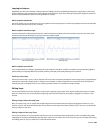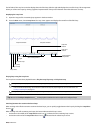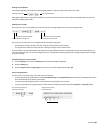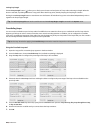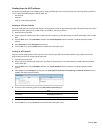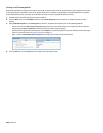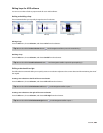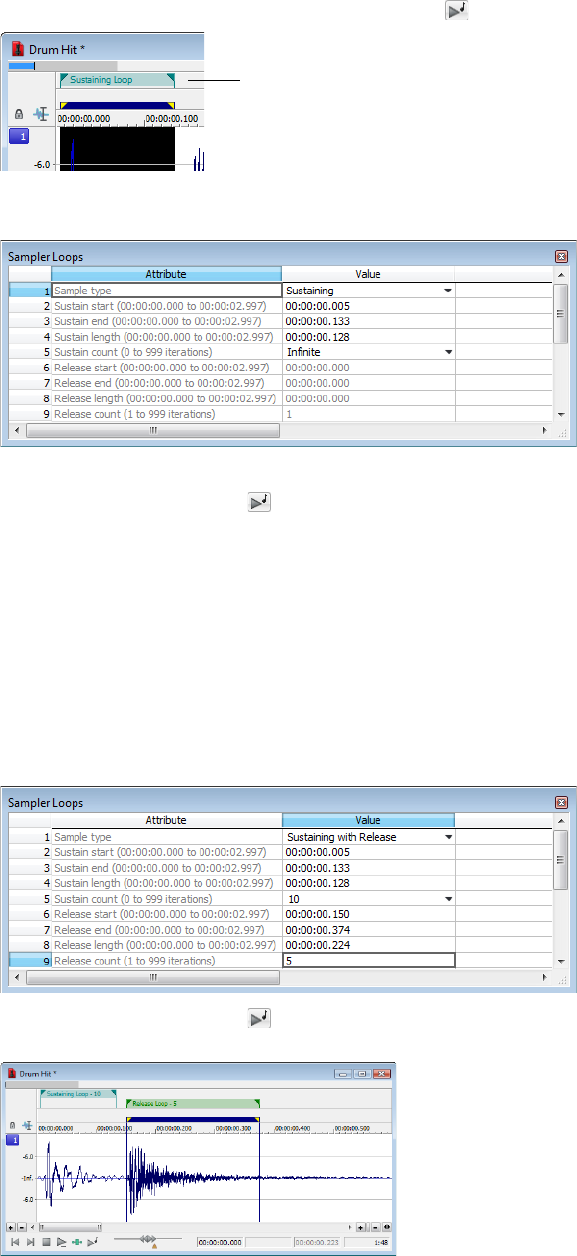
3.
From the Insert menu, choose Sample Loop (or press Alt+L). The data window displays the appropriate tags in the ruler to specify
the loop’s start and end points. The Play as Sample button ( ) appears on the playbar.
Loop start
and end tags
4.
Right-click the sustaining loop and choose Edit Sample Loop from the shortcut menu (or press Alt+Shift+L). The Sampler Loops
window appears.
5.
In the Sustain count box, choose Custom and then type a value of 10. Press Enter.
6.
Click the Play as Sample button ( ) on the playbar. The looped snare selection repeats ten times before the cymbal crash.
Creating a sustaining loop with a release loop
To add a release loop to the sustaining loop created in the previous procedure, you must insert another sample loop in the Sampler
Loops window and rearrange the loop tags in the data window.
1.
Right-click the sustaining loop and choose Edit Sample Loop from the shortcut menu (or press Alt+Shift+L). The Sampler Loops
window appears.
2.
In the Sample type box, choose Sustaining with Release. A release loop is created for the same length as the sustaining loop.
3.
Edit the length of the new release loop to contain the cymbal crash.
4.
Type a value of 5 in the Release count box. Both loops (sustaining and release) are configured.
5.
Click the Play as Sample button ( ) in the playbar. The entire file plays with the snare hit repeated ten times followed by the
cymbal crash five times.
262 | CHAPTER 17