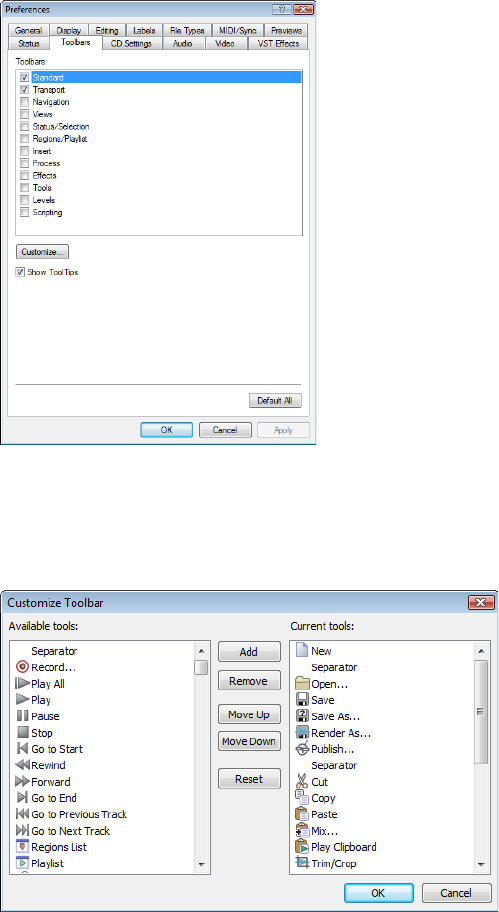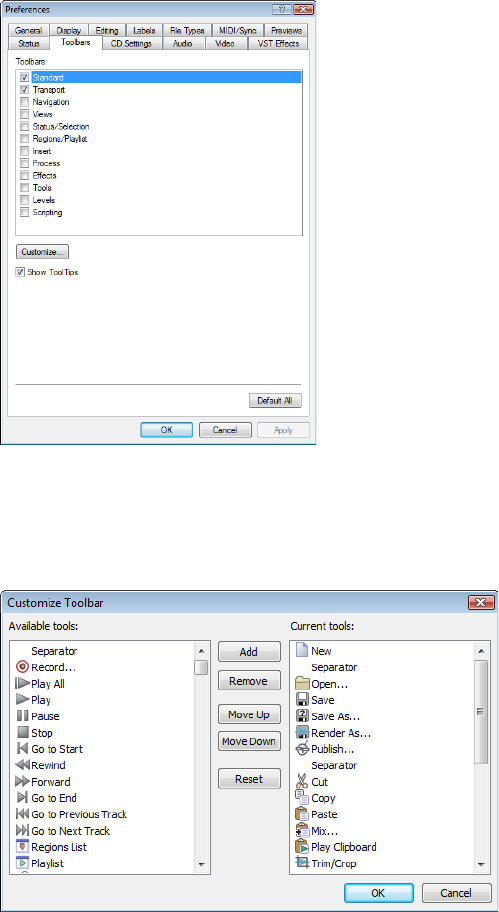
Toolbars
Sound Forge toolbars contain buttons used to quickly perform many of the program’s commands and functions. Toolbars can be
dragged throughout the workspace, docked, resized, hidden, and customized.
You can use the Toolbars tab in the Preferences dialog to specify which toolbars you want to display. Perform either of the following
actions to display this tab:
• From the Options menu, choose Preferences. When the Preferences dialog is displayed, click the Toolbars tab.
• From the View menu, choose Toolbars.
Displaying a toolbar
1.
From the View menu, choose Toolbars. The Preferences dialog is displayed with a list of available toolbars.
2.
To display a toolbar, select the corresponding check box and click OK.
Select a check box to
display a toolbar.
Click Customize to add,
remove, or rearrange
buttons on a toolbar.
Customizing a toolbar
1.
From the View menu, choose Toolbars. The Preferences dialog is displayed with a list of available toolbars.
2.
Select the check box for a toolbar and click Customize. The Customize Toolbar dialog is displayed.
3.
Use the controls in the Customize Toolbar dialog to add, remove, or rearrange the buttons on the selected toolbar. Click Reset to
restore the toolbar to its default setting.
4.
Click OK.
LEARNING THE SOUND FORGE PRO WORKSPACE | 35