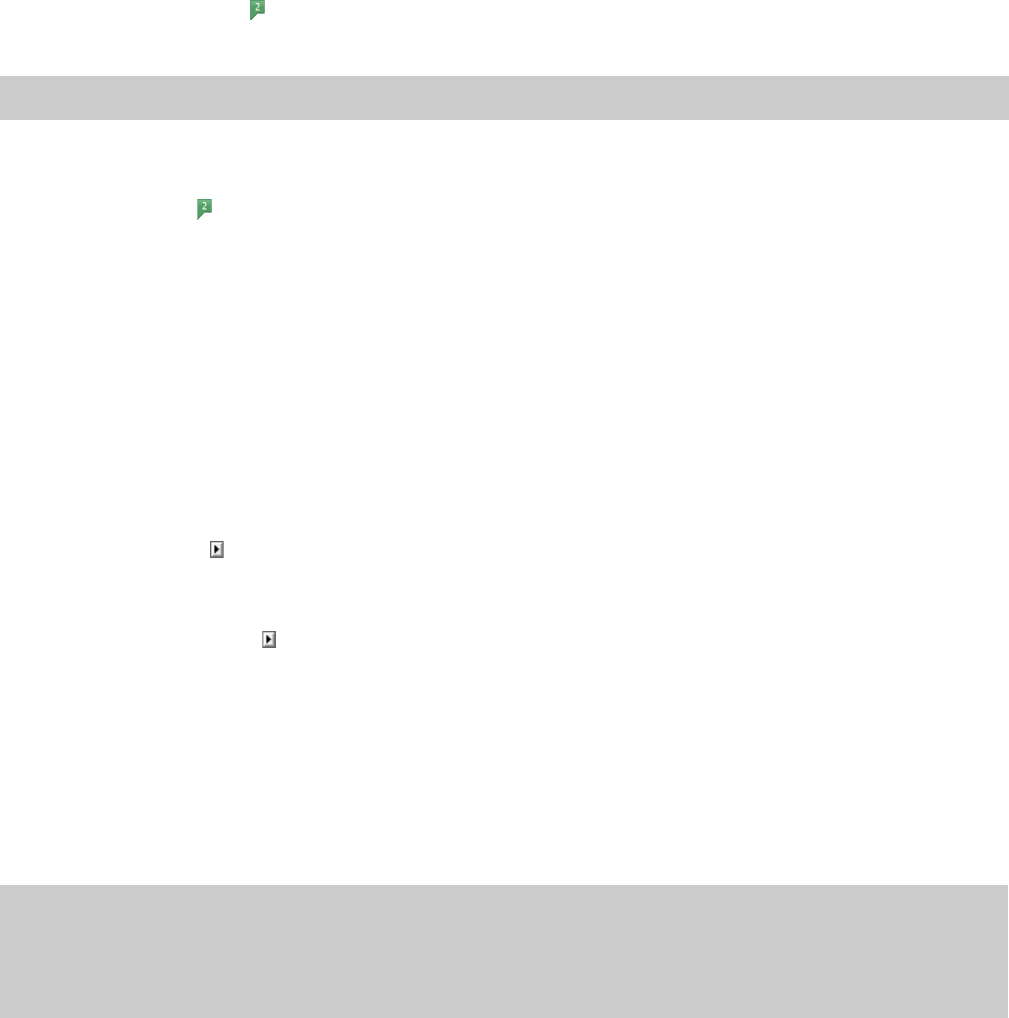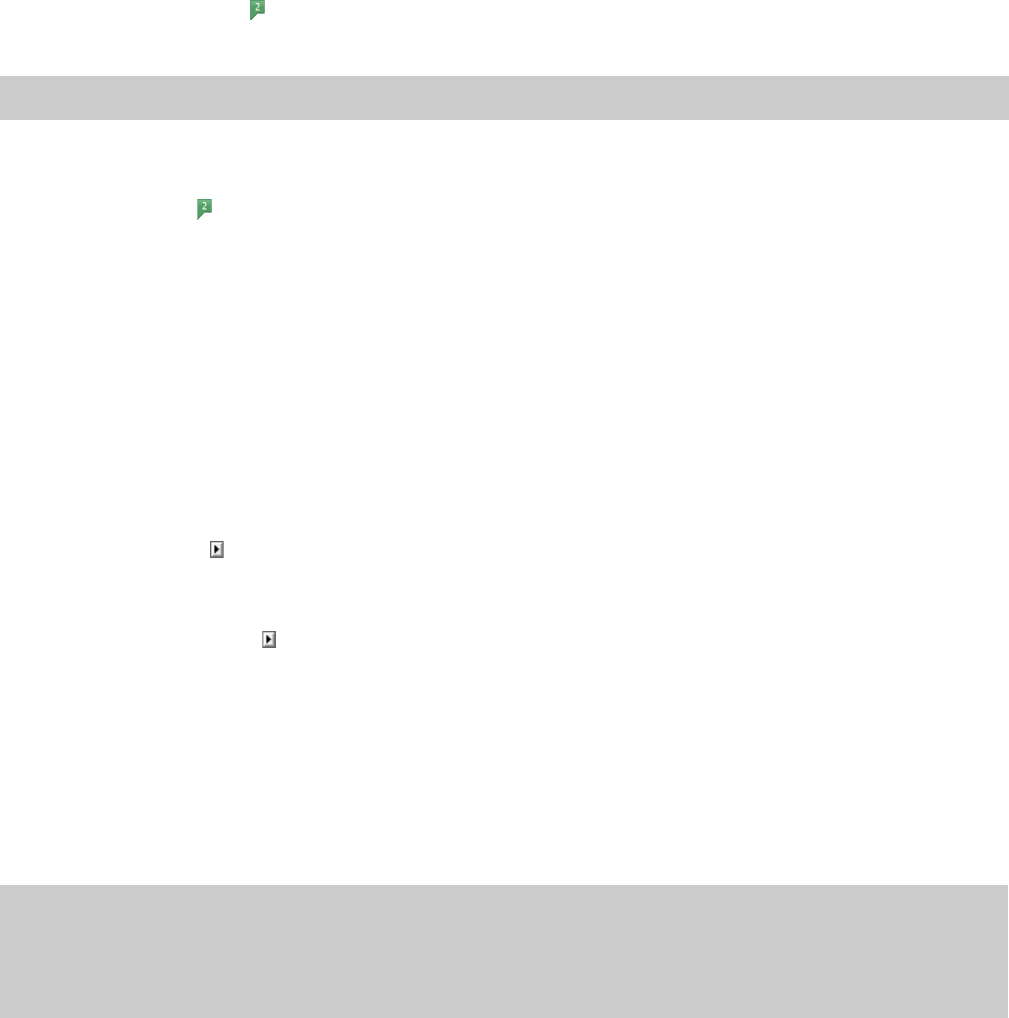
Moving a region
1.
Drag the desired region tag ( ) to a new position. Both associated region tags are highlighted.
2.
Release the mouse button. The region’s values update in the Regions List.
Tip:
To move both region tags at once, press Alt while dragging.
Deleting a region
Right-click the region tag ( ) and choose Delete from the shortcut menu.
Deleting all markers and regions
Right-click above the loop region, choose Markers/Regions, and choose Delete All from the submenu. All markers and regions are
removed.
Deleting all markers and regions within the selected area
Right-click above the loop region, choose Markers/Regions, and choose Delete All in Selection from the submenu. All markers and
regions in the selected area are removed.
Previewing a region
Click a region’s Play button ( ) in the Regions List.
—or—
1.
Right-click the region tag and choose Edit from the shortcut menu. The Regions List appears.
2.
Click the region’s Play button ( ).
Splitting regions
Splitting a region divides an existing region at the current cursor position, producing two separate regions.
1.
In the Regions List window (View > Metadata > Regions List), select the region you want to split.
2.
Position the cursor where you want the split to occur.
3.
From the Edit menu, choose Regions List, and choose Split from the submenu, or right-click a region in the Regions List window
and choose Split from the shortcut menu.
Notes:
• If the cursor is placed within the region you’re splitting, the region will be split at the cursor position.
• If the cursor is placed outside the region you’re splitting, a new region will be created from the closest edge of the original region to the
cursor position.
USING MARKERS, REGIONS, AND THE PLAYLIST/CUTLIST | 125