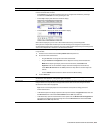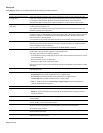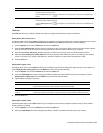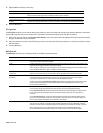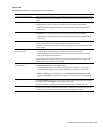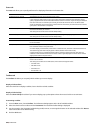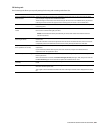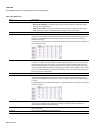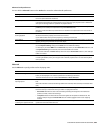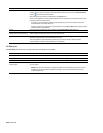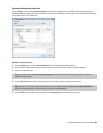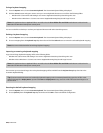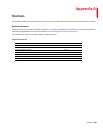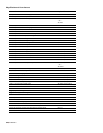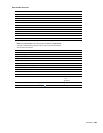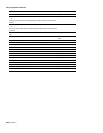Advanced audio preferences
You can click the Advanced button on the Audio tab to access the advanced audio preferences.
Setting Description
Audio devices This list contains all of the audio devices that are installed in your computer. Select a device from the list
to set the options below for that device.
Interpolate position When this check box is selected, the software will attempt to compensate for inaccurate devices by
interpolating the playback or recording position. If you notice that your playback cursor is offset from
what you are hearing, enable this option for the playback device.
Position bias If the position of playback or recording does not match what you hear after you enable Interpolate
position, you can attempt to compensate using the Position bias slider.
Moving this slider will offset the position forward or backward to compensate for the inaccuracies of
the device.
Do not pre-roll buffers before When this check box is selected, the software will not create buffers prior to starting playback. Some
starting playback devices do not behave properly if this check box is cleared.
If your audio stutters when you start playback try selecting this check box.
Audio buffers Drag the slider to set the number of audio buffers that will be used. Adjusting this setting can decrease
gapping or help you synchronize the input and output.
Buffer size Choose a setting from the drop-down list to indicate the buffer size you want to use. Choose MME to
use the Playback buffering setting on the Audio tab in the Preferences dialog.
For example, if you choose MME from the Buffer size drop-down, set the Audio buffers slider to 5, and
set Playback buffering to 0.35 seconds, five 0.07-second buffers are created.
If you choose 1024 from the Buffer size drop-down and set the Audio buffers slider to 5, five 1024-byte
buffers are created.
Priority Choose a setting from the drop-down list to set the priority that is assigned to your audio buffers.
Increasing the buffers’ priority can help you attain smoother playback, but it can also adversely affect
other processes.
Video tab
Use the Video tab to specify preferences for displaying video.
Item Description
Frame numbering on thumbnails Determines how individual frame information, located in a box at the lower left-hand corner of each
frame, will be displayed in the video strip when frame numbering is turned on.
The frame information box can include Frame Numbers or Media Timecode.
Allow pulldown removal when
opening 24p DV
Select this check box if you want to remove pulldown when you open 24 fps progressive-scan DV video
files.
When the check box is cleared, Sound Forge software will read 24p video as 29.97 fps interlaced video
(60i).
Deinterlace method Choose a setting from the drop-down list to determine how Sound Forge software separates the two
fields that make up a video frame when you render to a progressive format:
• Blend Fields Maintains the data in the two fields by blending them together. This method can
produce a smooth, motion-blurred image.
• Interpolate Deletes one field and uses the remaining field to interpolate the deleted lines. This
produces sharper images than Blend Fields but can introduce jagged motion or stair-stepping
artifacts.
Resample source video when Select this check box if you want to interpolate video frames when you render to a frame rate that is
rendering to a higher frame rate greater than the source file’s frame rate.
CUSTOMIZING SOUND FORGE PRO SOFTWARE |
323