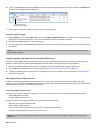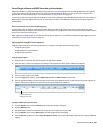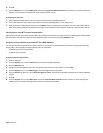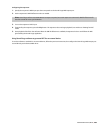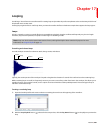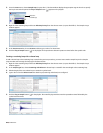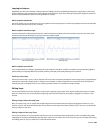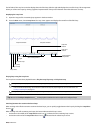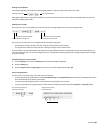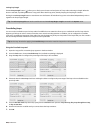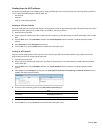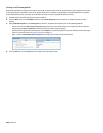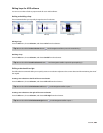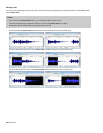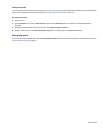The left side of the Loop Tuner window displays the end of the loop, while the right side displays the start of the loop. This arrangement
allows you to fine-tune loops by viewing a graphical representation of the junction between the end and the start of a loop.
Displaying the Loop Tuner
1.
Open the Loop.pca file. A sustaining loop appears in the data window.
2.
From the View menu, choose Loop Tuner. The Loop Tuner appears and displays the waveform of the file’s loop.
Loop End window Loop Start window
Lock Loop
Loop End
Position
Loop Start
Position
Loop Endpoint
Amplitudes
Zero-crossing finders
Length
Play Post-Loop
Play Loop
Play Pre-Loop
Loop Select
Playing loops using the Loop Tuner
The Loop Tuner contains three playback buttons: Play Pre-Loop, Play Loop, and Play Post-Loop.
Play Pre-Loop Starts playback of a file from its beginning and stop playback at the loop start tag.
Plays Loop Starts playback of the looped region. The number of times the loop plays is dependent upon the Loop count
value in the Edit Sample dialog. Use this button to audition the loop for pops and glitches. For more information, see
Creating a sustaining loop on page 261.
Play Post-Loop Starts playback immediately following the loop end point and continue through the end of the file.
Tip:
You can use the Play as Sample button ( ) in the playbar to audition the entire sample with configured loops.
).
Switching between the sustain and release loops
When working with a file that contains sustain and release loops, you can quickly toggle between the loops by clicking the Loop Select
button (
When working with a file containing two loops, this button indicates which loop is active.
• A selection in the middle of the Loop Select button icon( ) indicates that the sustaining loop is active.
• A selection at the end of the Loop Select button icon ( ) indicates that the release loop is active.
264
| CHAPTER 17