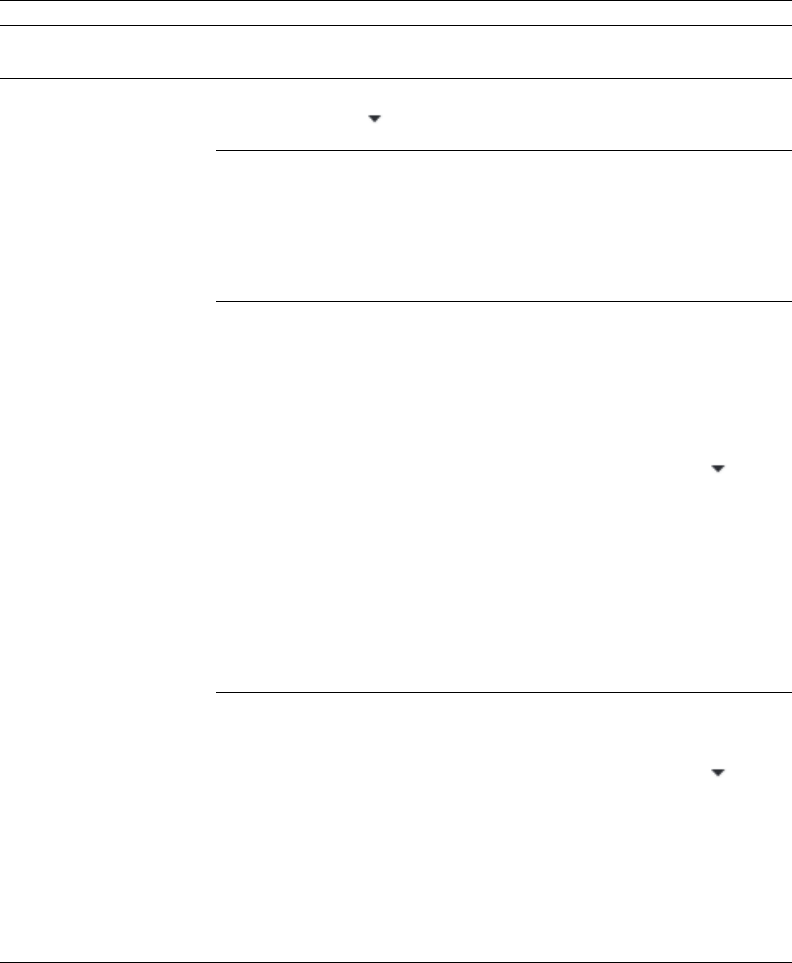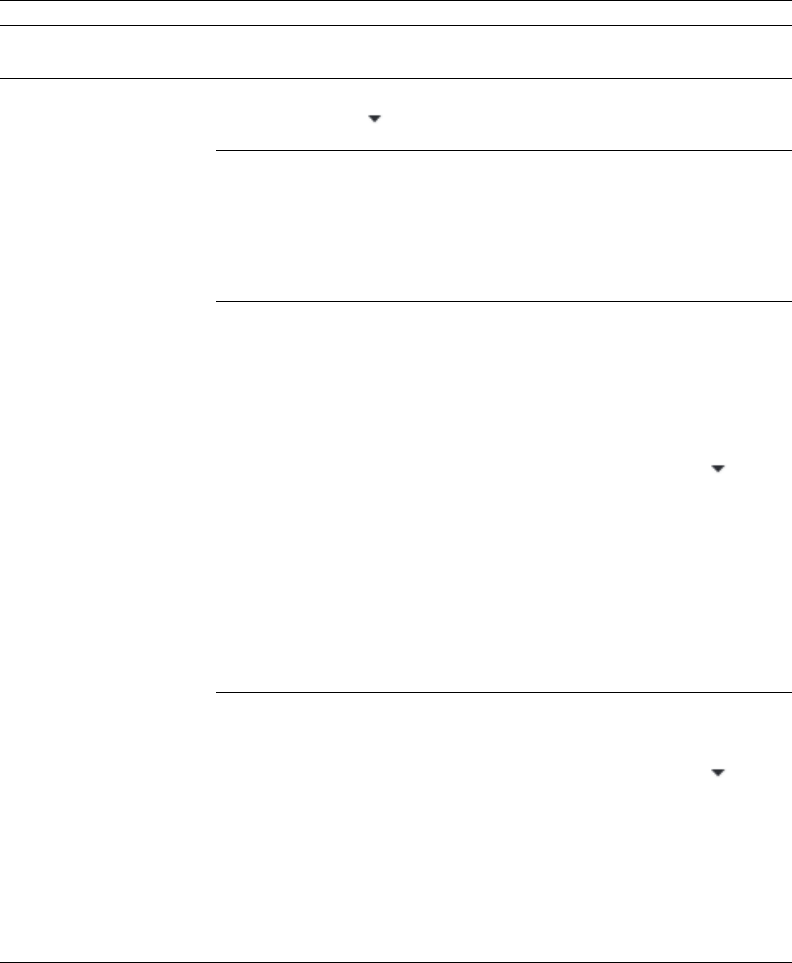
ACID Properties window (Ctrl+Alt+M, 3)
From the View menu, choose Metadata, and then choose ACID Properties from the submenu to display the ACID Properties window,
where you can view and edit ACID-specific information in a sound file. For more information about creating ACID loops, see Creating loops
for ACID software on page 267
Item Description
Time signature Displays the number of beats in your clip and the note that receives one beat.
You can double-click the value to edit it.
ACID type Displays the clip’s ACID type.
Click the down arrow (
clip type:
) and choose a setting from the drop-down list to change the
One-Shot Choose One-Shot if you want ACID to treat your file as a one-
shot.
One-shots are RAM-based audio clips that do not change tempo
or pitch with an ACID project and are not designed to loop.
Sounds such as cymbal crashes and sound bites could be
considered one-shots. Longer files can be treated as one-shots if
your computer has sufficient memory.
Loop Choose Loop and specify a Number of beats and Root note for
transposing if you want ACID to treat your file as a loop.
Loops are small audio clips that are designed to create a
repeating beat or pattern. Loops are usually one to four
measures long and are stored completely in RAM for playback.
Loop files change tempo and can pitch shift with an ACID
project.
• Root note for transposing Click the down arrow (
) and
choose a note from the drop-down list to set the base note
for tracks that you want to conform to the project key.
If you do not want a track transposed to the project key (a
track that contains a drum sample, for example) choose
Don’t transpose.
• Number of beats Double-click to edit the length of the file.
Selecting a value that does not match the actual file will
cause ACID to play the loop at a different speed than normal.
For example, specifying a length of 8 beats for a 4-beat loop
will cause the loop to play at half speed at any given tempo.
ACID Beatmapped Choose ACID Beatmapped if you want to add key and tempo
information to a long audio file. By default, ACID will start the
Beatmapper Wizard for files longer than 30 seconds.
• Root note for transposing Click the down arrow (
) and
choose a note from the drop-down list to set the base note
for tracks that you want to conform to the project key.
If you do not want a track transposed to the project key (a
track that contains a drum sample, for example) choose
Don’t transpose.
• Tempo Double-click to edit the original tempo of the clip.
• Downbeat offset (samples) Double-click to edit the location
(in samples) of the track’s first downbeat.
Broadcast Wave window (Ctrl+Alt+M, 4)
From the View menu, choose Metadata, and then choose Broadcast Wave from the submenu to display the Broadcast Wave window,
where you can view and edit information about a Broadcast Wave Format (BWF) file.
You can double-click values in the Broadcast Wave window to edit them.
If the data you want to edit is not displayed in the window, you can right-click the window, choose Insert from the shortcut menu, and
then choose a metadata field from the submenu.
LEARNING THE SOUND FORGE PRO WORKSPACE | 27