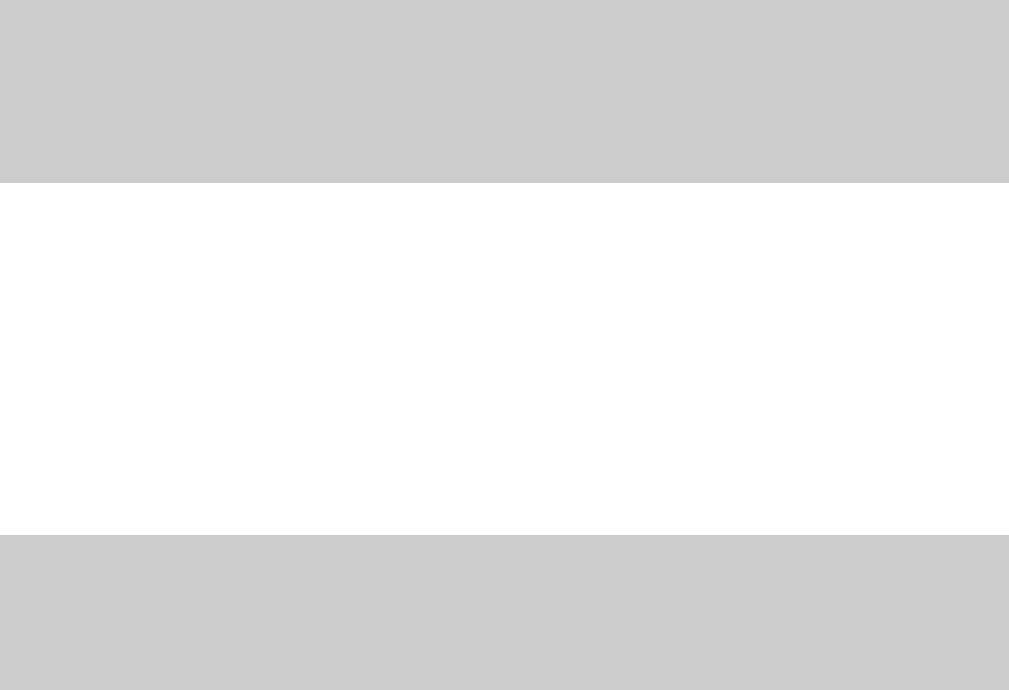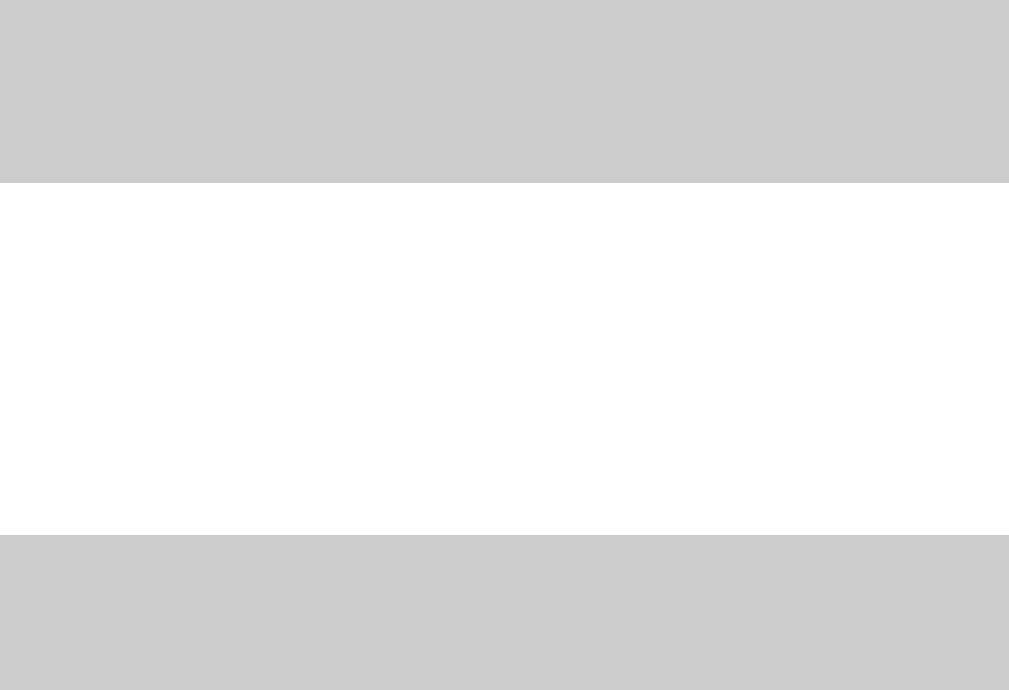
Previewing a cut
You can preview cuts prior to performing the edit. This option allows you to determine if you made the selection accurately and if the
results are desirable by playing the data before and after the current selection.
1.
Create a selection anywhere in Voiceover.pca.
2.
From the Transport menu, choose Preview Cut/Cursor (or press Ctrl+K). The selection is ignored and the audio before and after the
selection is played to allow you to preview the cut.
Notes:
•The Transport menu is available only when the Show Transport menu check box is selected on the General tab in the Preferences
window. For more information, see General tab on page 312.
• To set the amount of pre- and post-roll that will be played when you preview a cut, choose Preferences from the Options menu and
choose the Previews tab. Type values in the Pre-roll and Post-roll boxes in the Cut preview configuration section of the dialog.
• If there is no selection, the playback will pre- and post-roll around the cursor position.
Configuring cut pre-roll and post-roll lengths
Frequently, the default pre-roll and post-roll lengths are insufficient to evaluate the accuracy of an edit. For this reason, you can
configure pre-roll and post-roll lengths.
1.
From the Options menu, choose Preferences. The Preferences dialog appears.
2.
Click the Previews tab.
3.
Configure the Pre-roll and Post-roll values in the Cut preview configuration area of the dialog and click OK.
Deleting
Deleting a selection permanently removes it without placing it on the clipboard. To delete data, choose Delete (Clear) from the Edit
menu (or press the Delete key).
Notes:
• If you delete data from individual channels of multichannel files, the waveform will contain silence at the end of the deleted channel.
The channels in a multichannel file must always be equal in length.
•If the Treat as Cutlist command (available in the Edit menu, Playlist/Cutlist submenu) is selected, deleting a selection creates a region
in the Cutlist window, but does not remove the selection. For more information, see Configuring the Playlist as a Cutlist on page 132.
GETTING STARTED | 75