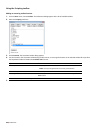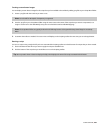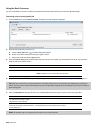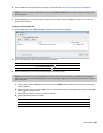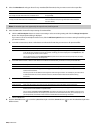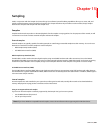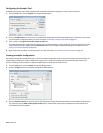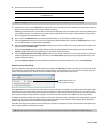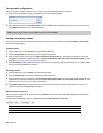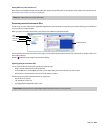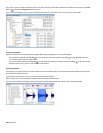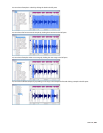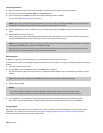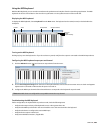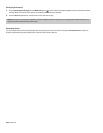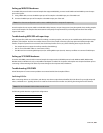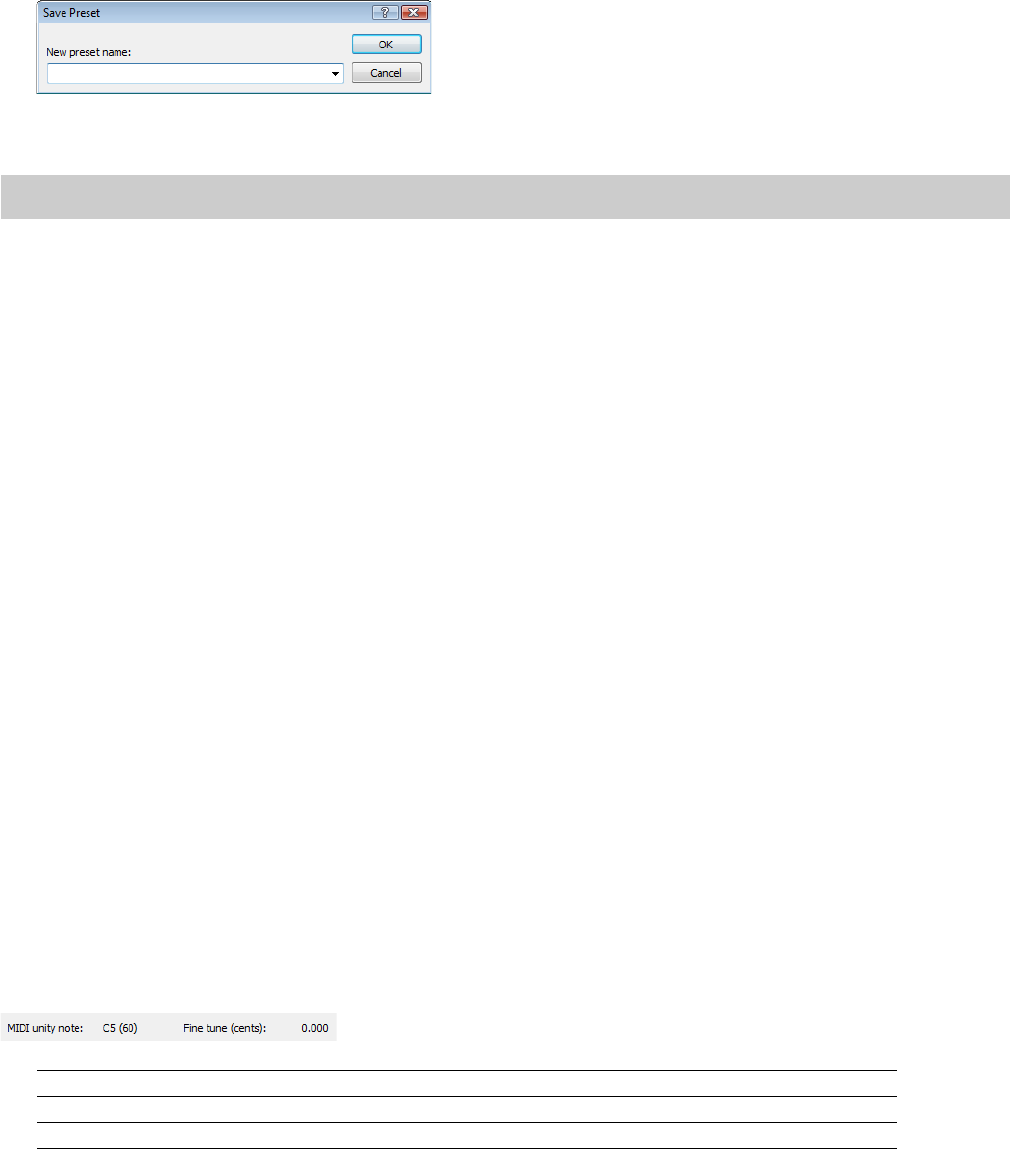
Saving sampler configurations
Once you complete a sampler configuration, you can save it as a preset and quickly access it in the future.
1.
From the Sampler Configuration dialog, click Save As. The Save Preset dialog appears.
2.
Enter a descriptive name in the New preset name box and click OK. The new configuration is saved and can now be chosen from
the Configuration drop-down list in the Sampler dialog.
Note:
To delete a preset, choose it from the Preset drop-down list and click Delete.
Sending and receiving samples
Once you have accurately configured the sampler setup, you can send and receive samples using the Send Sample and Get Sample
buttons in the Sampler dialog.
Sending a sample
1.
From the Tool s menu, choose Sampler. The Sampler dialog is displayed.
2.
From the Configuration drop-down list, choose the sampler configuration.
3.
Enter the sample number to be sent in the Logical send/receive sample number box. The Sampler Tool takes into account the
configuration’s sample bias and displays values for the Actual send sample number and Actual receive sample number. For more
information, see Creating a sampler configuration on page 242.
4.
Click Send Sample. Sample transfer starts. A meter in the status bar indicates the progress of the transfer. You can cancel a transfer
at any time by clicking Cancel or pressing Esc.
Receiving a sample
1.
From the Tool s menu, choose Sampler. The Sampler dialog appears.
2.
From the Configuration drop-down list, choose the sampler configuration.
3.
Enter the sample number to be received in the Logical send/receive sample number box. The Sampler Tool takes into account the
configuration’s sample bias and displays values for the Actual send sample number and Actual receive sample number. For more
information, see Creating a sampler configuration on page 242.
4.
Click Receive Sample. Sample transfer starts. A meter in the status bar indicates the progress of the transfer. You can cancel a
transfer at any time by clicking Cancel or pressing Esc.
MIDI unity note and Fine tune
Once you specify a configuration in the Sampler dialog, the Sampler area near the bottom of the dialog displays all relevant sampler
configuration information.
The bottom pane of the dialog contains two additional parameters: MIDI unity note and Fine tune.
Parameter Description
MIDI unity note The MIDI unity note value indicates the pitch to which the sample is tuned.
Fine tune The Fine tune value indicates any minor tuning differences (measured in cents) in the sample.
244 | CHAPTER 15