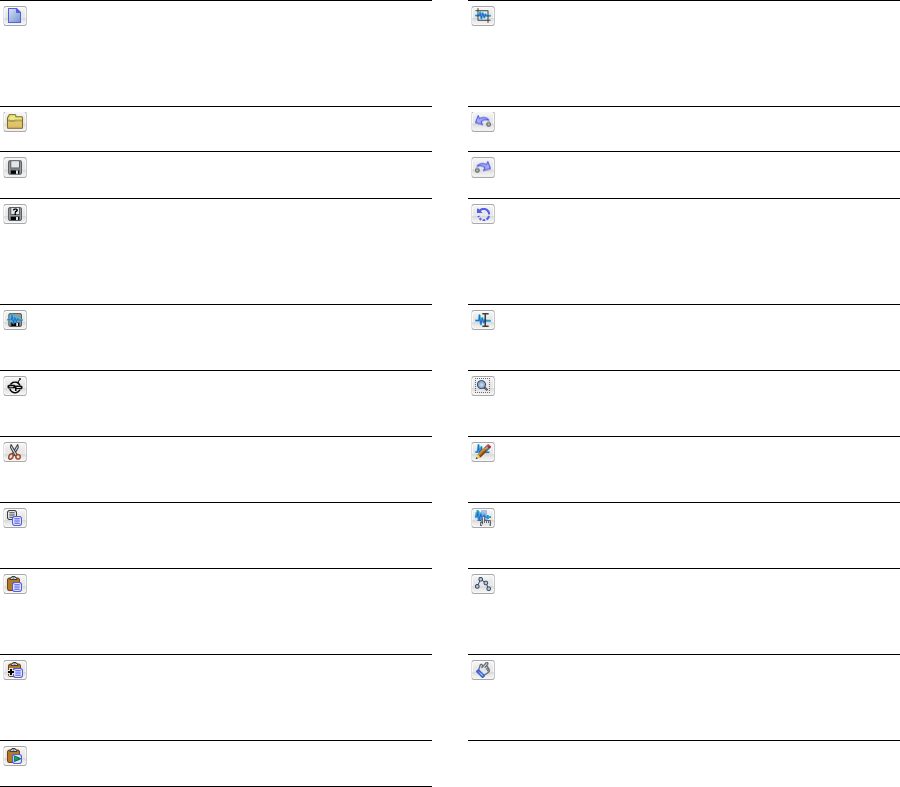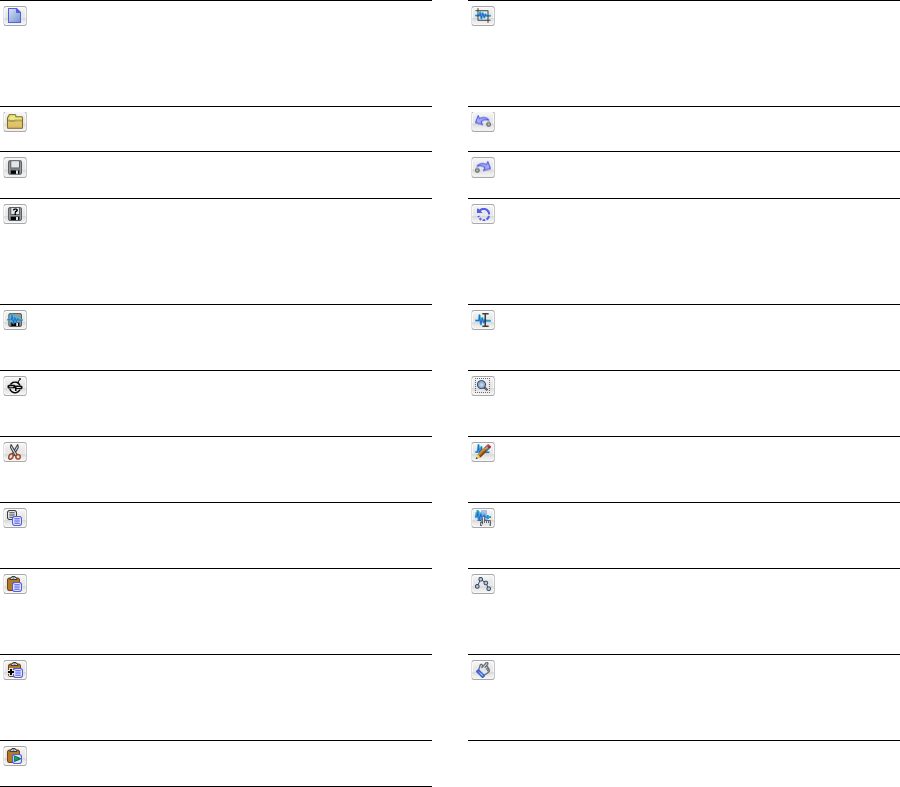
Docking a toolbar
When you drag a floating toolbar to any edge of the main screen, the toolbar docks on that edge.
Floating a toolbar
When you drag a docked toolbar away from an edge, the toolbar becomes a floating toolbar.
Standard toolbar
The Standard toolbar is displayed by default when you start the application. The buttons on this toolbar provide quick access to many
common commands.
New Creates a new data window. For more information, see
Creating data windows on page 65.
Open Displays the Open dialog. For more information, see
Using the Open dialog on page 56.
Save Saves the current audio data. For more information,
see Saving a file on page 66.
Save As Saves the current file with a new name or format.
For more information, see Using the Save As/Render As dialog
on page 66.
Render As Renders the current project file to a media file.
For more information, see Using the Save As/Render As dialog
on page 66.
Publish Opens the Publish Setup wizard so you can upload
your media file to the Web. For more information, see
Publishing files to the Web on page 81.
Cut Removes selected audio data and places it on the
clipboard. This command has no effect if there is no
selection. For more information, see Cutting on page 73.
Copy Copies selected audio data to the clipboard. This
command has no effect if there is no selection. For more
information, see Copying on page 71.
Paste Inserts a copy of the clipboard data at the current
insertion point. If there is a selection, this command
replaces the selected data with the clipboard data. For
more information, see Pasting on page 72.
Mix Mixes a copy of the clipboard data with the current
audio file. The mix start point is either the cursor point or
the start or end of the selection in the destination data
window. For more information, see Mixing on page 75.
Play Clipboard Plays the audio on the clipboard. For more
information, see Previewing clipboard contents on page 71.
Trim/Crop Removes all data from the file that is not
currently selected. This command has no effect if there is
no selected data. This command does not copy data to the
clipboard. For more information, see Trimming/Cropping on
page 75.
Undo Reverses the last edit operation. For more
information, see Using Undo and Redo on page 77.
Redo Reverts the previously undone edit operation. For
more information, see Using Undo and Redo on page 77.
Repeat Repeats the last operation. This command can be
used with most processing functions. The previous
operation’s parameters are repeated. To specify new
parameters, hold Shift and click this button. For more
information, see Repeating an operation on page 149.
Edit Tool Selects the Edit tool.
Magnify Tool Selects the Magnify tool. For more
information, see Using the Magnify tool on page 90.
Pencil Tool Selects the Pencil tool.
For more information,
see Repairing audio glitches manually with the Pencil tool on
page 155.
Event Tool Selects the Event tool. For more information, see
Using the Event Tool on page 161.
Envelope Tool Selects the Envelope tool. For more
information, see Adjusting envelopes on page 207.
Interactive Tutorials Opens the Interactive Tutorials
window where you can select tutorials and learn about the
features in Sound Forge.
36 | CHAPTER 2