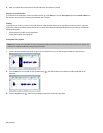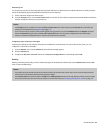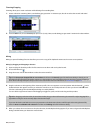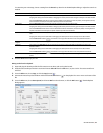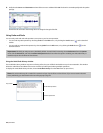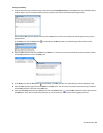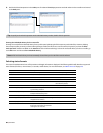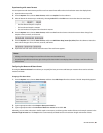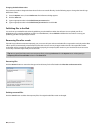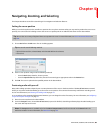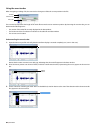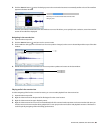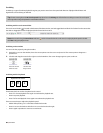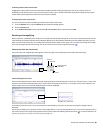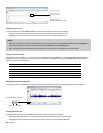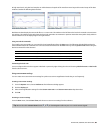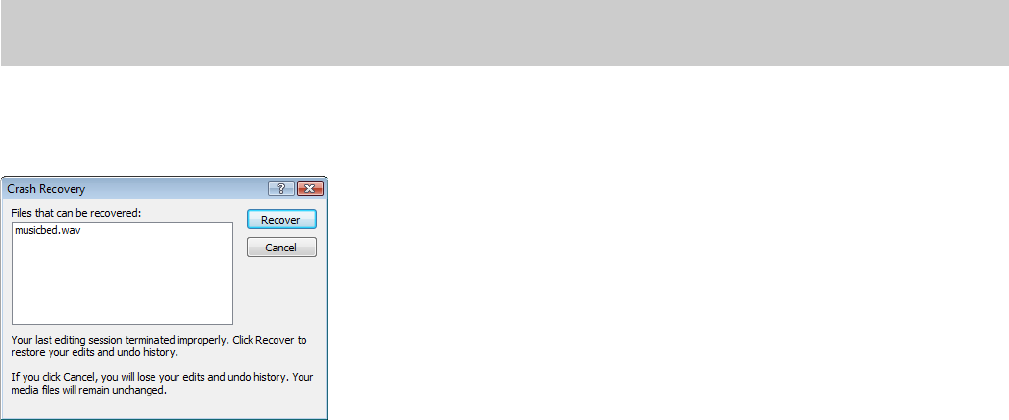
Changing the default beat values
The previous procedure changes the beat values for the current audio file only. Use the following steps to change the Sound Forge
default beat values.
1.
From the Options menu, choose Preferences. The Preferences dialog appears.
2.
Click the Status tab.
3.
Type an appropriate value in the Default beats per measure box.
4.
Type an appropriate value in the Default beats per minute box and click OK.
Publishing files to the Web
You can share your media file with others by publishing it to the Web from within the software. You can upload your file to
ACIDplanet.com or another publishing provider. From the File menu, choose Publish and follow the instructions to set up your
publishing providers and upload your content.
Recovering files after a crash
If Sound Forge software terminates improperly, you can recover all open and unsaved audio files not opened in read-only mode. When
a file is opened, it automatically creates temporary files that it uses to save any changes made to the file. The original file remains
unchanged until it is saved. If the software terminates improperly, the temporary files remain on your hard drive and can be used to
recover any unsaved changes made prior to the crash.
Tip:
You can specify the folder used to store temporary files by choosing Preferences from the Options menu and designating a
Temporary files and record folder location on the General tab.
Recovering files
Click the Recover button to restore the changes and undo history for the files listed in the Files that can be recovered list.
Deleting recovered files
Click the Cancel button to delete the temporary files. The original media files remain unchanged.
82
| CHAPTER 3