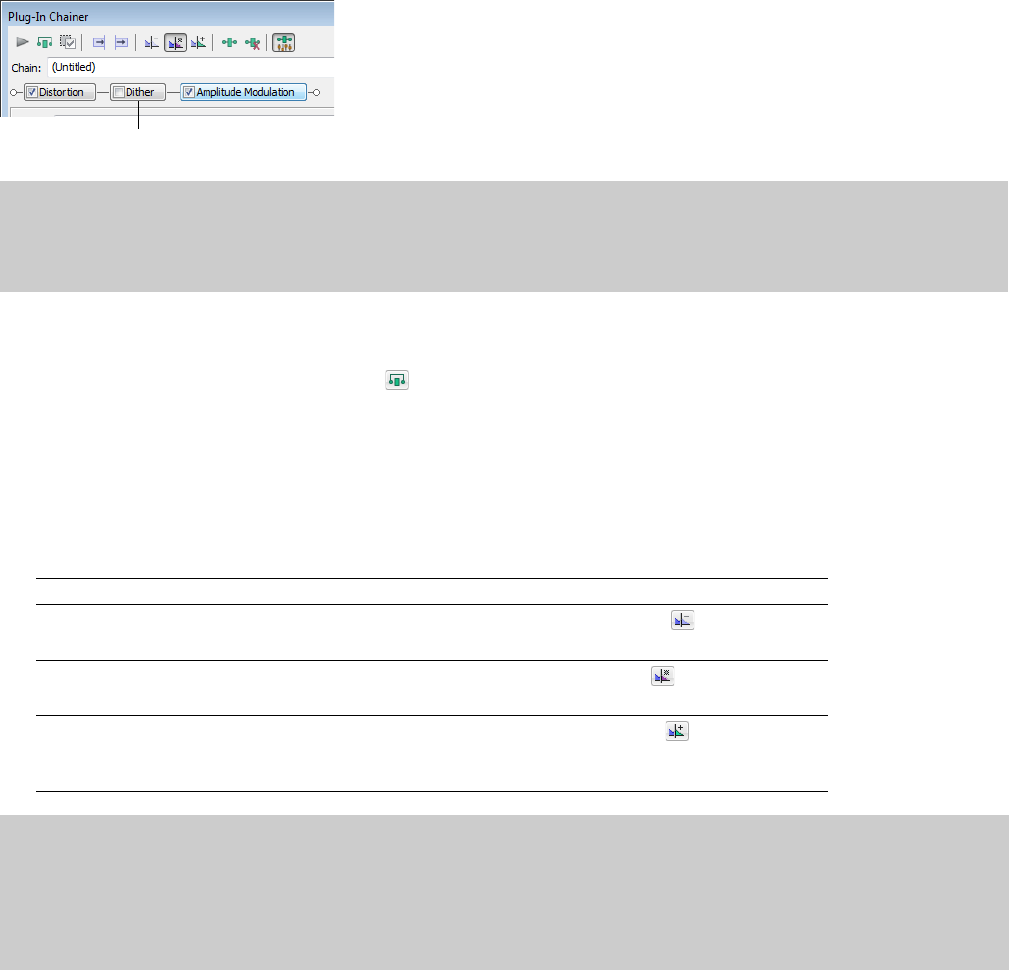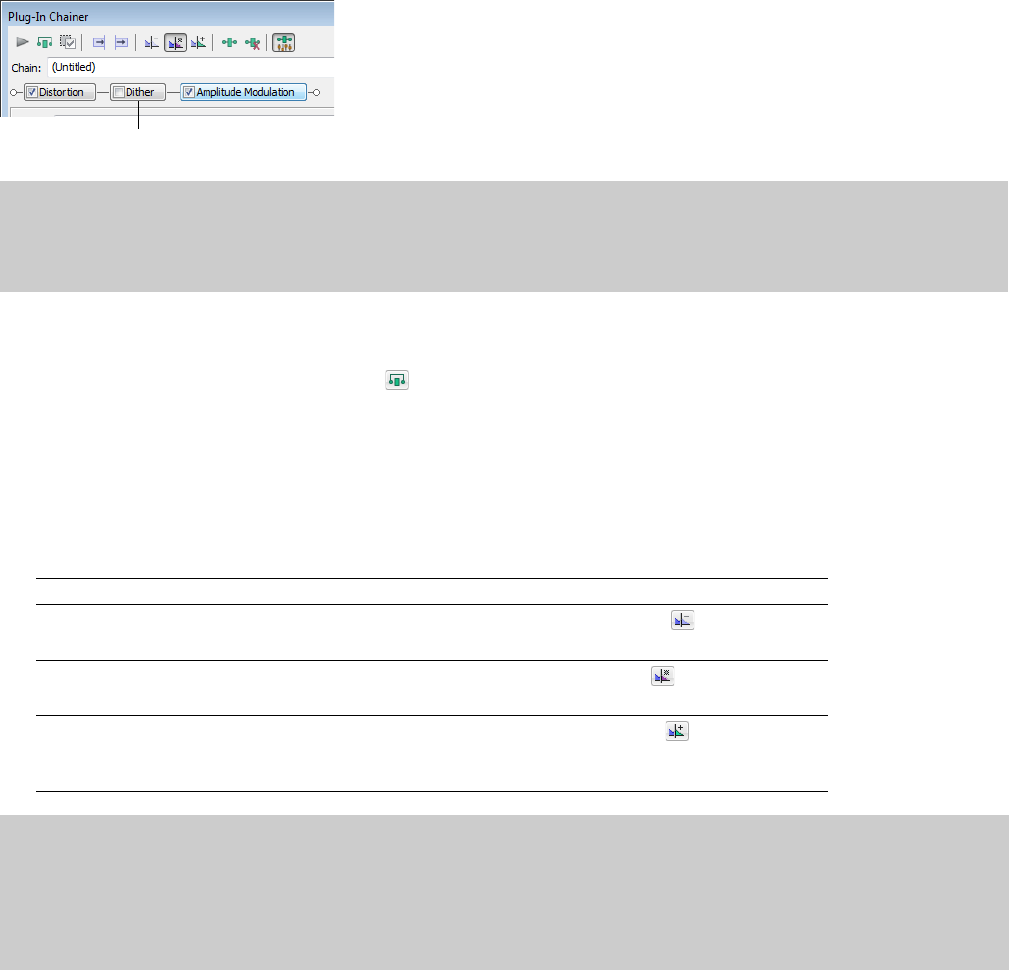
Bypassing effects
You can bypass single effects or all effects in a chain while previewing the file.
Bypassing a plug-in on a chain
To bypass a plug-in, clear its check box in the Plug-In Chainer window. A bypassed plug-in does not process the audio signal, allowing
you to preview the effect of the remaining plug-ins.
Notes:
• You can bypass multiple plug-ins.
• You can also bypass the plug-in by right-clicking a plug-in in the chain and choosing Bypass from the shortcut menu.
Bypassing the plug-in chain
To bypass the entire chain, click the Bypass button (
) (or press Ctrl+B) in the Plug-In Chainer window. Click the Bypass button again
to restore the chain’s processing of the audio.
Selecting the processing mode for audio tail data
Some effects, such as Reverb or Simple Delay, create a “tail” at the end of the selected audio. This tail consists of the echo or reverb
created by the effect that lasts beyond the end of the selection. When you select a portion of a file and apply the effect using the Plug-In
Chainer, you can select one of three buttons to determine how the audio tail is processed:
If Then
You want to ignore the tail
Select the Ignore Tail Data button (
The effect ends abruptly at the end of the selection.
).
You want to mix the tail into the adjacent material
Select the Mix Tail Data button (
This is the most natural-sounding option.
You want to insert the audio tail
Select the Insert Tail Data button (
All audio to the right of the tail moves over to
accommodate the extra audio.
).
).
Notes:
• Press Ctrl+T to toggle through the three audio tail data processing modes.
•The Insert Tail Data and Mix Tail Data commands may not function when using third-party reverb plug-ins.You can use the Insert
Silence command to make room for the tails or apply the reverb in a new data window that has room for the tails and then mix the
processed audio back into your source file.
WORKING WITH EFFECTS | 199