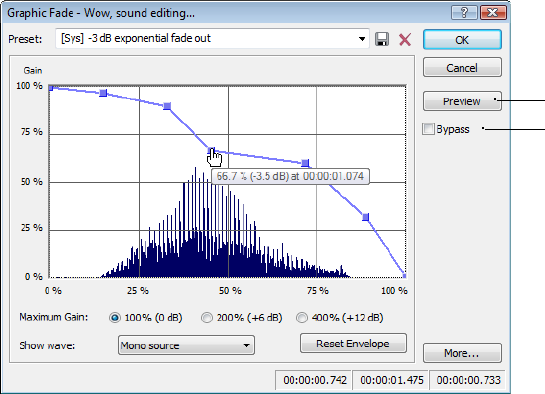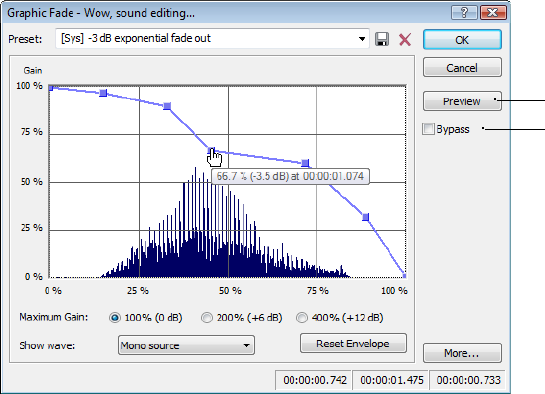
Managing presets
After you have created custom presets, you can use the Sound Forge Preset Manager to back up, transfer, or delete custom presets from
any of the installed effects, processes, tools and plug-ins. You can also use the Preset Manager to manage your ACID® and Vegas®
presets. For more information, see Using the Preset Manager on page 204.
Previewing processed audio
You can preview the effect that a process has on a file by using the Preview button found in most audio processing dialogs. You can use
previews to fine-tune effect parameters without leaving the dialog. More importantly, using previews reduces wasted processing time.
Setting custom preview parameters
You can customize the preview parameters to satisfy your editing preferences. You can save custom previewing settings for the current
process alone or for all processes.
1.
From the Options menu, choose Preferences. The Preferences dialog is displayed.
2.
Click the Previews tab.
3.
Edit the preview parameters as desired. For more information, see Previews tab on page 319.
4.
Click OK. The new preview parameters are updated and saved for all effects.
Bypassing a process while previewing
You are also able to A/B test an effect by using the Bypass check box to switch between previewing the processed and unprocessed
audio file.
• If you select the Bypass check box, the unprocessed audio file is played when you click the Preview button.
• If you clear the Bypass check box, the processed audio file is played when you click the Preview button.
Preview button
Bypass check box
PROCESSING AUDIO | 173