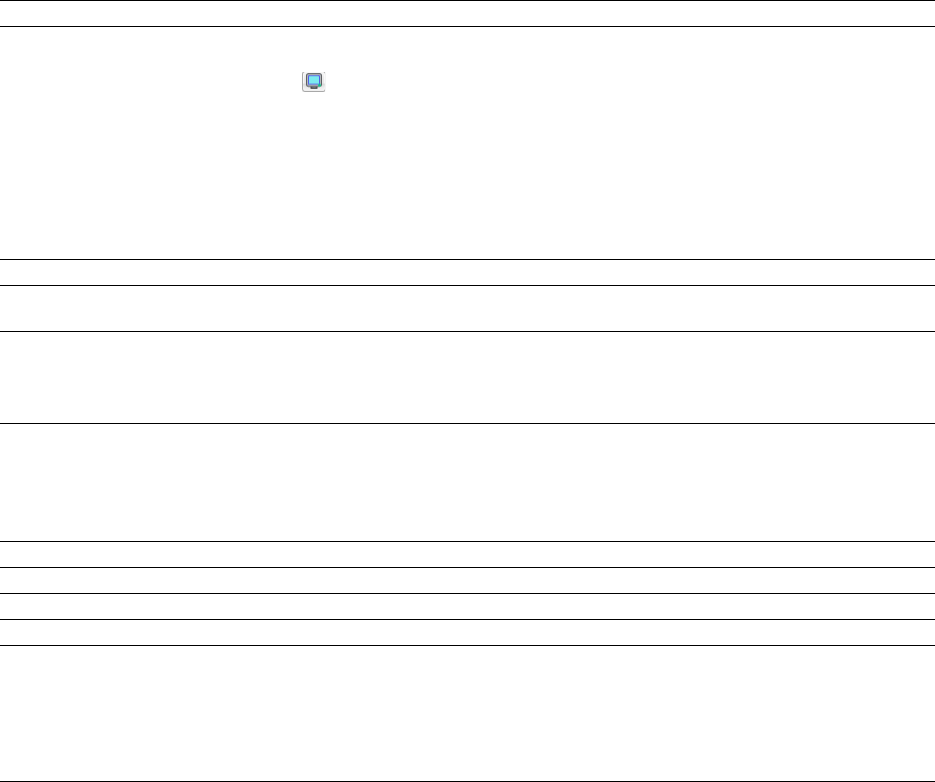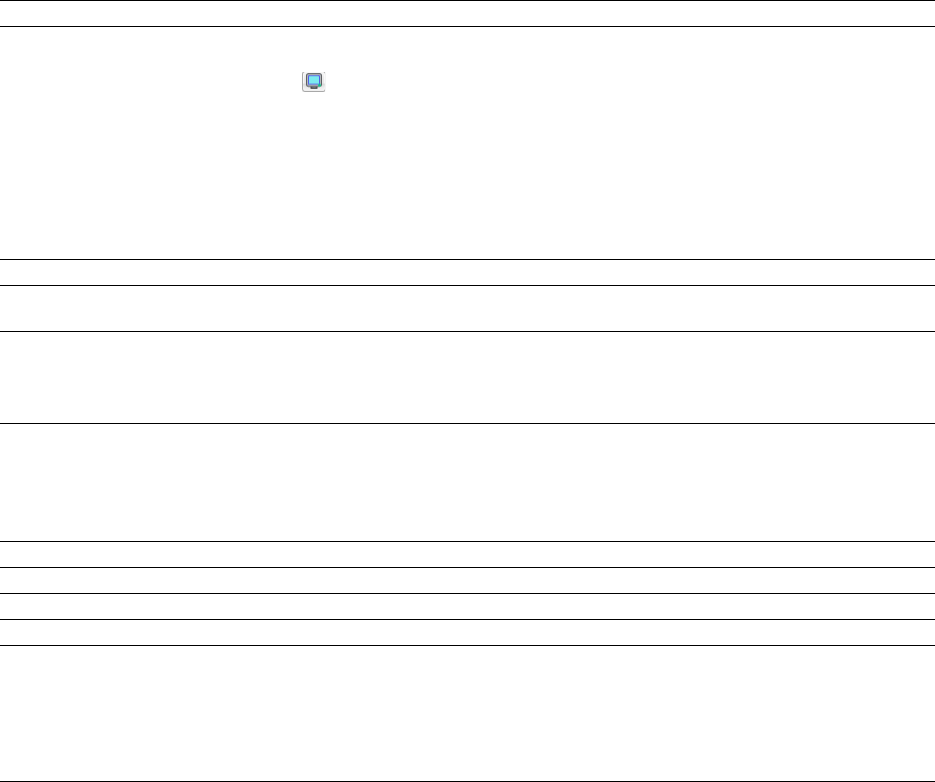
Item Description
External monitor device Choose a device from the drop-down list to configure an IEEE-1394 device for use with an external
monitor. Sound Forge will send your video output to this device when you click the External Monitor
button (
) in the Video Preview window.
More information on this device are displayed in the Details pane.
You can make additional preview playback adjustments near the bottom of the Video tab once you’ve
selected an external monitor device:
• If necessary, you can adjust the video to display properly on your external monitor. Choose the
desired format from the drop-down list.
• If audio and video do not play back in synchronization, drag the Sync offset slider to specify a frame
offset to restore synchronization.
Details Displays information about the device selected in the External monitor drop-down list.
If project format is invalid for DV If your source media does not conform to DV standards, choose a setting from the drop-down list. The
output, conform to the following video is adjusted to display properly on your external monitor.
Sync offset (frames) If your audio is not synchronized with your external monitor, you can configure an offset for your
hardware. Drag the slider to synchronize audio and video.
This setting affects synchronization for previewing on an external monitor. Audio and video
synchronization in the Sound Forge workspace is not affected.
VST Effects tab
The VST Effects tab allows you to specify where your VST plug-ins are installed.
Item Description
Default VST search folder This is the folder in which the application looks for VST effects during startup.
Alternate VST search folder 1 Enter a path in the edit box or click Browse to indicate where the application can find VST effects.
Alternate VST search folder 2 Enter a path in the edit box or click Browse to indicate where the application can find VST effects.
Select VST effects to be available as Lists the VST effects that are currently available. Select a VST effect’s check box to make it available for
audio plug-ins use as a plug-in.
Note:
When you use a VST plug-in, the software will lock it for the remainder of your session. A lock is
displayed next to the check box to indicate that the plug-in cannot be removed until you close and
restart the application.
324 | CHAPTER 22