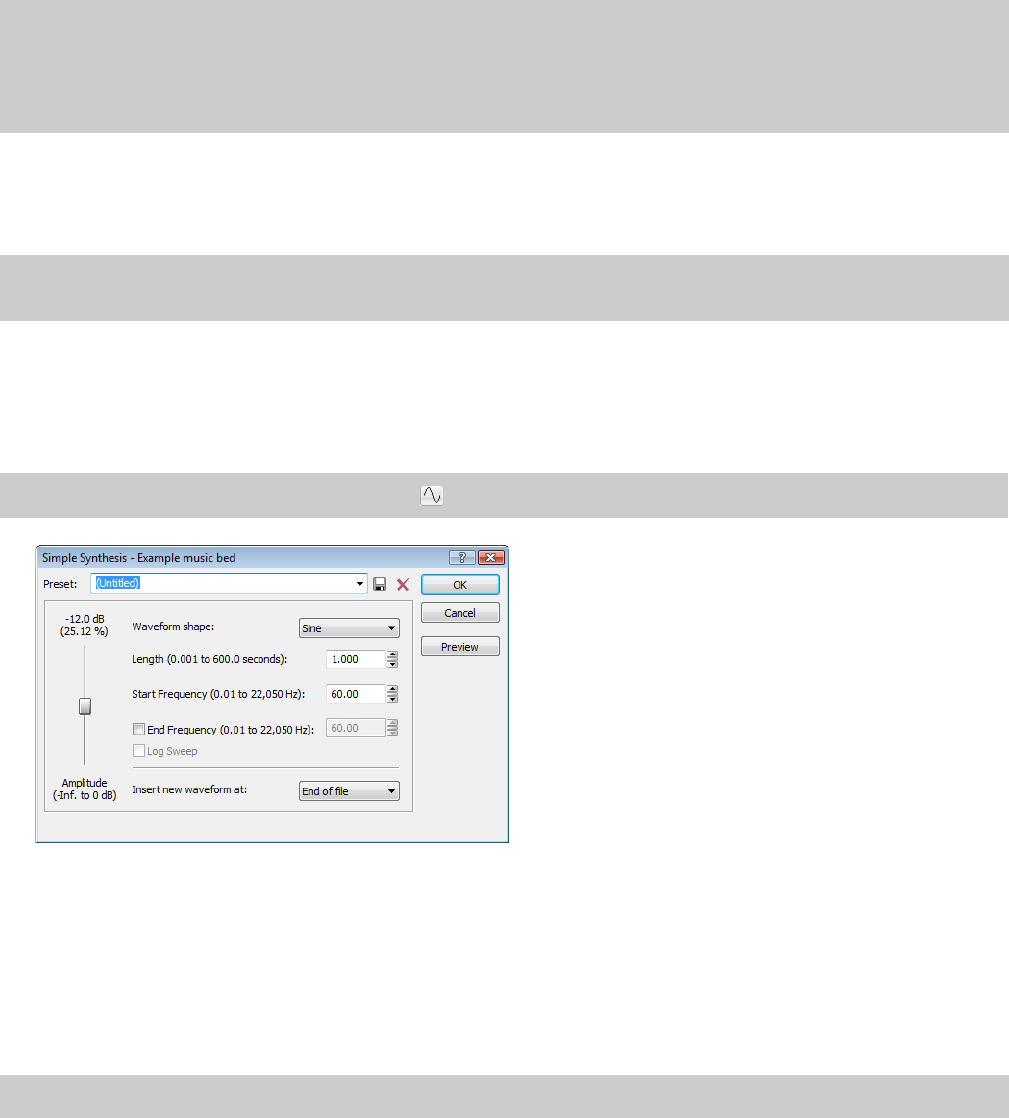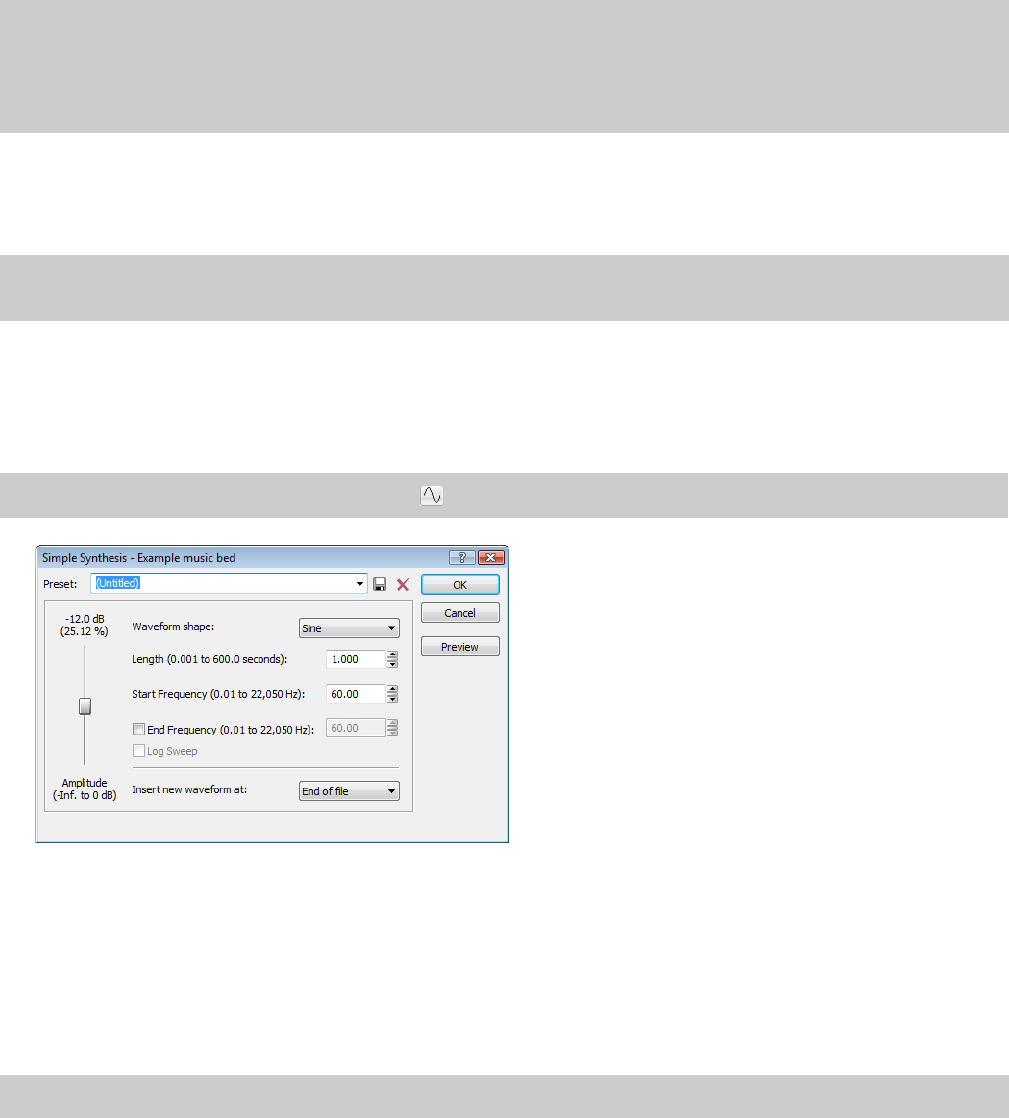
Modifying an operator
1.
Select the Current operator radio button corresponding to the operator to be modified.
2.
Use the envelope graph to modify the amplitude of the operator over time. For more information, see Envelope graphs on page 49.
3.
From the Operator shape drop-down list, choose a waveform shape.
4.
Specify the frequency of the operator in the Frequency box.
Notes:
•If Frequency is set to 0.00, a DC (zero-frequency) waveform is produced regardless of the waveform specified.
• When you choose Filtered Noise from the Operator shape drop-down list, Frequency determines the high-frequency content of
the noise.
5.
Use the Feedback slider to determine the amount of the operator's output that is used to modulate itself. If the operator is also
being modulated by another waveform, the feedback path and the modulator output are mixed together to modulate the carrier.
6.
Use the Amplitude fader to determine the output gain that is applied to the current operator after the amplitude envelope.
Note:
If the operator is a modulator, this control (along with the envelope) determines the amount of frequency modulation applied
to the carrier. If the amplitude of a modulator is high, harsh audio may result.
Generating simple waveforms
The Simple Synthesis tool is used to generate simple waveforms of a given shape, pitch, and length.
1.
From the Insert menu, choose Synthesis, and choose Simple from the submenu. The Simple Synthesis dialog appears.
Tip:
You can also click the Simple Synthesis button ( ) on the Insert toolbar.
2.
From the Waveform shape drop-down list, choose a shape to specify the shape of a single period of the current operator’s
waveform.
3.
In the Length box, specify the length (in seconds) of the generated waveform.
4.
In the Start Frequency box, specify the frequency of the waveform.
5.
If you want to sweep a range of frequencies, select the End Frequency check box and specify an ending frequency in the box.
Select the Log Sweep check box if you want to sweep the range logarithmically; when the check box is cleared, the sweep is linear.
6.
Use the Amplitude fader to set the peak level of the waveform.
Note:
When you choose Noise in the Waveform shape drop-down list, the amplitude is affected by the specified cutoff frequency.
158
| CHAPTER 9