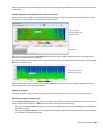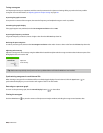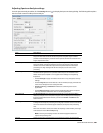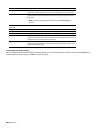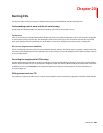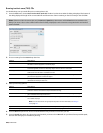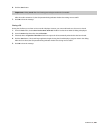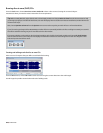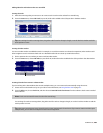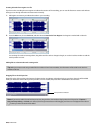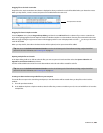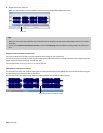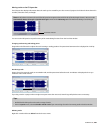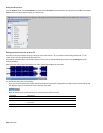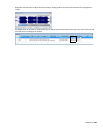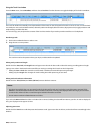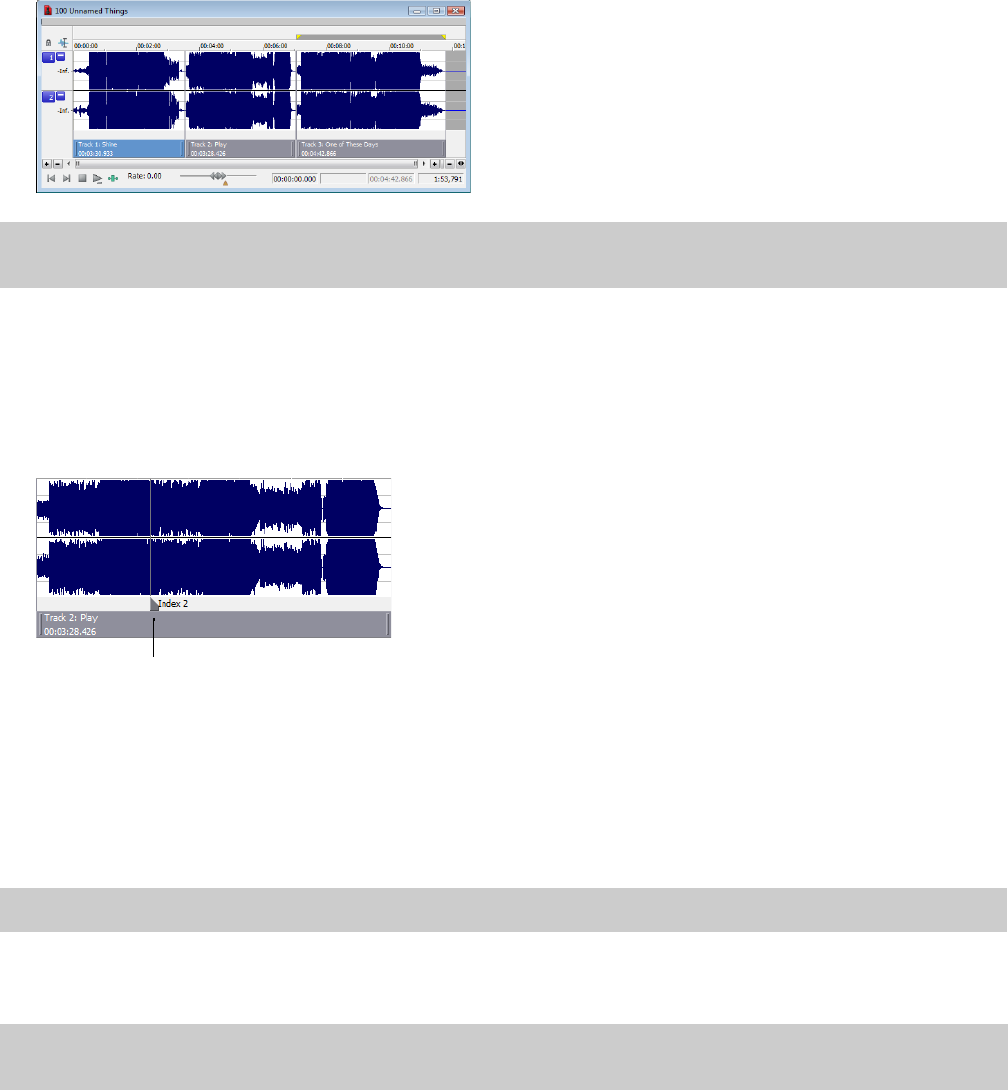
Adding CD tracks and index markers to a sound file
Creating CD tracks
1.
Select the time range that you want to use to create a track. A track must be at least four seconds long.
2.
From the Insert menu, choose CD Track (or press N). A CD track is added to the CD layout bar in the data window.
Tip:
You can drag CD tracks to rearrange them, drag either end of a track to change its length, or use the Track List window to edit the
track’s position or name.
Creating CD index markers
You can use index markers to subdivide a track. For example, in a track that contains an orchestral composition, index markers could
allow navigation to each movement. Each track on a Red Book audio CD can contain up to 99 index markers.
1.
Click to position the cursor where you want to add an index marker.
2.
From the Insert menu, choose CD Index (or press Shift+N). A CD index marker is added to the CD layout bar in the data window.
CD index marker
Creating CD tracks from events in a data window
If you’re working with a data window that contains multiple events, you can create tracks automatically using the events.
1.
Create events on the timeline to lay out your CD. For more information, see Using the Event Tool on page 161.
2.
From the Edit menu, choose Track List, and then choose Create CD Tracks from Events from the submenu. Each event is marked
with a CD track.
Note:
Tracks are not created for events less than four seconds long.
You can drag CD tracks to rearrange them, drag either end of a track to change its length, or use the Track List window to edit the
track’s position or name.
Tip:
When space exists between events, Sound Forge Pro creates separate tracks for each event. If you want to create a track that spans
multiple events, you can abut or overlap the events to create a single track.
BURNING CDS | 293