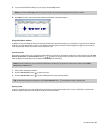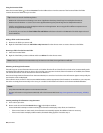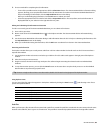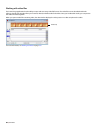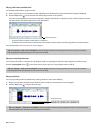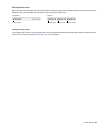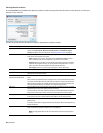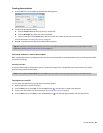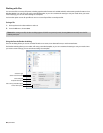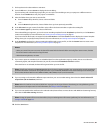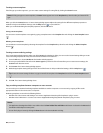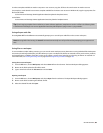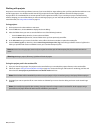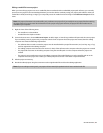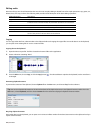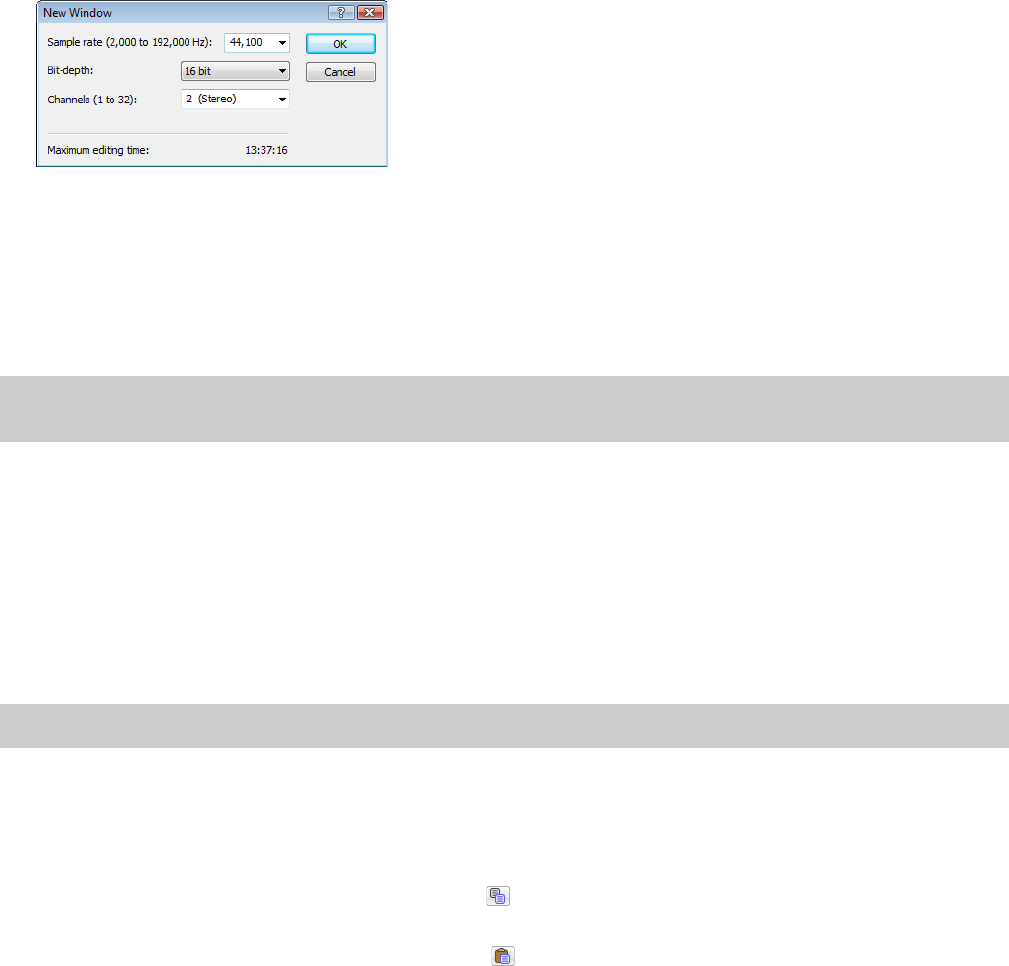
Creating data windows
1.
From the File menu, choose New. The New Window dialog appears.
2.
Complete the New Window dialog:
a.
From the Sample rate drop-down list, choose a sample rate.
b.
From the Bit-depth drop-down list, choose a bit depth.
c.
Choose a setting from the Channels drop-down list to select the number of channels stored in the file.
For more information, see Editing file properties on page 99.
3.
Click OK. A new data window with the specified attributes appears.
Tip:
New windows are automatically named for you. You can customize this automatic naming feature to suit your needs. For more
information, see Editing default data window names on page 317.
Active data windows vs. inactive data windows
When multiple data windows are displayed on the workspace, only the window currently being edited is active, and all operations affect
this window exclusively.
Activating a window
To activate a data window, click anywhere within it. The title bar changes to the color defined as the active window color and the
previously active window is deactivated.
Note:
Choosing Focus to Data Window from the View menu also results in the focus being returned to the current data window.
Copying data to a new file
You can create new audio files by copying data to a new data window.
1.
Open an audio file and create a selection.
2.
From the Edit menu, choose Copy, or click the Copy button ( ). The selection is copied to the clipboard.
3.
Create a new data window. For more information, see Creating data windows on page 65.
4.
From the Edit menu, choose Paste, or click the Paste button ( ). The selected data is pasted in the new data window.
GETTING STARTED | 65