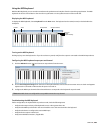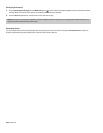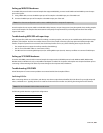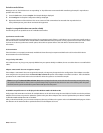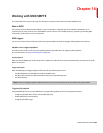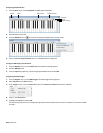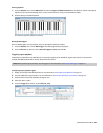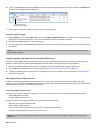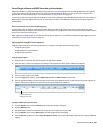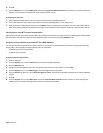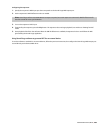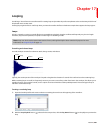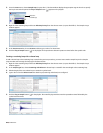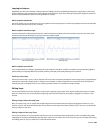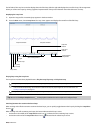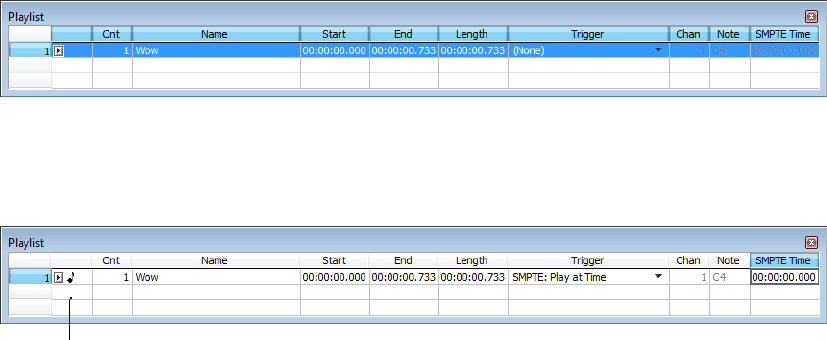
Sound Forge software and MIDI timecode synchronization
MIDI timecode (MTC) is a method of using SMPTE timing signals to synchronize multiple devices. Although MIDI timecode is typically
used to synchronize audio and video, it can also be used to synchronize playback devices. You can synchronize to external MTC or
generate MTC for other devices to follow. For more information, see SMPTE Timecode on page 339.
You can also specify start times of regions in the Regions List to synchronize digital audio with additional timed events. For example, if a
MIDI sequencer generates SMPTE timecode, you can synchronize to it with its own SMPTE timecode and initiate region playback at
specified times.
MTC synchronization versus Note-On MIDI triggering
Synchronizing to MTC is similar to synchronizing to other MIDI events and can be used in many of the same situations. The major
advantage of MTC synchronization is that it allows for you to specify accurate SMPTE start times. However, MTC synchronization requires
more of your system’s processing power.
When triggering a limited number of sounds in the software from a sequencer, it is preferable to use Note-On MIDI Triggering. For more
information, see Triggering file playback on page 253.
Playing regions using MTC from a sequencer
Triggering region playback in Sound Forge software from a sequencer using MTC involves three procedures:
• Configuring the regions.
• Enabling MIDI input synchronization.
• Configuring the sequencer.
Configuring the regions
1.
Open the Voiceover.pca file and view the Regions List and Playlist windows.
2.
Select the “Wow” region in the Regions List and drag it to the playlist. The “Wow” region is added to the playlist.
3.
Select the “Wow” region in the playlist
4.
From the Trigger drop-down list, choose SMPTE: Play at Time. The SMPTE Time box is activated.
5.
Enter an appropriate SMPTE start time using the hours:minutes:seconds:frames format. A small musical note appears adjacent to
region in the playlist to indicate that a start time for this region’s playback is configured.
A small musical note
indicates a start time
Turning on MIDI input synchronization
1.
From the Options menu, choose Preferences. The Preferences dialog is displayed.
2.
Click the MIDI/Sync tab.
3.
Specify the MIDI input that corresponds to the output port of the sequencer and click OK.
4.
From the Options menu, choose MIDI Triggers. The MIDI Triggers dialog is displayed.
5.
From the Preset drop-down list, choose Reset all triggers to (none). This prevents other MIDI commands from creating additional
triggers.
WORKING WITH MIDI/SMPTE | 257