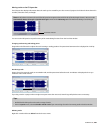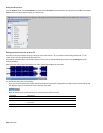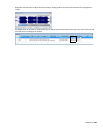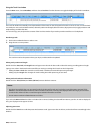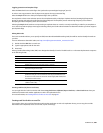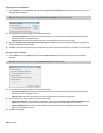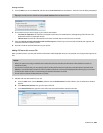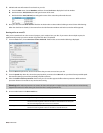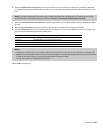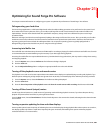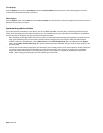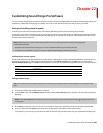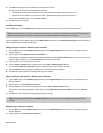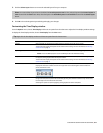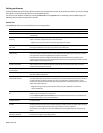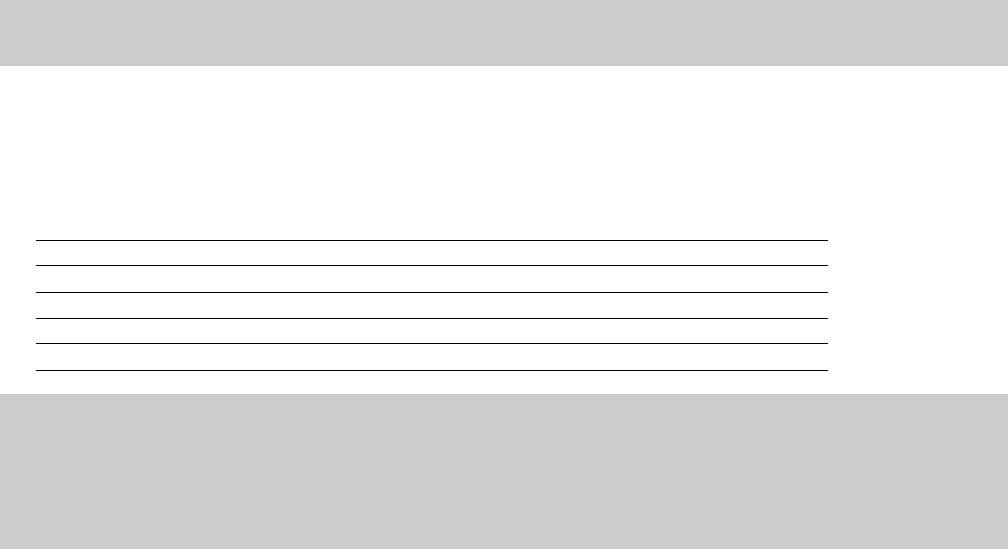
6.
Select the Render temporary image before burning check box if you want to render your CD project to a temporary file before
recording. Prerendering can prevent buffer underruns if you have a complex project that cannot be rendered and burned in real
time.
Note:
The rendered temporary file will remain until you modify your project or exit the application. If an image file exists when you
open the Burn Disc-at-Once Audio CD dialog, the check box is displayed as Use existing rendered temporary image.
7.
Select the Automatically erase rewritable discs check box if you’re burning to rewritable media and want to erase the disc before
burning.
8.
Select the Eject when done check box if you want to eject the CD automatically when burning has completed.
9.
Select the Write CD Text check box if you want to write CD Text data to your CD. In order to display CD Text, your CD player must
support CD Text. The following information will be written:
Item Source
Disc Title Name/Title (CD Text) box in the CD Information window.
Disc Artist Artist (CD Text) box in the CD Information window.
Track Title Title (CD Text) column in the Track List window.
Track Artist Artist (CD Text) column in the Track List window.
Notes:
• In order to burn valid CD Text, you must specify a title for the disc and for each track on the disc (artist information is optional). If the
Title box in the CD Information window or Track List window is left blank, a warning will be displayed before burning so you can choose
to write the disc without CD Text or cancel burning and add title information as needed.
• You can write a maximum of 5000 characters as CD Text.
10.
Click OK to start burning.
BURNING CDS | 305