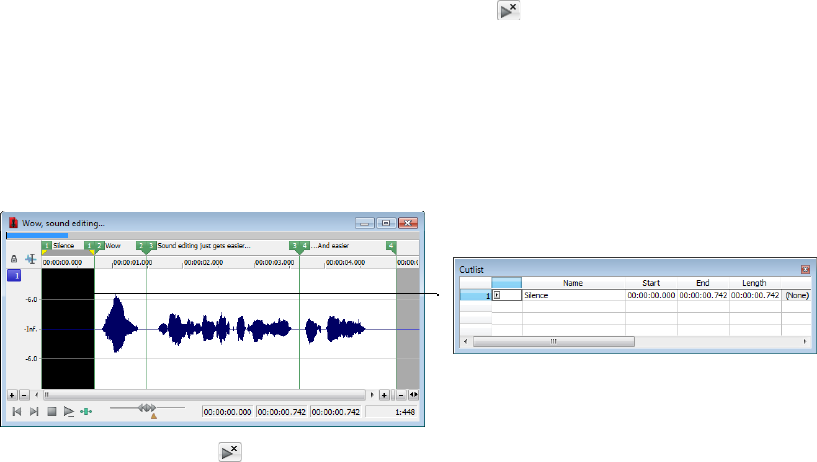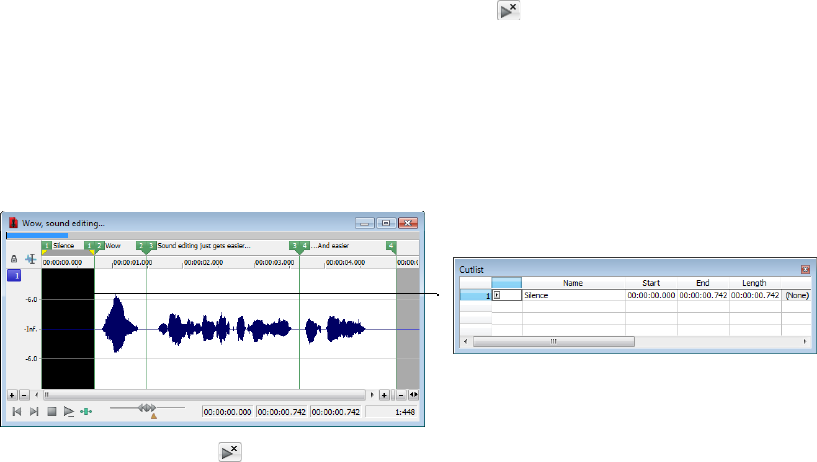
Treating the Playlist as a Cutlist
1.
From the View menu, choose Metadata, and then choose Playlist from the submenu. The Playlist window is displayed.
2.
Right-click the Playlist and choose Treat as Cutlist from the shortcut menu. A check mark appears adjacent to the command in the
shortcut menu and the Cutlist appears. The Play as Cutlist button (
) appears in the playbar.
Adding regions to the Cutlist
1.
Open the Voiceover.pca file. This file is located in the same folder as the application.
2.
Open the Cutlist.
3.
Select the “Silence” region and drag it to the Cutlist (or press Delete). The region is added to the Cutlist and the selection area in the
waveform display is shaded.
New region is added to the Cutlist
4.
Click the Play Cutlist button ( ) on the data window’s playbar. The file plays with the Cutlisted region omitted.
Creating a new file from the Cutlist
Once all superfluous regions are placed in the Cutlist, you can create a new audio file and Regions List from the remaining region. From
the Edit menu, choose Playlist/Cutlist and choose Convert to New from the submenu (or right-click the Cutlist and choose Convert to
New from the shortcut menu).
Deleting all Cutlist regions
1.
Select a region in the Playlist/Cutlist window. If the window is not visible, press Ctrl+Alt+M, 1.
2.
From the Edit menu, choose Playlist/Cutlist and then choose Delete from the submenu (or press Delete).
Reverting to Playlist function
To use the Cutlist as a Playlist again, right-click the Cutlist and choose Treat as Cutlist from the shortcut menu. The check mark is cleared
from the corresponding command in the shortcut menu and the Playlist function is restored.
Saving a Playlist/Cutlist file
You can save a file’s Playlist/Cutlist to an external file. This offers the flexibility of using multiple Playlists for the same file.
1.
From the Edit menu, choose Regions List or Playlist/Cutlist, and choose Save As from the submenu (or right-click the Playlist/
Cutlist and choose Save As from the shortcut menu).
2.
Use the Save Regions/Playlist dialog to specify a folder and file name.
3.
Click Save.
USING MARKERS, REGIONS, AND THE PLAYLIST/CUTLIST | 133