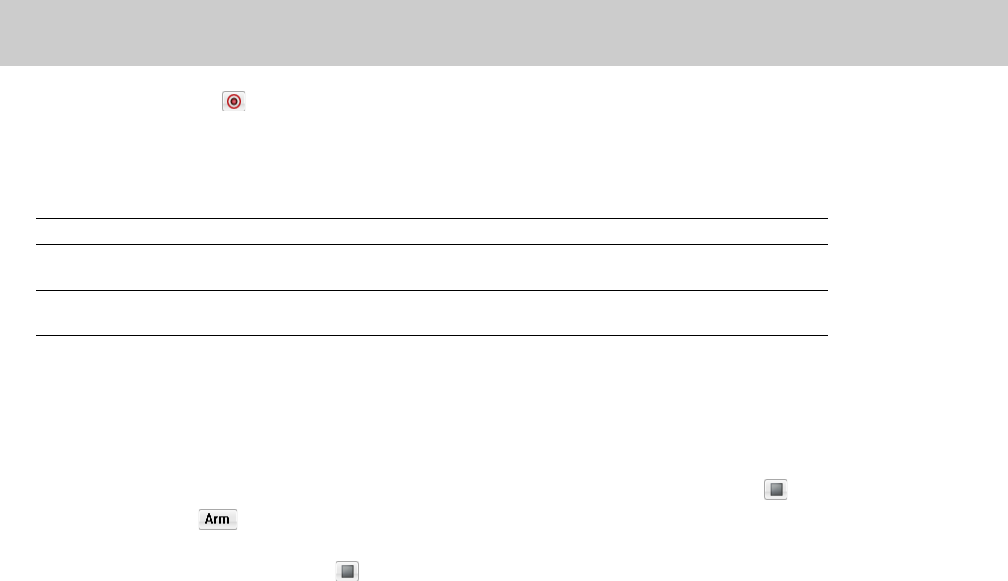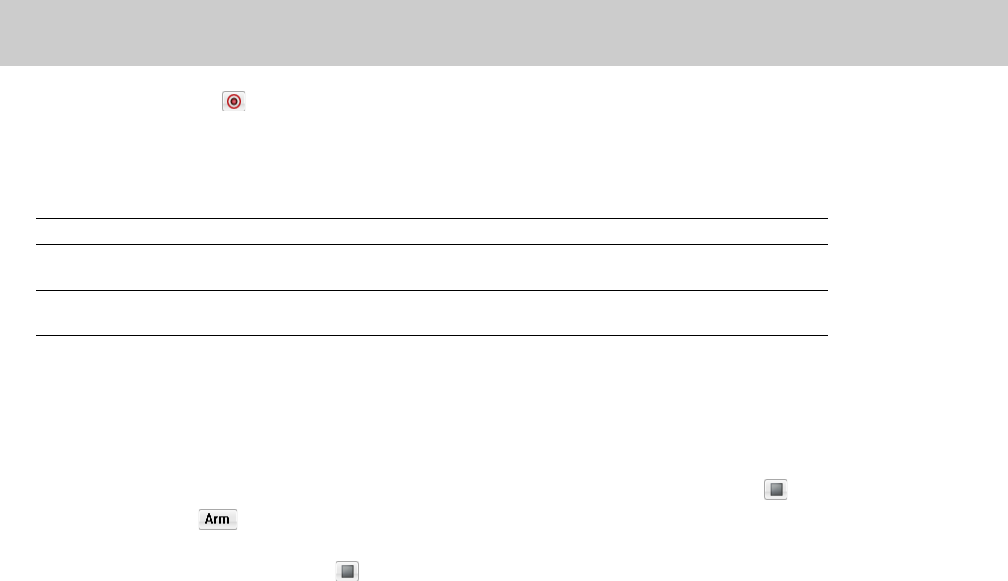
Setting a prerecord buffer for threshold recording
On the Advanced tab at the bottom of the Record dialog, select the Prerecord buffer check box and type a value in the edit box to
maintain a set amount of time in a buffer when Sound Forge software is armed for recording. A prerecording buffer helps to ensure you
won’t miss a perfect take if you’ve set the threshold a bit too high.
When the prerecording buffer is enabled, recording begins when the audio input reaches the threshold level and the sound data in the
buffer is committed to disk. For example, if you set a 15-second buffer, recording effectively begins 15 seconds before the input reaches
the set threshold level.
Triggering by MIDI timecode
Note:
You can specify a MIDI input port in the MIDI/Sync tab in the Preferences dialog (from the Options menu, choose Preferences).
For more information, see Synchronizing with other devices on page 142.
1.
Click the Record button ( ) on the transport bar, or press Ctrl+R. The Record dialog appears.
2.
From the Method drop-down list, choose Automatic: MIDI Timecode.
3.
Choose the destination data window for your recording. By default, the software records into the active data window. If this is not
where you want to record, use one of the following methods to prepare for recording:
If Then
You want to record into a Click the Window button and choose a data window from the Record destination
different data window window drop-down list. Click OK to return to the Record dialog.
You want to record into a new Click the New button in the Record dialog and specify the attributes (sample rate, bit
window depth, and channels) for the new file. Click OK to return to the Record dialog.
4.
From the Mode drop-down list, choose a recording mode. For more information, see Choosing a recording mode on page 141.
5.
Use the MIDI Timecode Options tab at the bottom of the Record dialog to set the MIDI timecode interval you want to record:
a.
Select the MIDI timecode start check box and type a value in the edit box to indicate the timecode location when recording
will begin.
b.
Select the MIDI timecode end check box and type a value in the edit box to indicate the timecode location when recording will
end. If you don’t indicate a stop time, recording will continue until you click the Stop button ( ) to stop recording.
6.
Click the Arm button ( ). Recording will begin when Sound Forge software detects the timecode specified in the MIDI timecode
start box and will stop when the software detects the timecode specified in the MIDI timecode end box.
7.
To end recording, click the Stop button ( ).
8.
Click the Close button to close the Record dialog.
140
| CHAPTER 8