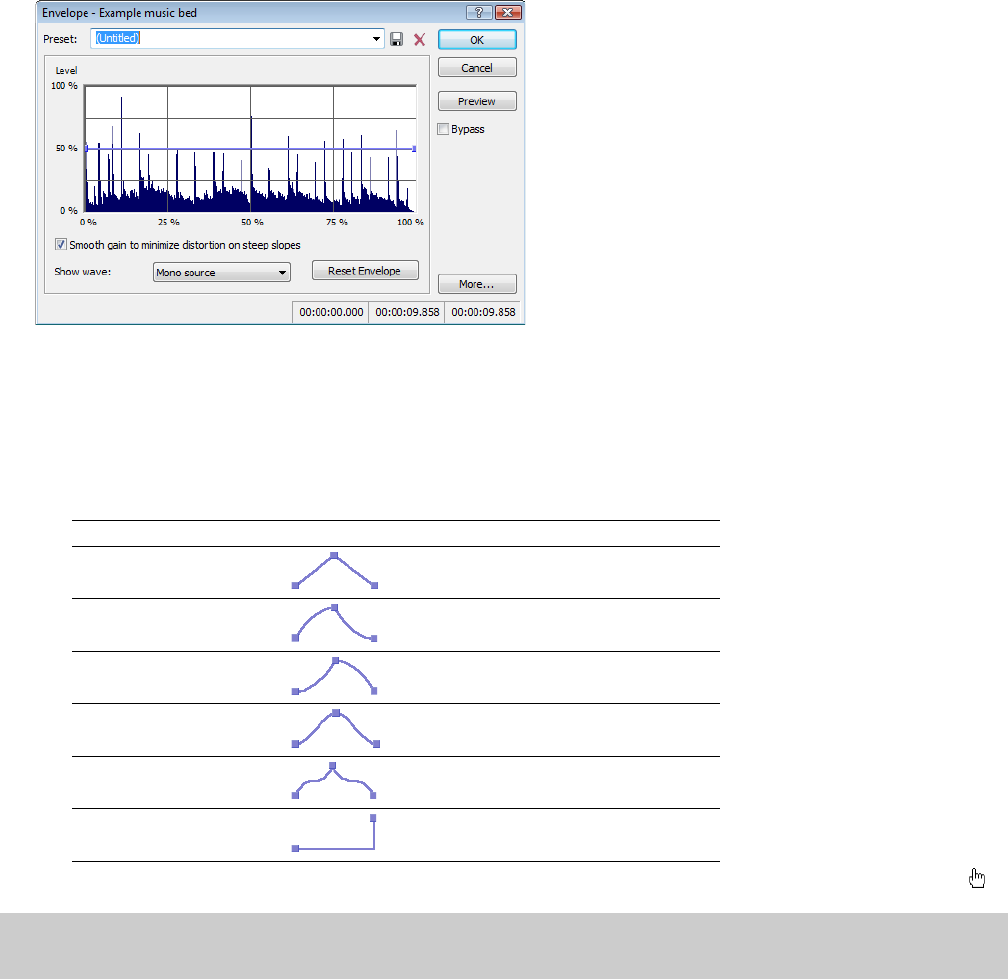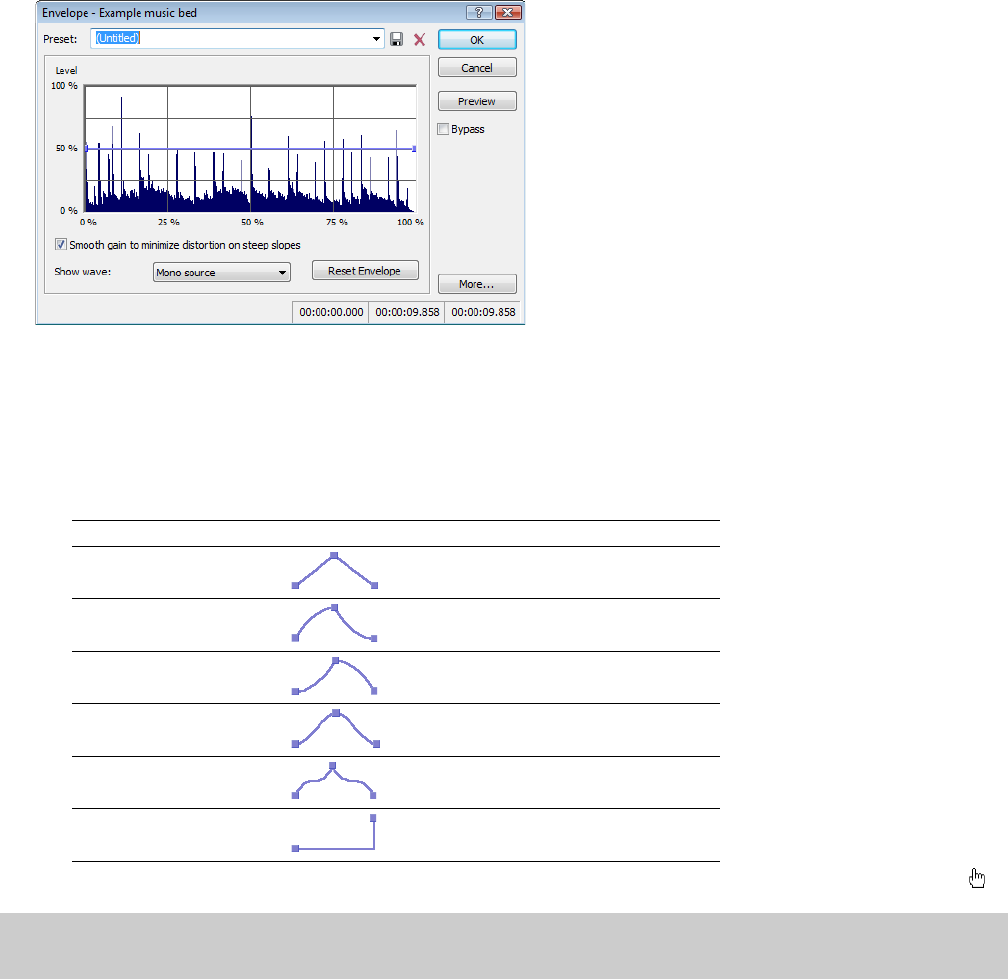
Envelope
From the Effects menu, choose Envelope to apply an envelope to vary the amplitude of a waveform over time. Unlike the Graphic Fade
command, which simply fades a waveform by a specific amount over time, the gain at each point is dynamically calculated to achieve
the exact specified envelope.
Applying an amplitude envelope
1.
From the Effects menu, choose Envelope. The Envelope dialog appears.
2.
Adjust the envelope to achieve the desired sound:
• Drag the small envelope points up or down.
• To create a new envelope point, double-click the envelope.
• To delete an envelope point, right-click it and choose Delete from the shortcut menu.
• To change the fade curve between two points, right-click an envelope segment and choose a command from the shortcut
menu:
Fade Type Fade In/Out Envelope
Linear Fade
Fast Fade
Slow Fade
Smooth Fade
Sharp Fade
Hold
• To move all envelope points, press Ctrl+A and drag when the envelope has focus. The cursor will be displayed as a hand ( ).
Note:
You can create up to 16 envelope points. Click the Reset Envelope button to reset the graph to a simple ADSR (Attack, Decay,
Sustain, Release) curve.
3.
Select the Smooth gain to minimize distortion on steep slopes check box to prevent the gain from changing too quickly, which
might result in unwanted distortion. Also, when this option is on, the gain will always begin at 0%.
4.
Click the OK button.
210
| CHAPTER 12