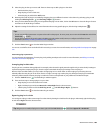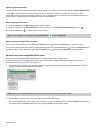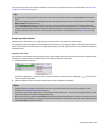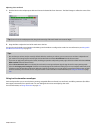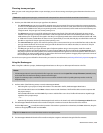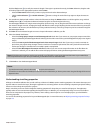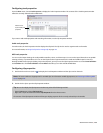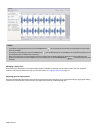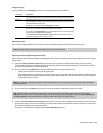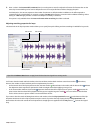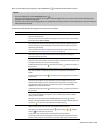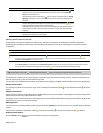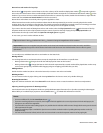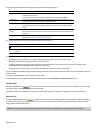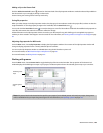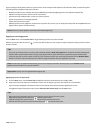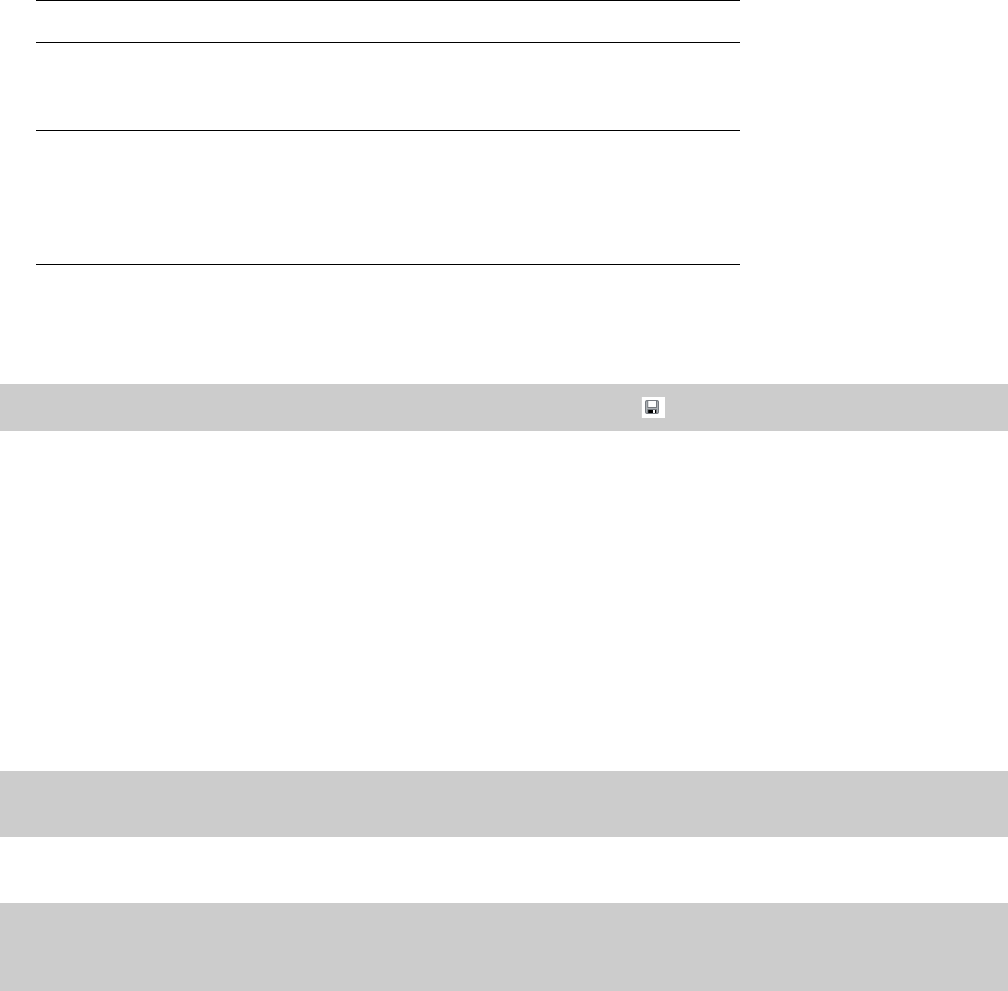
Changing clip type
Choose a setting from the ACID type drop-down list to change the way the clip is handled.
Track Type Description
Loop When Loop is selected, the clip is transposed to the project key and stretches to fit
the project tempo. Loops can be drawn across the track and will repeat end-to-end.
One-Shot When One-Shot is selected, the clip is streamed from the hard disk rather than being
stored in RAM. One-shot files do not change tempo with the rest of the loops and are
not transposed to the project key.
The Stretch tab is not available when One-Shot is selected.
Beatmapped When a file that is longer than 30 seconds is added to a project, the Beatmapper
Wizard starts to allow you to add tempo information to the file.
You cannot choose Beatmapped for very short media files. A file must be at least one
measure long at 300 BPM to be Beatmapped.
Use the Open files as loops if between (seconds) setting on the Audio tab of the
Preferences dialog to determine the file length.
Adjusting pitch shift
Enter a value in the Pitch shift box (or use the spinner control) to adjust the pitch of all events that use the same clip.
Note:
Track pitch shifting is not saved to the media file when you click the Save button ( ).
Adjusting time stretching (Beatmapped tracks only)
ACID provides two time-stretching methods for Beatmapped tracks: Classic and élastique. Classic is the standard time-stretch method
used by ACID.
1.
Select the Preserve pitch when stretching check box if you want your track to maintain its pitch when your project tempo
changes. When the check box is cleared, the clip’s pitch will raise and lower with tempo changes. When the check box is cleared,
you cannot change the pitch of a Beatmapped event.
2.
Choose a setting from the Method drop-down list to determine the time-stretch method to use.
• Classic is the standard time-stretch method used by ACID.
• The élastique method uses technology from zplane.development and provides enhanced real-time time stretching and pitch-
shifting capabilities. The élastique method also allows you to preserve and shift a clip’s formants, which are the characteristic
resonant frequencies of a sound.
Note:
If you experience gapping during playback while using the élastique stretching methods, you may need to switch to the Classic
time-stretch method.
3.
Choose a setting from the Mode drop-down list to choose the stretching method best suited to your media.
Tip:
The élastique Pro mode provides the highest quality stretching but requires more RAM usage and CPU power. The élastique
Efficient mode uses fewer resources while still producing great time-stretching quality for polyphonic audio. The Soloist (Monophonic)
and Soloist (Speech) provide good quality for monophonic audio with little effect on system resources.
4.
Select the Preserve formants when stretching check box if you want your track to maintain its characteristic resonance when your
project tempo changes. Formant preservation is most often used to avoid vocal performances that sound as if they’ve been sped
up (sometimes referred to as the “chipmunk effect”).
This option is only available for élastique Pro and Soloist (Monophonic) modes.
WORKING WITH TRACKS | 117