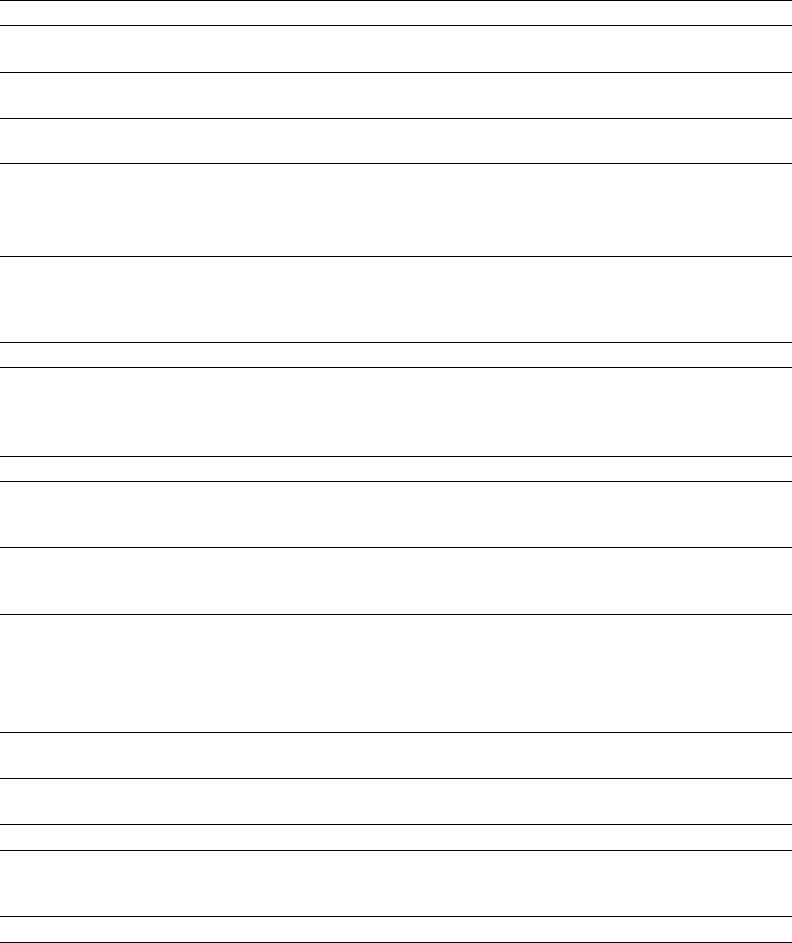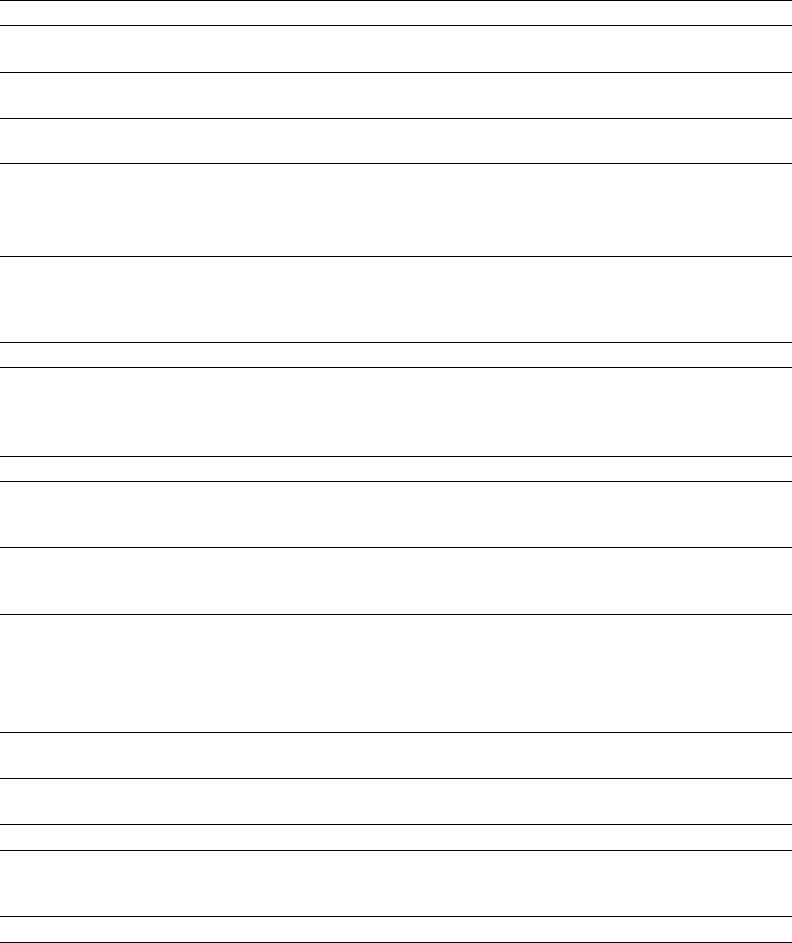
Using the Video tab
Item Description
Device Choose a DV output device from the drop-down list. This is the interface to which
your video device is connected.
Details Displays information about the device selected in the External monitor device
drop-down list.
If project format is invalid for DV If your source media does not conform to DV standards, choose a setting from the
output, conform to the following drop-down list.The video is adjusted to display properly on your external monitor.
Sync offset (frames) If your audio is not synchronized with your external monitor, you can configure an
offset for your hardware. Drag the slider to synchronize audio and video.
This setting affects synchronization for previewing on an external monitor. Audio
and video synchronization in your ACID project is unaffected.
Record engage delay (frames) Drag the slider to specify the number of frames it takes your camcorder or deck to
switch from Record Pause to Record mode. If you're missing frames from the
beginning of your file after printing to tape, increase the setting. If you see
duplicated frames at the beginning of your video, decrease the setting.
Default All Restores all video preferences to the default settings.
Using the Editing tab
Item Description
Project tempo range Use the up and down arrows or enter a value in the boxes to specify the minimum
and maximum tempo available in the ACID project. Changing this option affects
the resolution of the Project Tempo slider.
Tempo curve segmentation Choose a setting from the drop-down list to change the timing resolution ACID
uses to interpolate tempo curves. For more information, see Using a tempo curve
to change tempo between markers on page 92.
Editing Application X Enter the name of each editor you want to display in the track list shortcut menu.
Right-click a track in the track list and choose Edit in [editor name] to edit the
media file associated with a track.
You can specify any editing tool you want to use; however, this feature was
designed for use with destructive audio/MIDI editors.
Browse Click Browse and select the .exe file for each editor you want to have available in
the track list shortcut menu.
Name Enter the name that you want to use to identify each editor. The name is displayed
in the track list shortcut menu and the Tools menu.
Clear Removes the specified editor from the Editing tab.
Check for latest versions of Sony
editors
When you select this check box, the software automatically searches for the latest
available Sony editors on your computer. If one is located, it appears as an
available editor in the Editing Application X box.
Default All Restores all editing preferences to the default settings.
APPENDIX A | 261