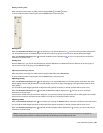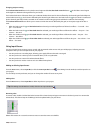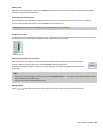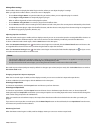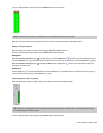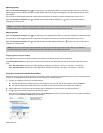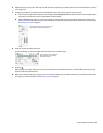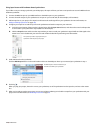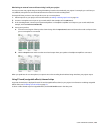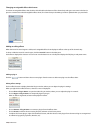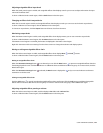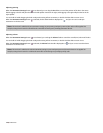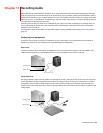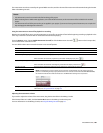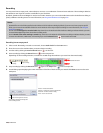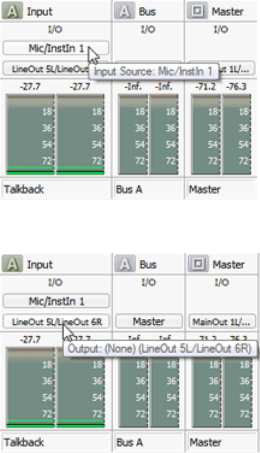
Monitoring an external source without mixing it with your project
You may not want every signal that goes through the Mixing Console to be mixed with your project. For example, you could set up a
cue (talkback) microphone to communicate between the control room and recording booth.
This topic will show you how to use an input bus to set up a cue microphone.
1.
Add an input bus to your project. For more information, see Adding or deleting input busses on page 168.
2.
Connect a microphone to an input on your sound card (for this example, we'll use Mic/Inst 1).
3.
In the recording booth, connect a pair of powered speakers or a headphone amplifier to an output on your sound card (for this
example, we'll use LineOut 3L/LineOut 4R).
4.
Set up your input bus:
a.
In the I/O control region of the input bus channel strip, click the Input Source button and choose the sound card input where
your cue microphone is connected:
b.
Click the Output button and choose the sound card output where your speaker or headphone amplifier is connected:
When you speak into the cue microphone, its output is sent to the recording booth without being mixed into your project output.
Using FX send (assignable effects) channel strips
A separate channel strip is displayed for each FX send (assignable effects chain) in your project. For information on adding assignable
effects chains, see The Mixing Console toolbar on page 151.
To show or hide channel strips for assignable effects, click the FX Sends button in the View pane.
USING THE MIXING CONSOLE | 175