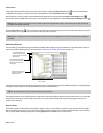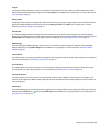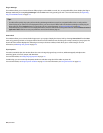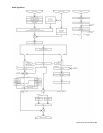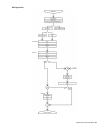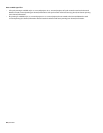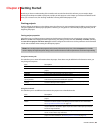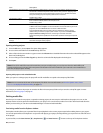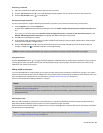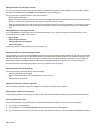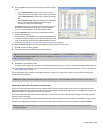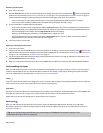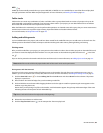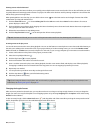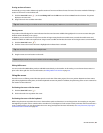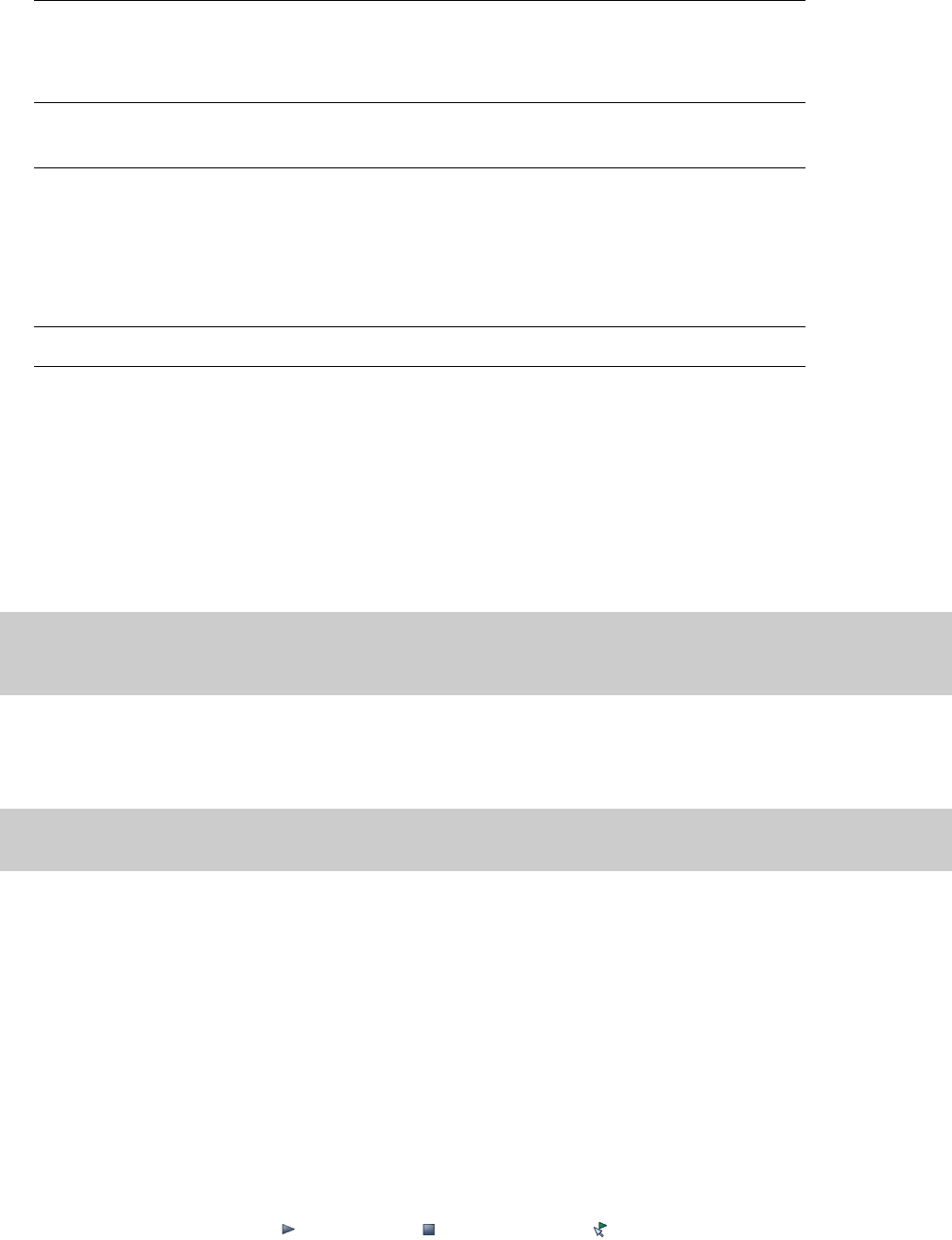
Item Description
Cutoff frequency for low-pass filter Enter a low-pass cutoff frequency value for 5.1 surround projects. Audio sent to the
LFE channel is limited to frequencies lower than the value you enter. Applying a low-
pass filter approximates the bass-management system in a 5.1 decoder and ensures
that you’re sending only low-frequency audio to the LFE channel.
Available only in ACID.
Low-pass filter quality Choose a setting from the drop-down list to determine the sharpness of the low-pass
filter’s rolloff curve. Best produces the sharpest curve.
Available only in ACID.
Recorded files folder This box displays the path to the folder that will be used when you record new audio
or MIDI tracks. Choose <Project> to save recorded files in the same folder as your ACID
project file, or click the Browse button to choose a different folder.
The recorded files folder from the Folder tab of the Preferences dialog is used by
default unless you choose a project-specific location. If you select the Start all new
projects with these settings check box, the setting on the Folder tab of the
Preferences dialog will be updated to use the folder specified in the Project Properties
dialog.
Start all new projects with these Select this check box if your project requirements do not change or you want
settings consistent settings for future projects.
Opening existing projects
1.
From the File menu, choose Open. The Open dialog appears.
2.
Choose a drive and folder from the Look in drop-down list.
3.
Select a file in the browse window or type a name in the File name box. Detailed information about the selected file appears at the
bottom of the dialog box.
4.
Choose a file type from the Files of type drop-down list to limit the files displayed in the dialog box.
5.
Click Open.
Note:
If one of the media files cannot be located when you open an ACID project, you can choose to leave the media offline and
continue to edit events on the track. The events point to the location of the source media file. If you restore the source media file at a
later time, the project opens normally.
Opening ACID projects with embedded media
When you open an .acd-zip project, the project file and all media files are copied to the temporary files folder.
Note:
You can customize the location of the temporary files folder. For more information, see From the Options menu, choose
Preferences to display the Preferences dialog. on page 253.
Any changes you make to the project are saved to the files in this temporary folder until you save the .acd-zip file again. For more
information, see Saving projects on page 46.
Getting media files
Now that you’ve created a new project or opened an existing project, the next step is to add media to the project. You can use the
Explorer window to locate, preview and add media to your project. You can also extract audio from a CD or download media from the
Web. If you have ACID, you can also use the Media Manager to locate and add media files.
Previewing media from the Explorer window
The Explorer window allows you to preview files in looped playback at the current project tempo before adding them to your project.
You can also preview files in the Explorer in conjunction with playing your project, thereby allowing you to preview how a file will sound
in the project.
To preview files, use the Start Preview ( ), Stop Preview ( ), and Auto Preview ( ) buttons at the top of the Explorer window.
30 | CHAPTER 2