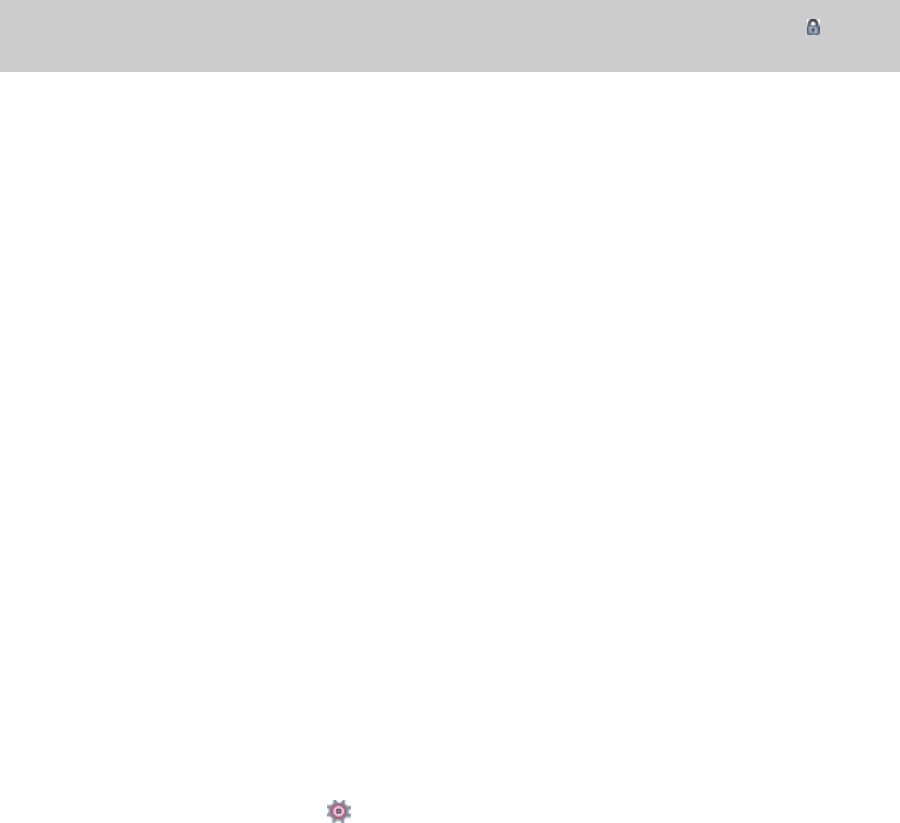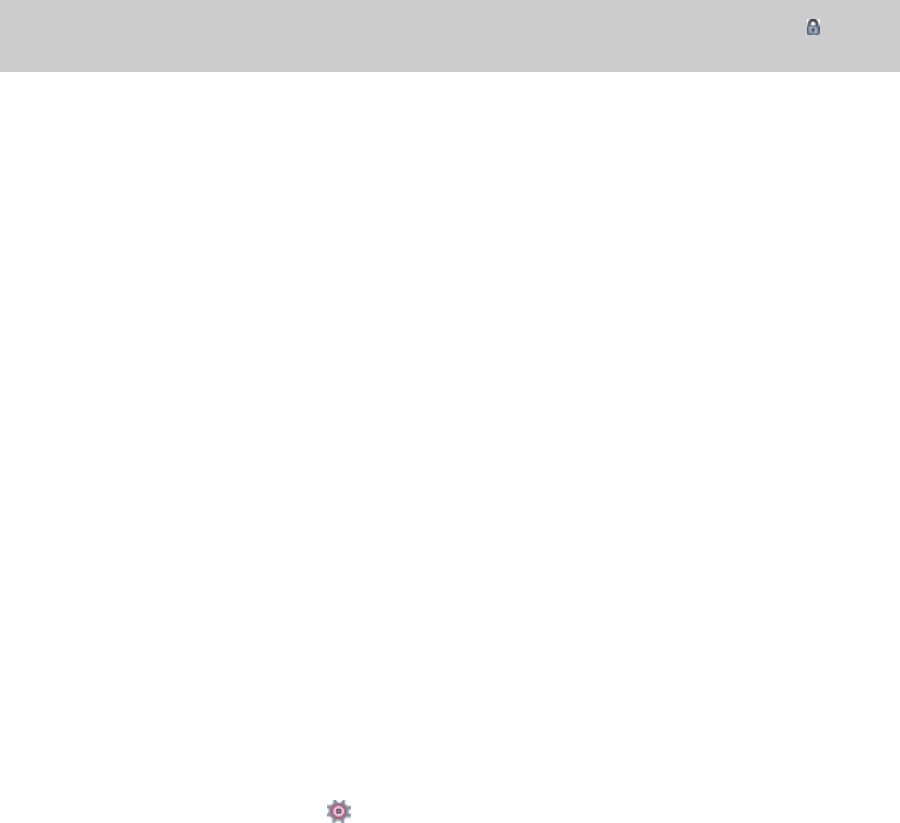
Configuring ACID to use your control surface
Use the MIDI tab in the Preferences dialog to select the device to which your control surface is connected. For more information, see
Using the MIDI tab on page 260.
1.
From the Options menu, choose Preferences to display the Preferences dialog.
2.
Enable your MIDI input and output ports:
a.
Select the MIDI tab in the Preferences dialog.
b.
In the Make these devices available for MIDI track playback box, select the check box for the MIDI port that is connected to
your control surface's In port.
c.
In the Make these devices available for MIDI input box, select the check box for the MIDI port that is connected to your control
surface's Out port.
Note:
MIDI ports that are in use by a Mackie Control Universal or Mackie Control Universal Extender display a icon to
indicate that they are not available for MIDI track input or playback.
3.
Choose your control surface:
a.
Select the External Control & Automation tab in the Preferences dialog. For more information, see Using the External Control &
Automation tab on page 265.
b.
Choose a device from the Available devices drop-down list and click the Add button. Adding a device loads its default profile.
If you want to customize the behavior of the control surface, double-click its entry in the Active control devices list.
4.
Click OK to apply your changes and close the Preferences dialog.
5.
From the Options menu, choose External Control to enable your selected control surfaces.
Configuring or customizing your control surface
Use the External Control & Automation tab in the Preferences dialog to select the control surfaces you want to use and adjust their
configuration. For more information, see Using the External Control & Automation tab on page 265.
1.
From the Options menu, choose Preferences to display the Preferences dialog.
2.
Select the External Control & Automation tab.
3.
Choose a device from the Available devices drop-down list and click the Add button. The device is added to the Active control
devices list.
4.
Double-click the entry in the Active control devices list to display the configuration dialog.
For information about configuring specific MIDI controllers, see Setting up a Mackie Control Universal on page 269, Using a Frontier
TranzPort on page 283, Configuring a generic MIDI controller on page 285, or The Behringer BCF2000 control surface on page 288.
Using your control surface
This section describes how to use your control surface in general terms.
For information about your specific device, please refer to the manufacturer's documentation.
1.
From the Options menu, choose External Control to enable your selected control surfaces.
2.
If necessary, press the Automation button on your control surface.
3.
Click the Automation Settings button for each track you want to edit with the control surface and choose Automation Write
(Touch) or Automation Write (Latch) to enable automation recording. For more information, see Automation recording modes on
page 147.
To enable automation recording for audio busses and soft synths, use audio bus tracks.
Use the functions on your control surface to edit your project.
268 | APPENDIX B