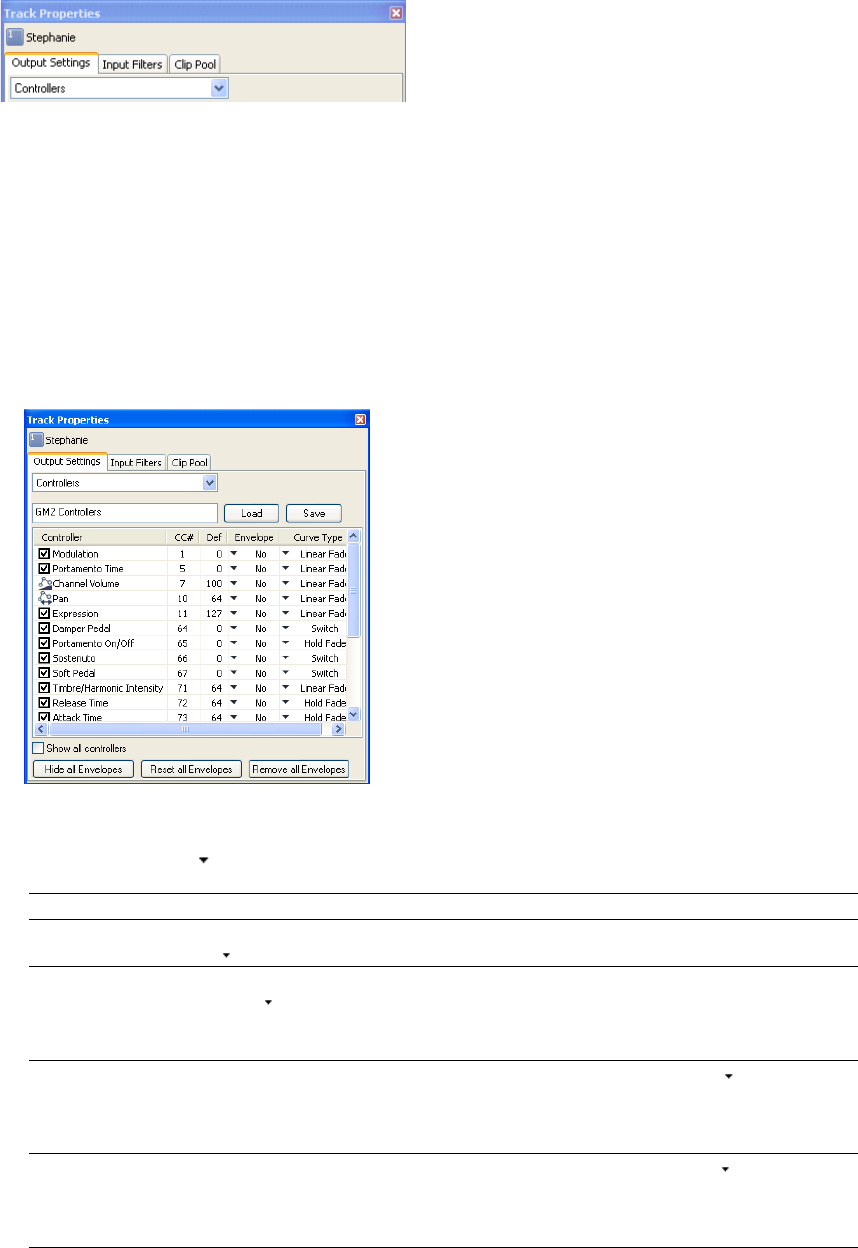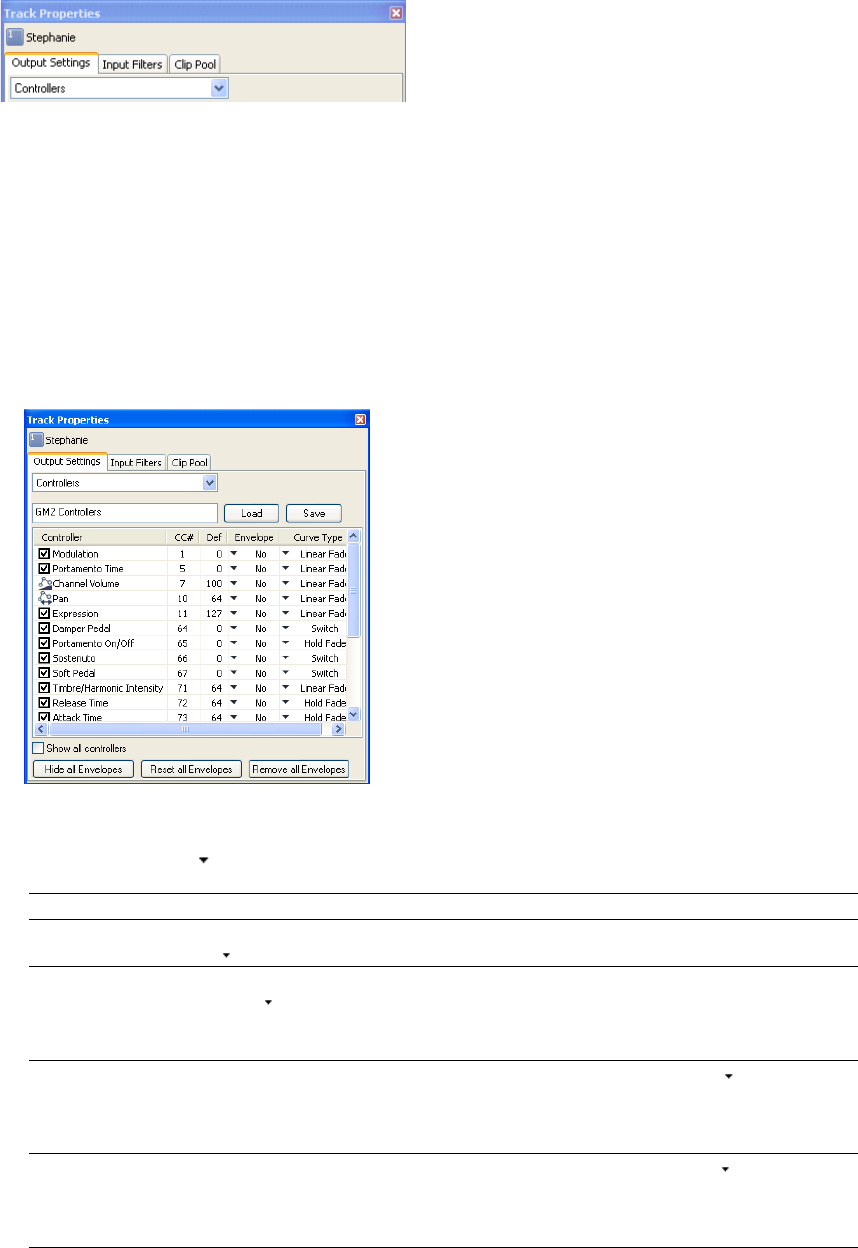
Editing MIDI track properties
From the View menu, choose Track Properties to display the Track Properties window. The contents of the Track Properties window
reflect the currently selected track.
For MIDI tracks, you can use the Output Settings tab to adjust MIDI controllers, voices, and drum maps. You can use the Input Filters tab
set up MIDI message, velocity, or quantize filters. You can use the Clip Pool tab to organize each track's media and enable looped or one-
shot drawing for MIDI events. For more information, see Audio track properties on page 115.
Configuring MIDI track output settings
You can use the Output Settings tab on the configure which controllers can be automated; add, remove, or hide envelopes; set default
values, and set each envelope's default fade curve.
Controller automation
1.
From the View menu, choose Track Properties. The Track Properties dialog is displayed.
2.
Select the check box for each controller you want to automate with an envelope. If the controller you want to automate isn't
displayed, select the Show all controllers check box at the bottom of the dialog.
3.
Click the down arrow in the Envelope box and choose a command from the menu:
Command Description
Insert Envelope If the controller does not have an automation envelope, No is displayed. Click the down arrow
and choose Insert Envelope to add an automation envelope to the timeline.
Show/Hide Envelope If the controller has an automation envelope, Visible or Hidden is displayed. Click the down
arrow and choose Hide Envelope or Show Envelope to toggle its display.
Click the Hide all Envelopes button at the bottom of the dialog to hide all controller envelopes
on the track.
Reset all envelope points
If the controller has an automation envelope, you can click the down arrow and choose
Reset all envelope points to restore all points to the default value
Click the Reset all envelope points button at the bottom of the dialog to set all points on all
controller envelopes on the track to the default value.
Delete Envelope
If the controller has an automation envelope, you can click the down arrow and choose
Delete Envelope to remove the envelope all envelope points from the timeline.
Click the Remove all Envelopes button at the bottom of the dialog to delete all controller
envelopes on the track.
202 | CHAPTER 12