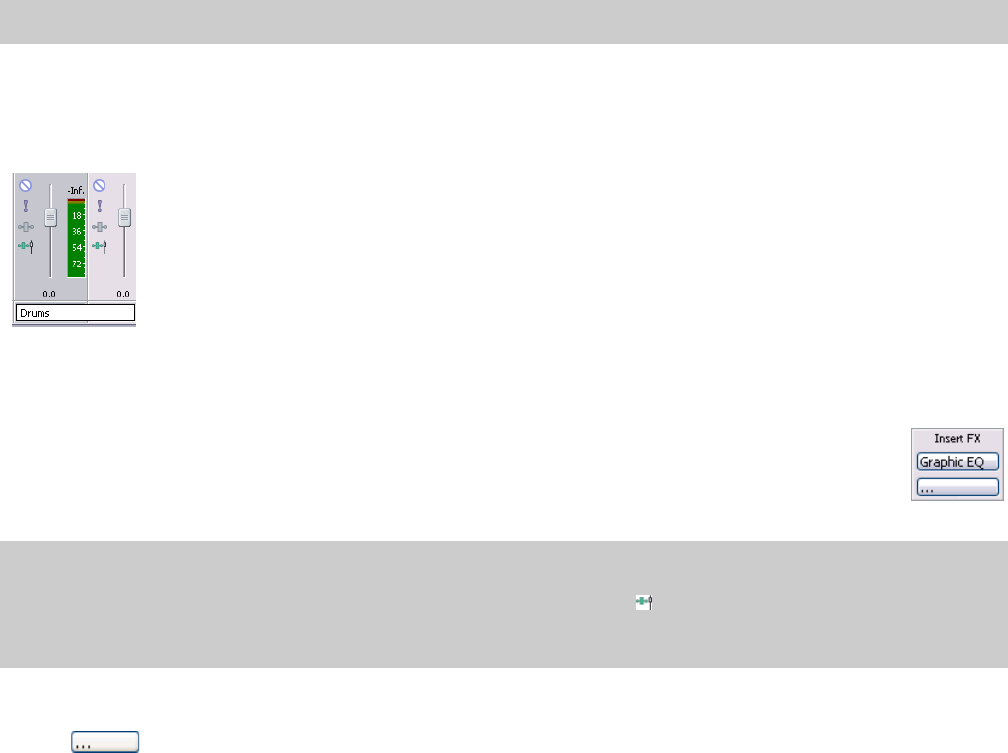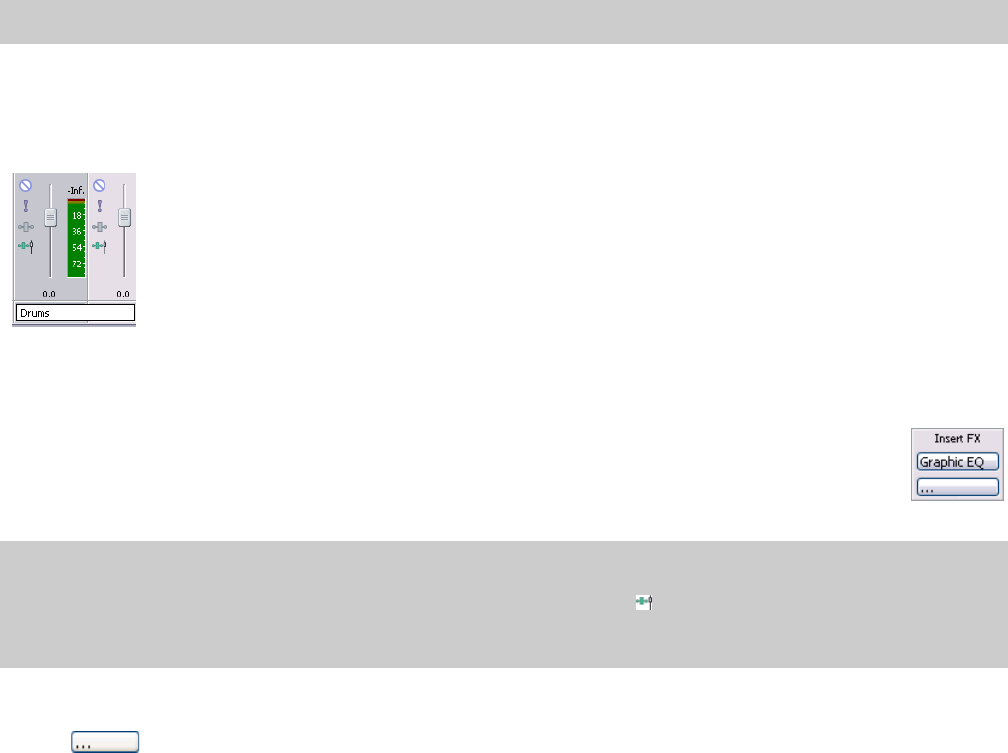
Deleting a bus
Right-click an input bus channel strip and choose Delete from the shortcut menu, or select an input bus channel strip in the Mixing
Console window and press the Delete key.
Using input bus channel strips
A separate channel strip is displayed for each input bus in your project. For more information, see Using Input Busses on page 168.
To show or hide channel strips for busses, click the Busses button in the View pane.
Note:
Input bus channel strips are available only when using the Mixing Console in ACID Pro 7.
Changing a bus’s name
To rename an input bus, double-click the label at the bottom of the channel strip and type a new name in the box (or press F2 to rename
the selected bus). The channel strip in the Mixing Console is updated when you press Enter.
Adding or editing input bus (insert) effects
When the Insert FX control region is visible, each input bus displays its effects chain at the top of the channel strip.
To show or hide the Insert FX control region, click the Insert FX button in the View pane.
Each effect is displayed as a button. You can hover over the button to see a ToolTip that displays the full plug-in and
preset name.
Tips:
• When the Insert FX control region isn't visible, you can click the Input Bus FX button in the Faders control region to display the Audio
Plug-In window for the bus effects chain.
• Input bus insert effects are always applied pre-fader.
Adding a plug-in
Click the button and then choose a new plug-in from the menu to add a new plug-in to the effects chain.
USING THE MIXING CONSOLE | 169