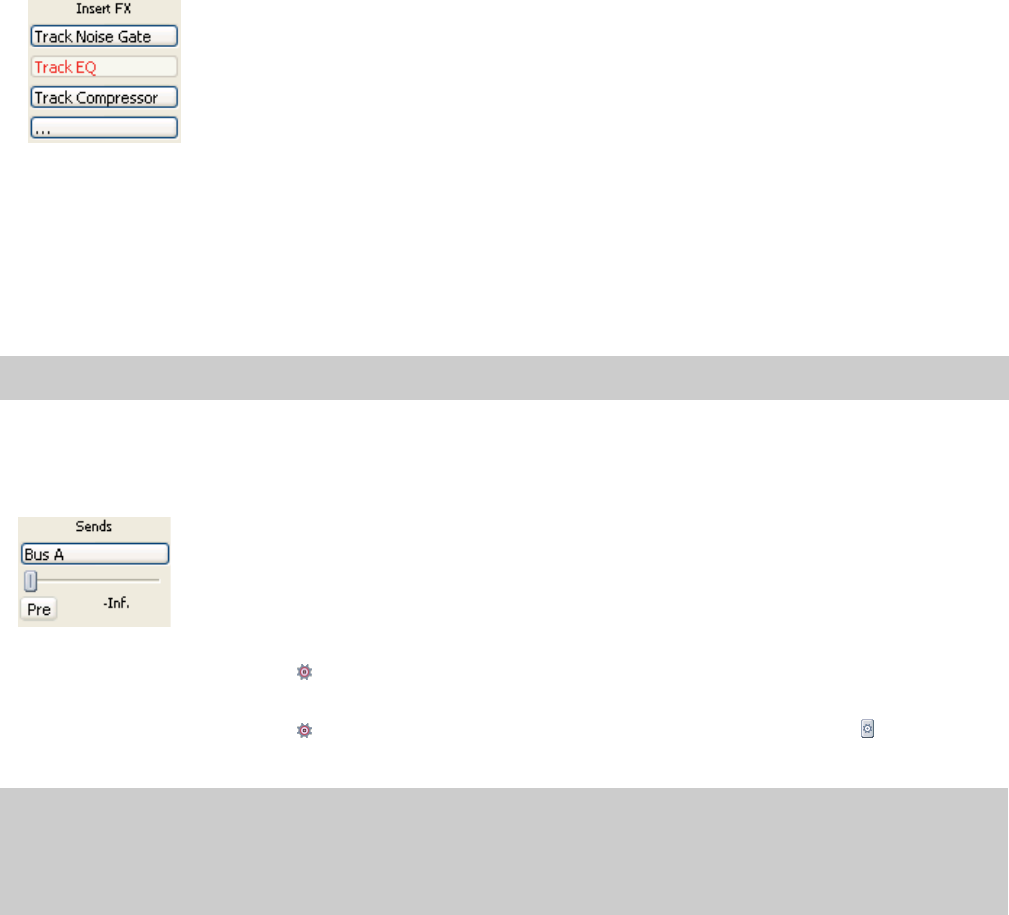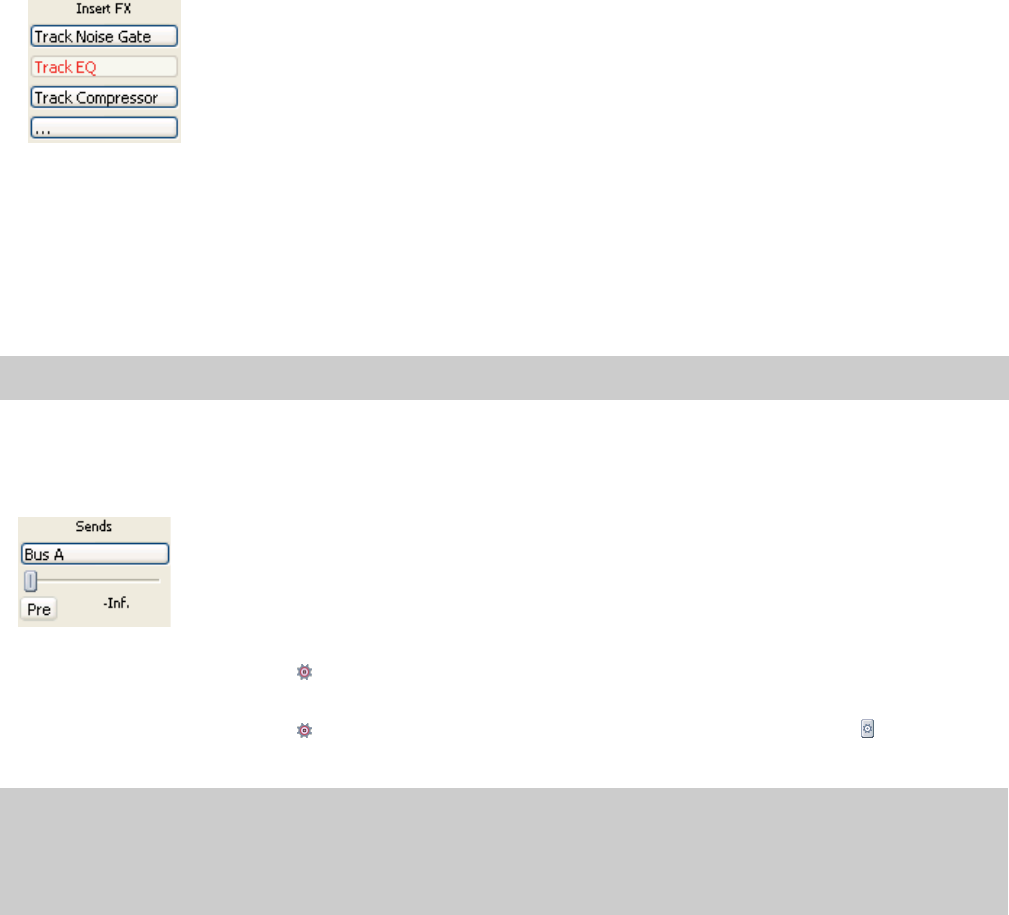
When an effect is bypassed, its button is displayed in red text.
• Choose Remove <Plug-In Name> to remove a plug-in from the track effects chain.
• Choose Presets, and then choose a setting from the submenu to load a new preset.
• To replace the current plug-in, right-click the effect’s button, and then choose a new plug-in from the menu. Plug-ins are organized
in submenus by type (EQ, Dynamics, Reverbs, etc.).
Adjusting bus or assignable effects send levels
Note:
MIDI tracks do not have a Sends control region.
When the Sends control region is visible, each track displays controls you can use to route the track to busses and assignable effects
chains.
To show or hide the Sends control region, click the Sends button in the View pane.
When the Automation Settings button in the Faders control region is not selected, click the Channel Send button and choose a bus
or assignable effects chain from the menu, and then drag the fader to adjust the send level.
When the Automation Settings button in the Faders control region is selected, the fader handle is displayed as a , and you can use
it to edit send volume automation on the track.
Notes:
• The trim level is added to the automation settings so your envelope is preserved, but with a boost or cut applied. For example, setting the
trim control to -3 dB has the same effect as decreasing every envelope point by 3 dB.
• To adjust the size of the Sends control region, you can drag the bottom divider to make more or fewer sends visible.
Bus sends are pre-volume (and pre-mute) by default. To change to post-volume (and post-mute), click the Pre/Post button to switch to
Post Volume Send mode.
USING THE MIXING CONSOLE | 157