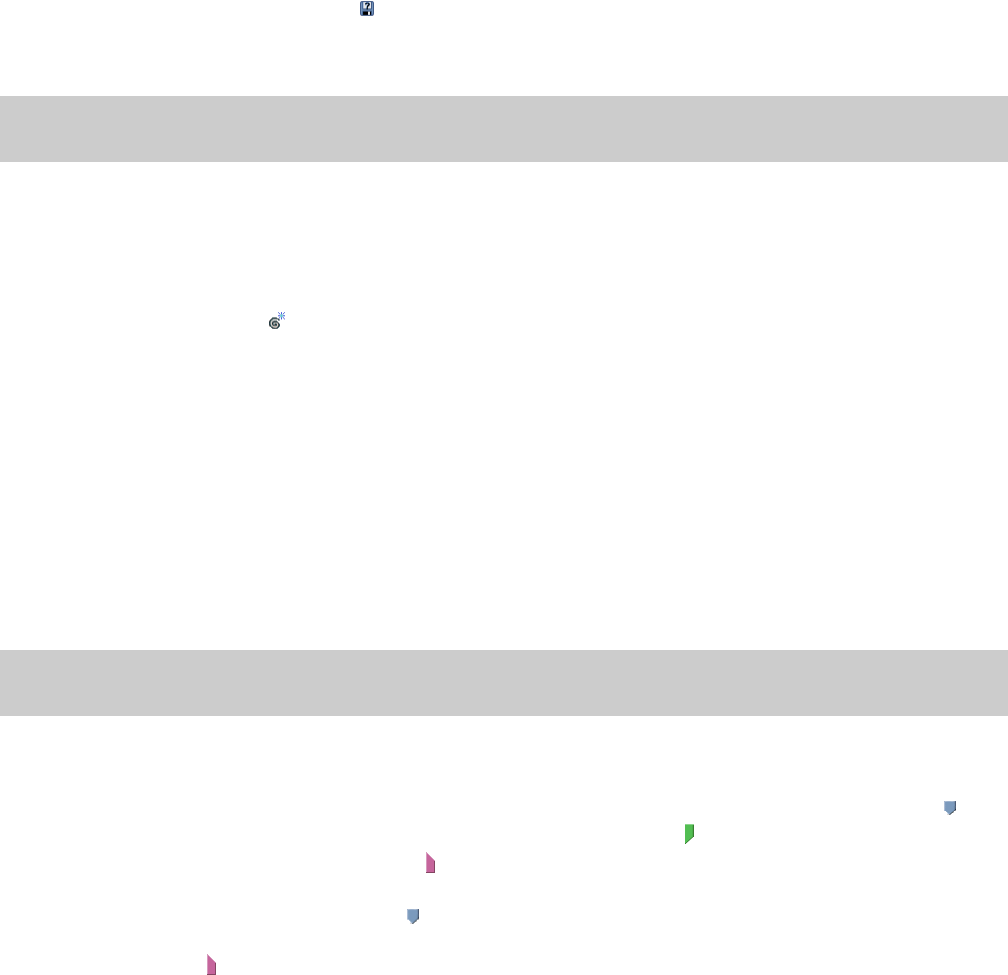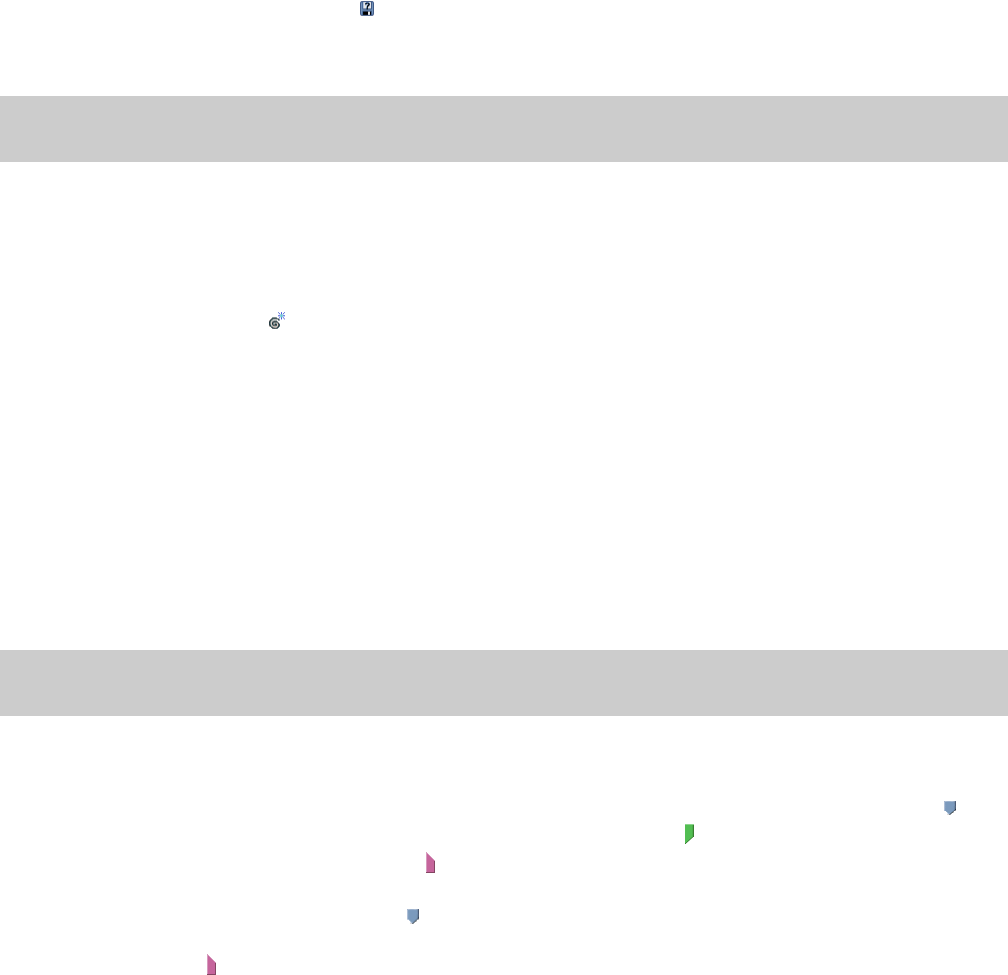
Exporting a groove
Grooves are stored with your ACID project. Exporting a groove allows you to save a groove in a file that you can use in other projects or
share with other ACID users.
1.
Select a groove in the Groove Pool window.
2.
Click the Export Selected Grooves button ( ). The Export Groove to File dialog is displayed.
3.
Choose a drive and folder from the Save in drop-down list, or use the browse window to locate the folder where you want to save
your groove.
Note:
By default, grooves will be saved in the folder specified in the Default groove folder box on the Folders tab of the Preferences
dialog. Grooves in this folder will be available in the Groove Pool window when you create a new ACID project.
4.
Type a name in the File name box, or select a file in the browse window to replace an existing groove.
5.
Click the Save button to save your groove.
Creating a new groove
1.
Click the New Groove button ( ). A new groove is added to the Groove Pool window.
2.
Type a name for your groove in the edit box, and then press Enter.
Use the Groove Editor at the bottom of the Groove Pool window to adjust the length and feel of your groove. For more information
about editing grooves, please see below.
Editing grooves
You can use the bottom portion of the Groove Pool window to edit grooves.
Your edits are saved with your project. If you want to use the edited groove in other projects, you’ll need to export it as a .groove file and
import the edited groove in each project where you want to use it.
1.
From the View menu, choose Groove Pool to display the Groove Pool window.
2.
Select a groove in the top portion of the window.
Tip:
If you want to audition your edits in real-time, apply the groove to an event and start looped playback before you start editing the
groove.
The bottom half of the Groove Pool window displays your groove as a timeline with beat anchors and groove markers to represent
how beats will be adjusted.
You’ll notice that this view is similar to the Stretch tab in the Clip Properties window. Both windows contain beat anchors ( );
however, the markers on these windows perform opposite functions: the beat markers ( ) on the Stretch tab are used to remove an
existing groove from a file, and the groove markers ( ) on the Groove Editor window represent a new groove that can be applied
with the Groove Pool window and Groove tool.
• In the Groove Editor window, a beat anchor ( ) represents the beat that will be adjusted, or the source of your groove
adjustment.
• A groove marker ( ) represents the point in time when a beat will be played. This is the destination of your groove
adjustment. A groove marker can occur before or after the beat anchor. A line connects a groove marker to its associated beat
anchor.
3.
Use the Length spinner control to adjust the length of the groove. Decreasing the setting will remove beat anchors and groove
markers from the file; increasing the setting will add anchors and markers.
WORKING WITH TRACKS | 127