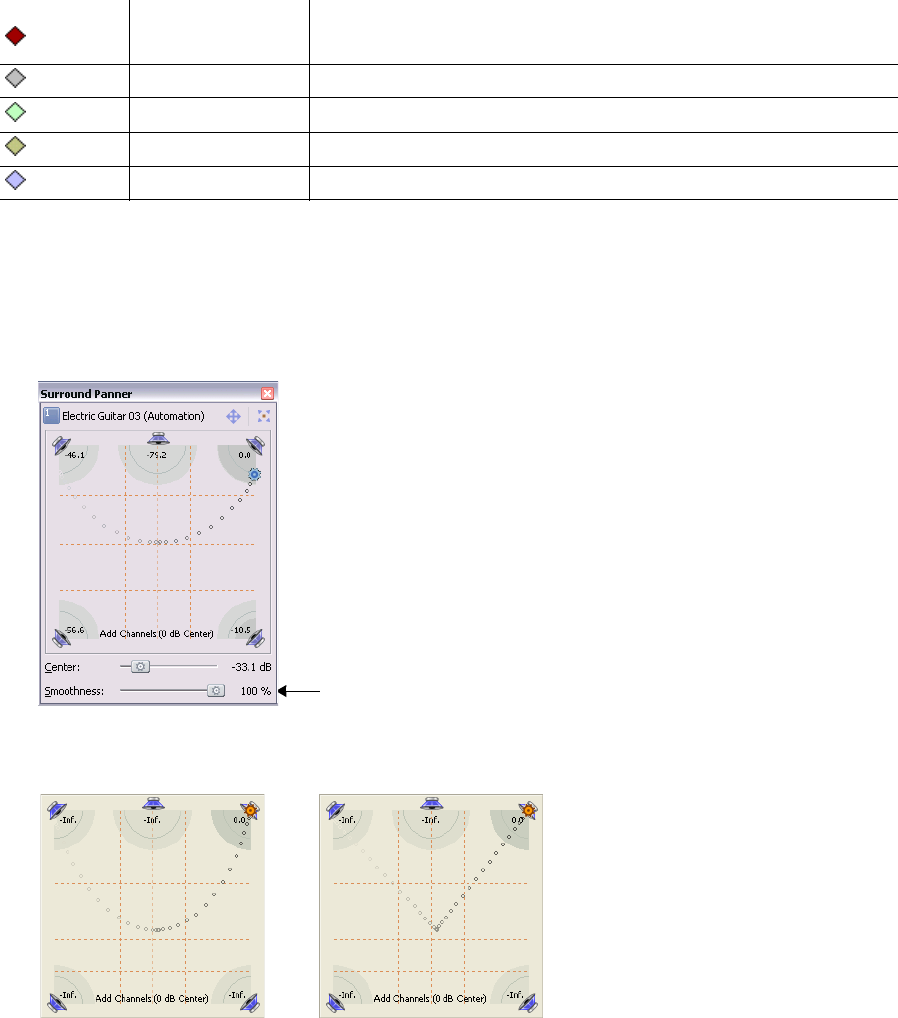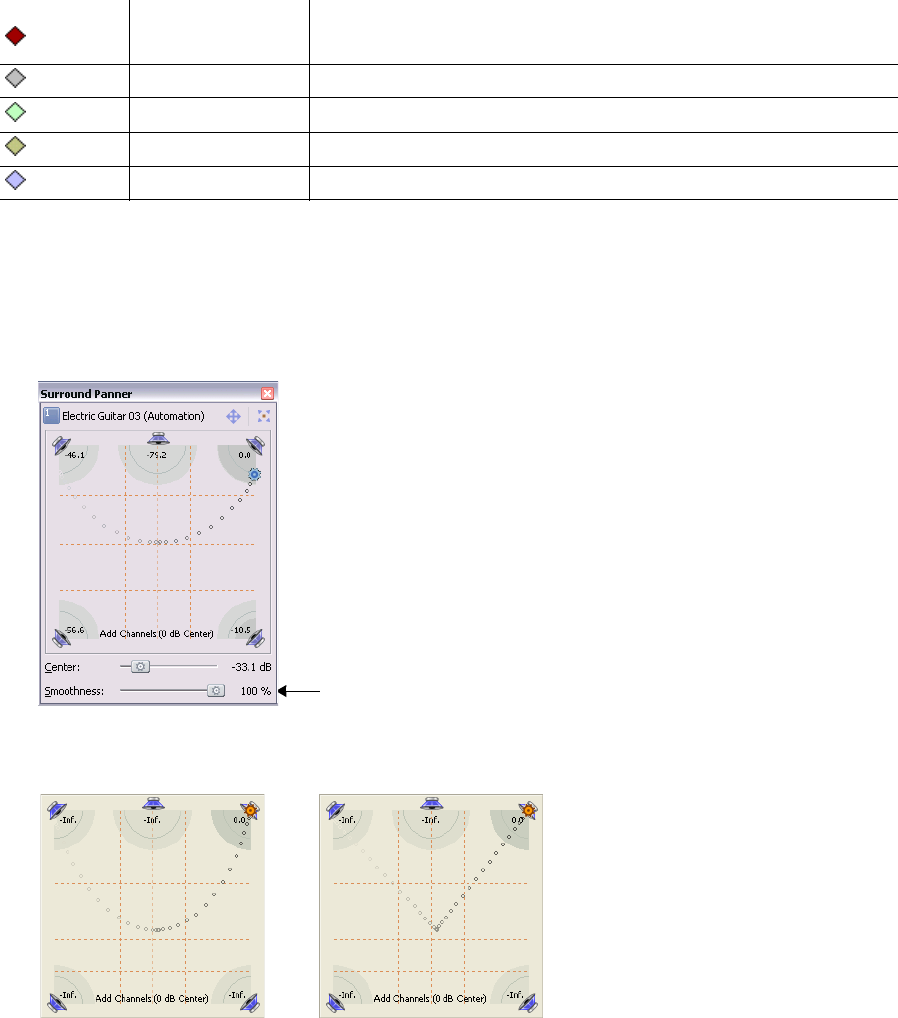
Changing keyframe interpolation curves
To control how the pan is interpolated between keyframes, right-click a keyframe and choose an interpolation curve type from the
shortcut menu. Keyframe interpolation curves control how the pan occurs over time.
Keyframe Interpolation curve
Hold
Description
No interpolation takes place. The keyframe's settings are maintained until the next
keyframe.
Linear Panning is interpolated in a linear path.
Fast Panning is interpolated in a fast logarithmic path.
Slow Panning is interpolated in a slow logarithmic path.
Smooth Panning is interpolated along a smooth, natural curve.
Adjusting the Smoothness slider
The Smoothness slider controls the perceived motion of sound within the sound field among three or more keyframes. When you drag
the Smoothness slider to 0, the changes are interpolated between keyframes along a linear path. As you increase the smoothness value,
the path between keyframes grows more curved and smooth.
1.
Double-click a keyframe. The Surround Panner window appears.
Smoothness slider
2.
Drag the Smoothness slider to adjust the smoothness of the spatial interpolation path leading up to this keyframe.
Three keyframes with
...and the same three keyframes
with smoothness=0.
smoothness=100...
Locking keyframes to events
If you want keyframes to move with an event when it is moved along the timeline, choose Lock Envelopes to Events from the Options
menu.
244 | CHAPTER 14