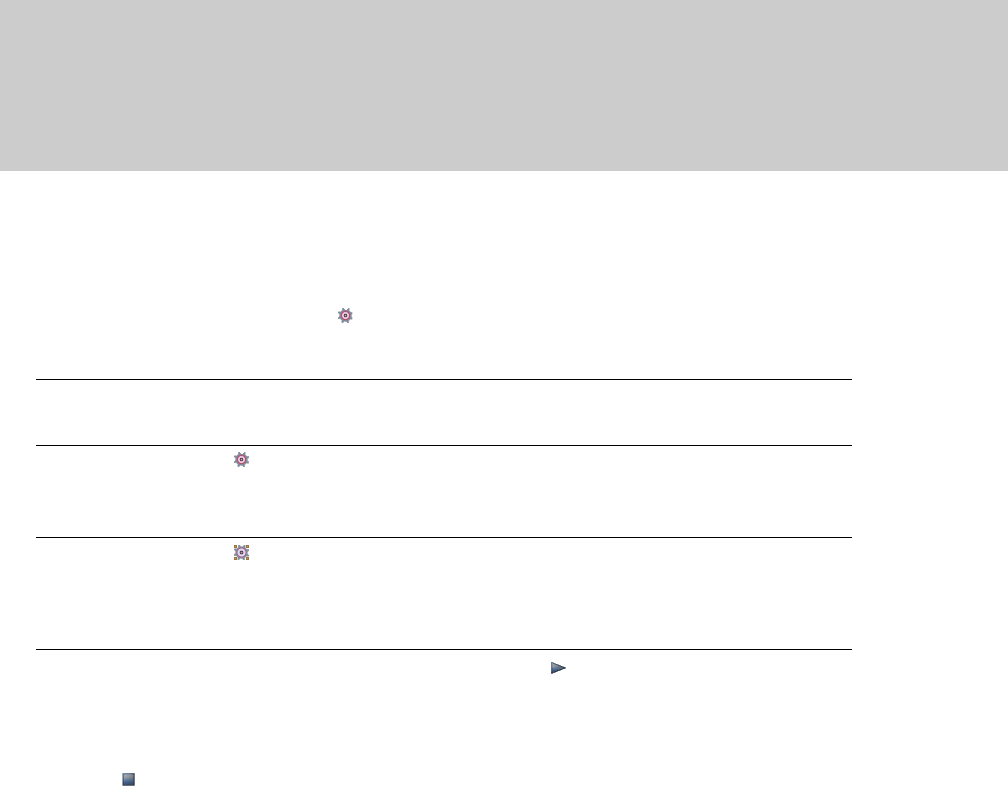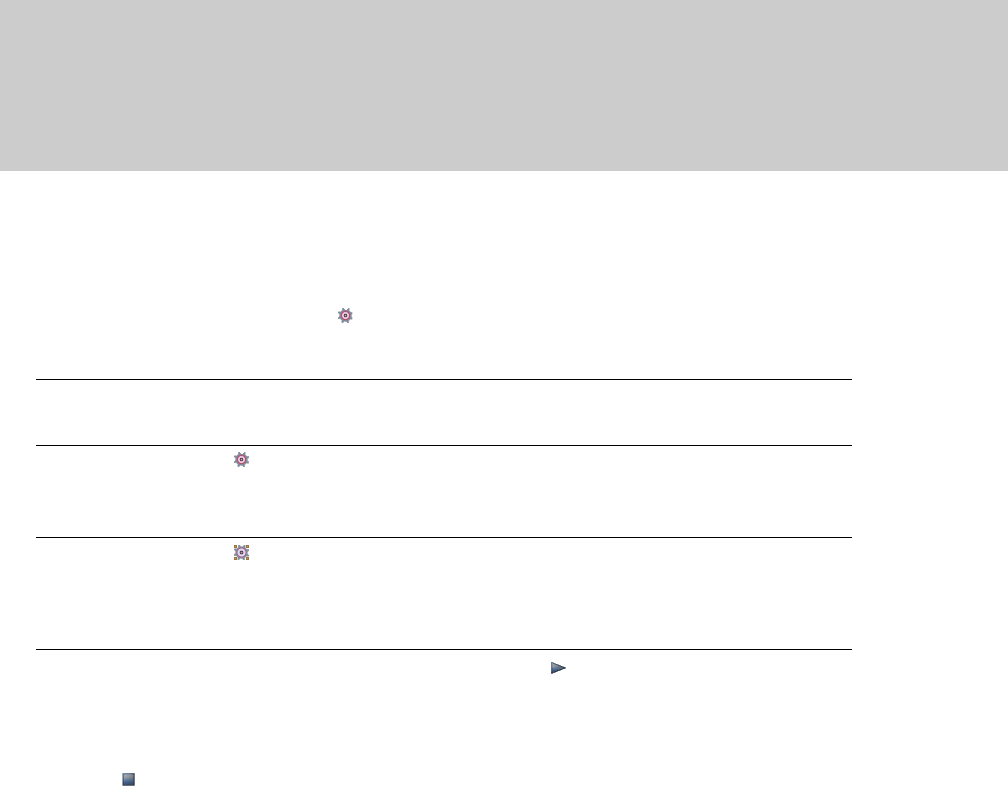
Automation recording modes
Automation recording allows you to edit envelope and keyframe settings by using the controls in the ACID interface. When combined
with a control surface, you can create fades and adjust control parameters with a level of control that only a tangible control can
provide.
For more information, see Connecting a control surface on page 267.
Automation recording is available for the following settings:
• Audio track envelopes (using the controls in the track header). For more information, see Working with track envelopes on page
142.
• MIDI track envelopes (using the controls in the track header). For more information, see MIDI Track Envelopes and Keyframes on
page 208.
• Audio track effect parameters for automatable effects (using the controls in Audio Plug-In window). For more information, see
Adding effect automation envelopes on page 140.
• Bus, soft synth, and assignable effects output and panning levels (using the controls in the Mixing Console window or bus
track header).
• VSTi parameters (using the controls in the Soft Synth Properties window).
• Surround panning keyframes. For more information, see Using the Surround Panner window on page 240.
Tips:
• If you want to record MIDI controller envelopes into a track using a hardware controller, you can use MIDI merge recording to record the
envelopes.
• If you want to thin envelope points after recording automation, you can select the Smooth and thin automation data after recording
or drawing check box on the External Control & Automation tab of the Preferences dialog or right-click the envelope and choose Thin All
Points or Thin Selected Points from the shortcut menu.
Recording automation settings
1.
Add an envelope or automatable/keyframeable effect to a track.
For automatable audio track effects, you must add and effect automation envelope for each parameter you want to automate.
2.
Select the Automation Settings button in the track header.
3.
Click the Automation Settings button and choose Automation Write (Touch) or Automation Write (Latch) from the menu.
Automation Recording
Mode
Track Icon Description
Automation Write (Touch) Envelope points or keyframes are created only while a control is being
adjusted. When you stop adjusting the control, automation recording stops
and the existing envelope points/keyframes are unaffected.
Automation Write (Latch) Envelope points or keyframes are created when you change a control setting,
and recording continues until you stop playback. When you stop adjusting the
control, the control's current setting overwrites the existing envelope points/
keyframes.
4.
Click to position the cursor in the timeline, and click the Play button to start playback.
5.
Adjust the control that corresponds to the envelope point or keyframe you want to adjust.
During playback, adjusting a control will create envelope points or keyframes at the cursor position. As long as you're adjusting the
control, new envelope points/keyframes will be created for each change of the play cursor's position.
6.
Click Stop to end playback and stop recording automation.
USING AUTOMATION | 147