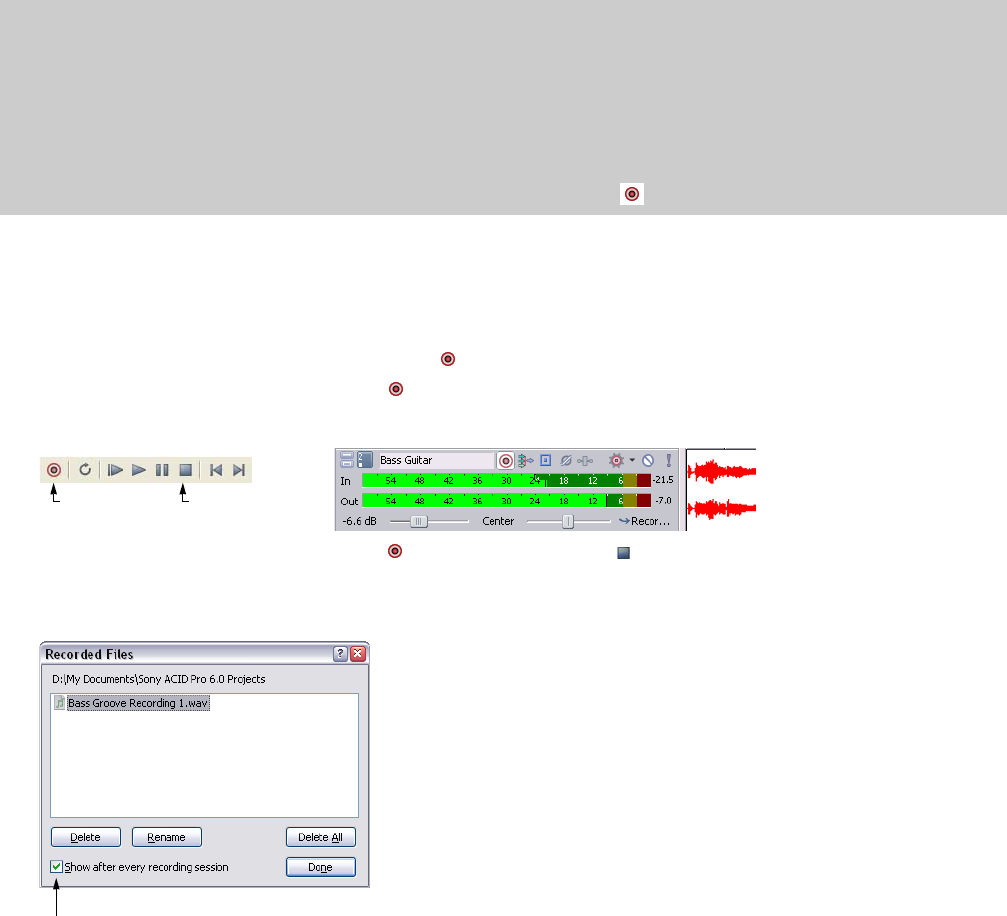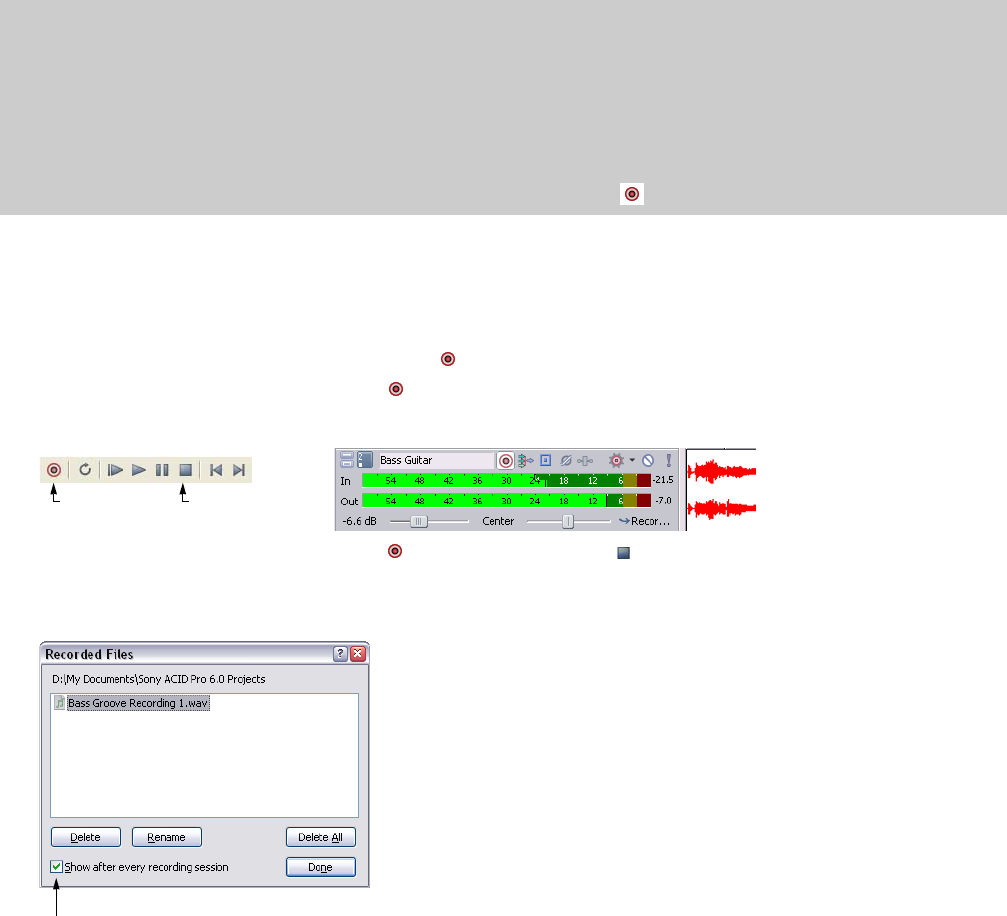
Recording
You may record into an empty track, a time selection, an event, or a combination of time and event selection. The recording is added to
the timeline as new clip and is saved to a media file on your hard drive.
By default, the Microsoft Sound Mapper is used to record audio. However, you can use the Audio Device tab in the Preferences dialog to
specify a different recording device. For more information, see Using the Audio Device tab on page 257.
Notes:
• Recorded files are in the folder specified on the Folders tab of the Preference dialog by default. If you want to choose a project-specific
folder, you can use the Recorded files folder box on the Audio tab of the Project Properties dialog. For more information, see Using the
Audio tab on page 255.
• You can use the ACID type for recorded audio drop-down list on the Audio tab of the Preferences dialog to indicate whether you want
to create Beatmapped clips of one-shots when recording audio.
• Use the Record action when nothing is armed drop-down list on the Audio tab of the Preferences dialog to indicate whether you want
to create an audio track, a MIDI track, or do nothing if you click the Record button when no tracks are armed.
Recording into an empty track
1.
Select a track. Alternately, to record to a new track, choose Audio Track from the Insert menu.
2.
Place the cursor on the timeline where you want to begin recording.
3.
Arm the track by clicking the Arm for Record button ( ) on the track.
4.
Start recording by clicking the Record button ( ) on the transport bar.
Depending on the recording selection, a waveform is created along the timeline as you record into the armed track(s).
Recorded waveform
Start/stop
recording
Stop recording
5.
Stop recording by clicking the Record button ( ) again or the Stop button ( ) on the transport bar.
6.
A small dialog opens displaying the name and location of the file or files that were just created. Click Done to return to the main
workspace.
When a check mark appears in this box,
ACID software displays this dialog after
each recording session.
Delete—removes selected file
Rename—changes the name of a selected file
Delete All—removes all files in dialog
Done—returns to track view
182 | CHAPTER 11