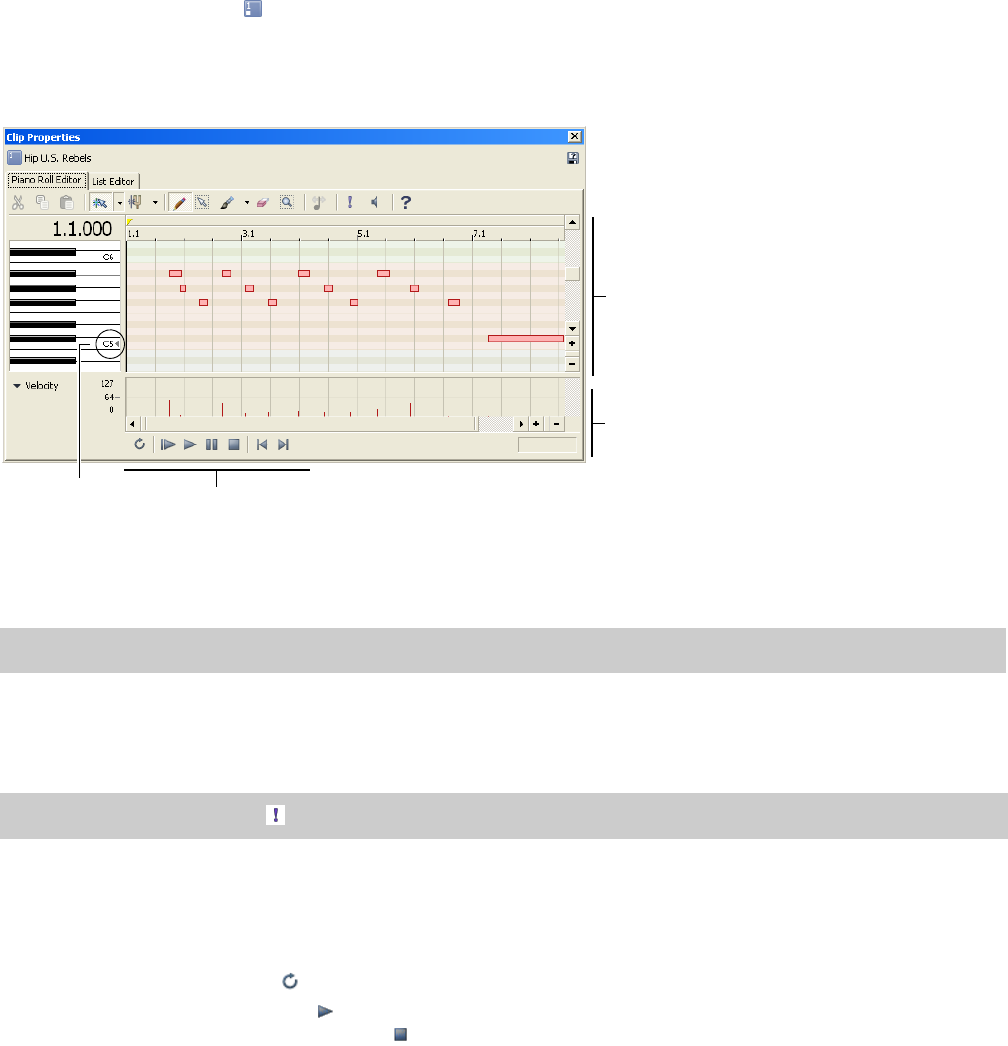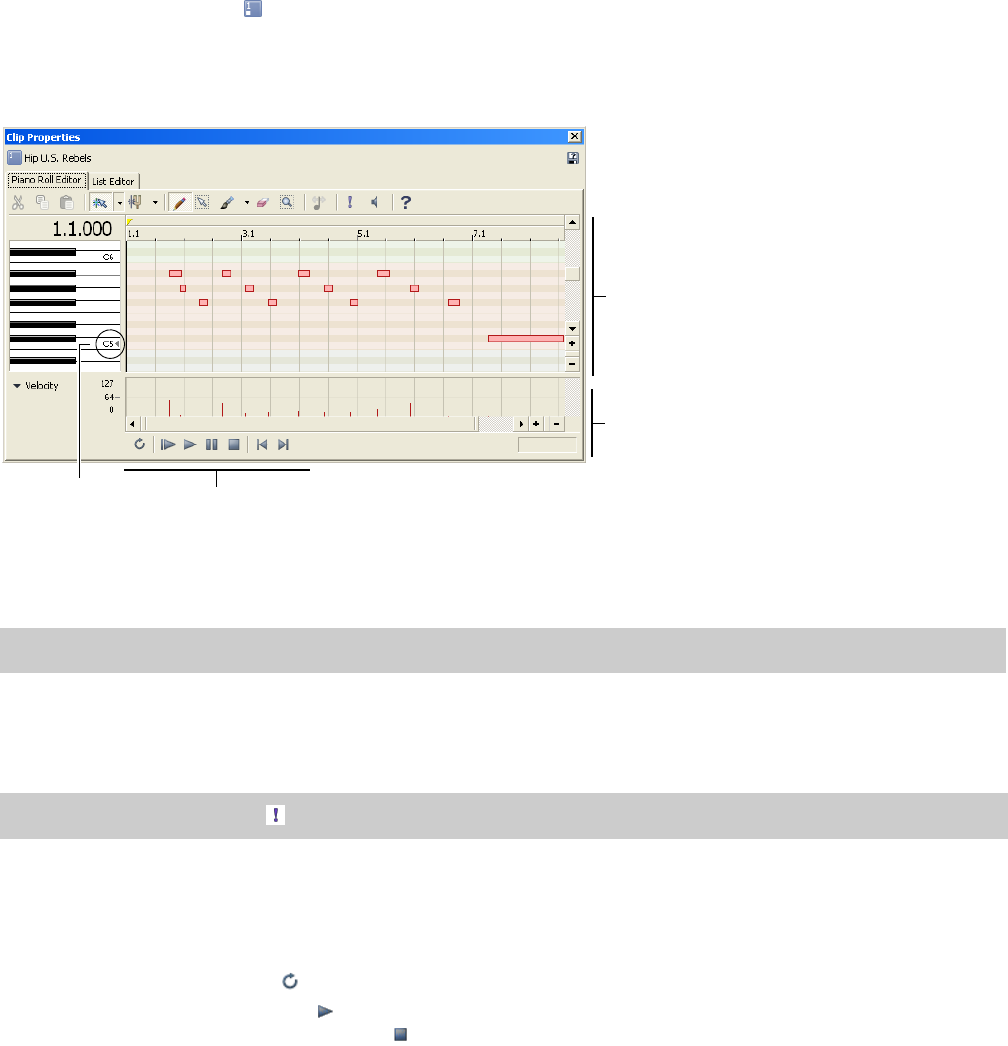
Using the piano roll editor
The piano roll editor is an OPT plug-in that you can use to create and edit note events within the Clip Properties window for a MIDI clip.
The top pane of the piano roll editor displays note information like a sequencer or a roll from a player piano. Each note is represented by
a rectangular note event of a certain length and pitch. The piano keys along the left side of the window indicate the pitch of a note
event. The beat ruler across the top of the window shows the length and location of a note event.
The lower pane of the piano roll editor displays velocity information for each note event. A transport bar for previewing MIDI appears at
the bottom of the window.
Viewing the piano roll editor
1.
Double-click the MIDI icon ( ) on the track header to open the Track Properties window.
2.
Select the Clip Pool tab in the Track Properties dialog.
3.
Double-click one of the listed clips to open the Clip Properties dialog.
4.
Click the Piano Roll Editor tab. The piano roll editor appears.
Middle C
Transport bar
Velocity
Pitch and length
Previewing MIDI
You can preview the entire MIDI file, a loop selection, or single notes using the piano roll editor.
Tip:
To control volume during playback in the piano roll editor, drag the Preview fader in the Mixing Console window.
Previewing the MIDI file
Use the transport bar buttons at the bottom of the piano roll editor to play your MIDI.
Tip:
You can use the Solo button ( ) to solo a particular MIDI track during preview playback.
Previewing a selection in looped playback
You can preview a selection in looped playback just as you would in the main ACID window.
1.
Drag the handles of the loop bar in the piano roll editor to create the desired loop region.
2.
Click the Loop Playback button ( ) to turn on looped playback.
3.
Click the transport bar’s Play button ( ) or press Space. The piano roll editor loops the playback of the selected area. To stop
playback, click the transport bar’s Stop button ( ) or press Space.
WORKING WITH MIDI | 213