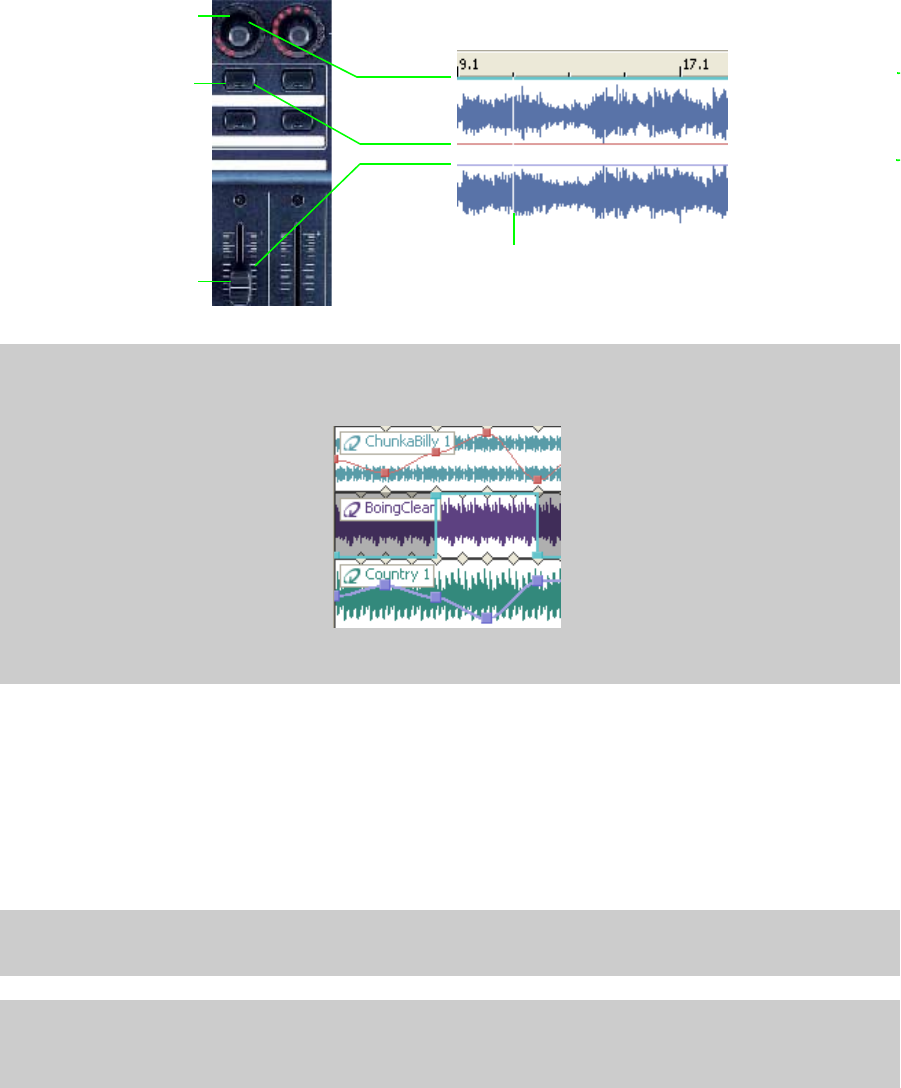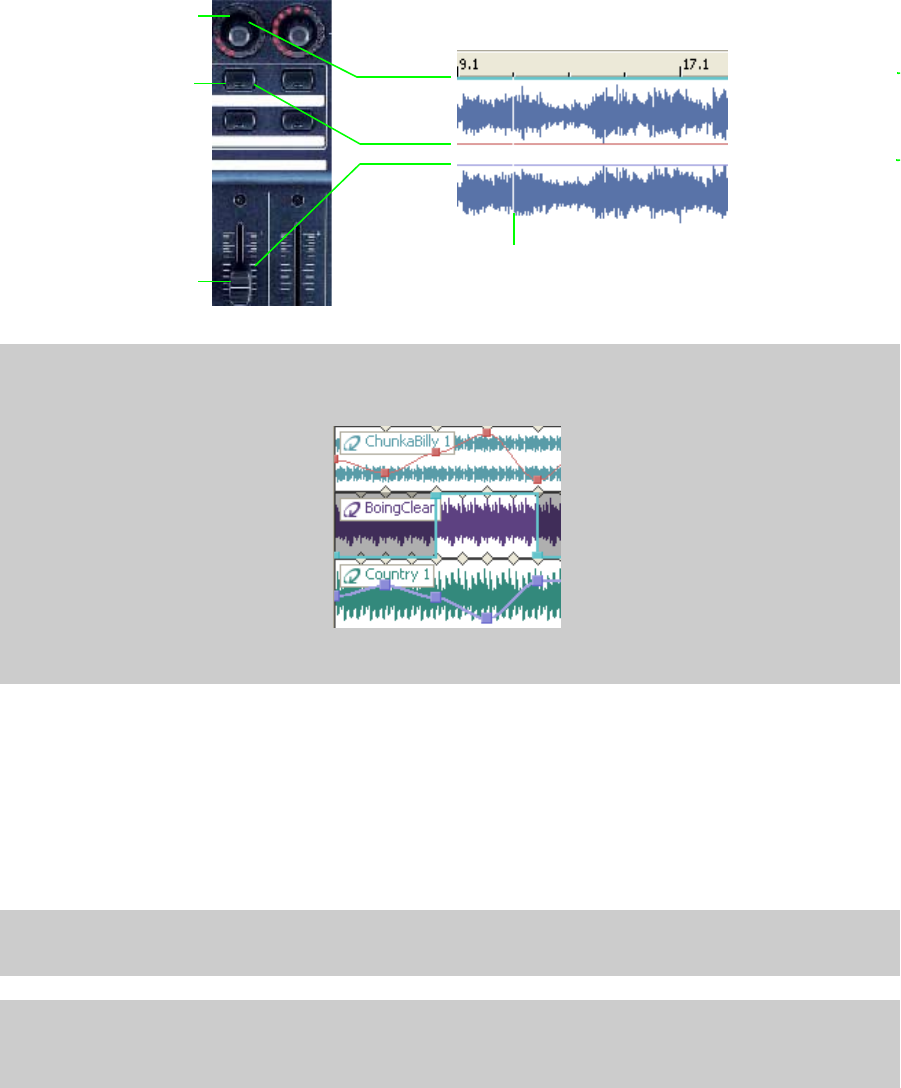
4.
To add a volume, pan, or mute envelope, do the following:
a.
To add a volume envelope (purple), move the track fader.
b.
To add a pan envelope (red), twist the track knob.
c.
To add a mute envelope (green), press the top row button of the track..
Twist the track knob
to add a pan envelope
Mute
Press the top row
envelope
track button to add
a mute envelope
Pan
envelope
Volume
envelope
Cursor
Move the track fader to
add a volume envelope
Note:
To add envelope points, place your cursor where you want to add the point by twisting the track knob (pan),
pressing the top row track button (mute), or moving the track fader (volume).
Volume
envelope
Pan
envelope
Mute
envelope
Envelope points in the timeline
5.
After an envelope is added to a track, you can set-up the Behringer BCF2000 to record the volume, pan, and mute envelope’s
moves in your ACID project.
a.
On the Behringer unit, turn on the automation mode by selecting Downshift+Edit.
b.
Place the cursor at the beginning of your ACID project.
c.
Use assignable button 4 to play your project. For more information, see Assignable buttons on page 293.
As the cursor moves past the envelope points, the faders will move automatically (volume), the top row button will light red
(mute), and the red lights around the track knob will light up (pan).
Tip:
You can add points to the envelope as the project is playing back. For example, by moving a fader, you can add
points to a volume envelope.
Note:
For more information about envelopes, see the full ACID User Manual (available on the application disc or the
Sony Creative Software Inc. Web site) or check the online help (from the ACID Help menu, choose Contents and
Index).
APPENDIX B | 295