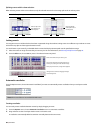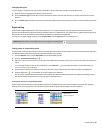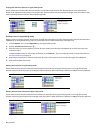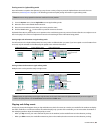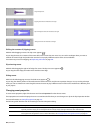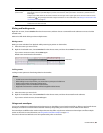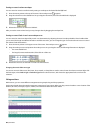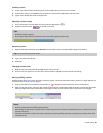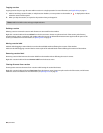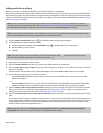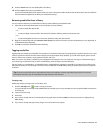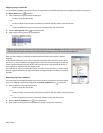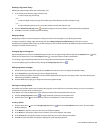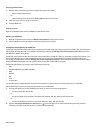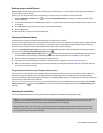Copying a section
Copying sections lets you copy all events within a section in a single operation. For more information, see Ripple editing on page 61.
1.
Hold Ctrl and drag a section header, or multiple section headers, to a new position on the timeline. A is displayed to indicate
where the section will be copied.
2.
When you drop the section, it is copied to the position where you dropped it.
Note:
Hold Ctrl or Shift to select and copy multiple selections.
Deleting a section
Deleting a section removes the section and all events are removed from the timeline.
Right-click a section label and choose Delete from the shortcut menu. Events are split at each end of the section, and all events,
envelope points, regions, commands, and markers within the section are deleted. Downstream events ripple to fill the space of the
section you deleted. For more information, see Splitting events on page 58.
Moving a section label
Hold Alt while dragging a section label to move the selected labels without affecting the contents of the timeline.
Hold Ctrl+Alt while dragging a section label to create copies of the selected labels without affecting the contents of the timeline.
Removing a section label
Removing a section label removes the section label from the timeline without affecting the section's events.
Right-click a section label and choose Remove Label from the shortcut menu.
Clearing all events from a section
Clearing events removes the events from a section while leaving the section label intact.
Right-click a section label and choose Clear Events from the shortcut menu. Events are split at each end of the section, and all events
within the section are deleted. For more information, see Splitting events on page 58.
68 | CHAPTER 3