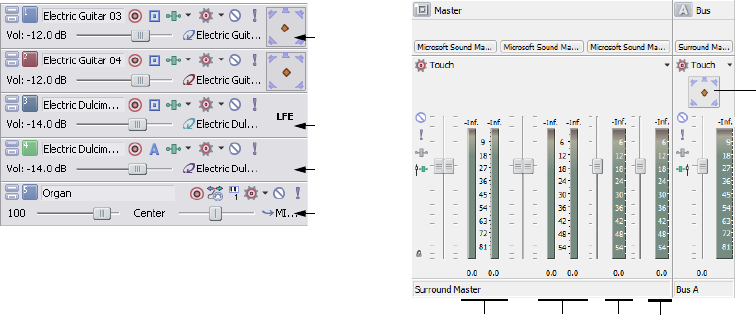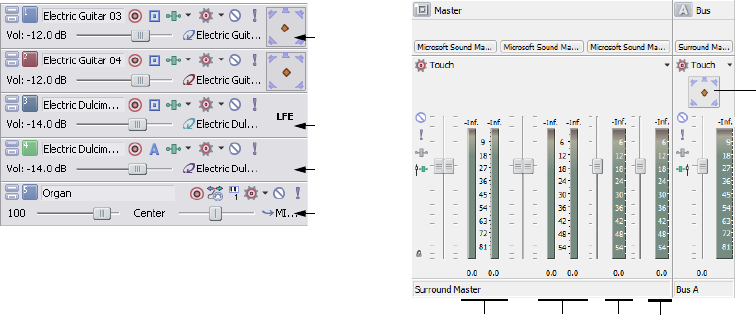
Track list in 5.1 surround mode Mixing Console in 5.1 surround mode
Surround
panner
Surround
panners
Track routed
to LFE
Track routed
to Bus
MIDI track
routed to
soft synth
Front L/R Rear L/R Center LFE
Routing to hardware in the Mixing Console
You must route the surround audio to the correct output in the Mixing Console.
1.
From the Options menu, choose Preferences.
2.
Click the Audio Device tab.
3.
From the Audio device type drop-down list, choose an audio device type other than Microsoft Sound Mapper (such as Windows
Classic Wave Driver).
4.
Choose the playback devices for the six surround channels:
• From the Default Stereo and Front playback device drop-down list, choose the appropriate device for the front left and right
surround channels.
• From the Default Rear playback device drop-down list, choose the appropriate device for the rear left and right surround
channels.
• From the Default Center and LFE playback device drop-down list, choose the appropriate device for the center and LFE
surround channels.
5.
Click OK.
Overriding the default device routing
By setting up the device routing in the Audio Device tab of the Preferences dialog, you have set the defaults for surround routing.
However, you can override the default device routing at any time.
1.
From the View menu, choose Mixing Console to open the Mixing Console window.
2.
In the I/O control region, click the Output button and choose an output device for the Front channels.
3.
Repeat step two for the Rear and Center/LFE channel pairs.
Assigning audio to the LFE channel
Once the project is in 5.1 surround mode, you must decide whether a track will provide the “5” (surround panning) or the “1” (LFE
channel) in 5.1 surround. Initially, all tracks in a surround project are set to provide surround panning, but you can assign a track to the
LFE channel instead.
You can assign an individual track to the LFE channel or you can route the track to a Mixing Console control (bus, soft synth, or
assignable effect chain) and assign the control to the LFE channel.
To assign audio to the LFE channel, right-click the surround panner on the track header or Mixing Console control and choose LFE Only
from the shortcut menu. The track or Mixing Console control is assigned to the LFE channel.
WORKING WITH 5.1 SURROUND | 237