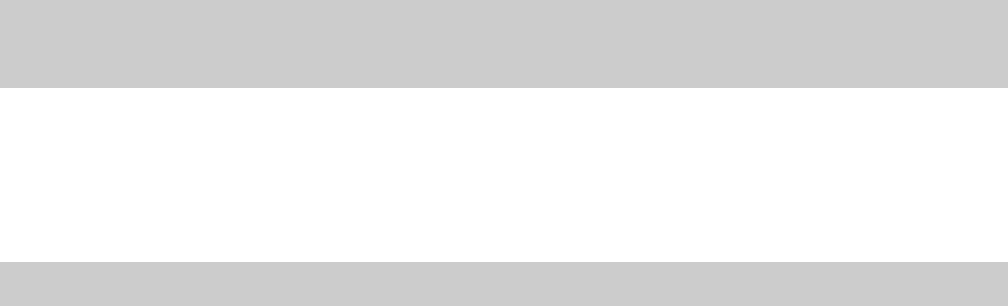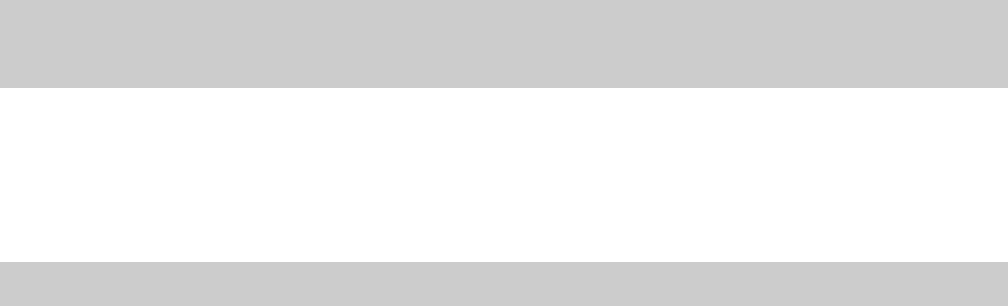
3.
Select the appropriate radio button to specify whether the song to be published is the current ACID song or a different song.
• To publish your current ACID song, choose a streaming format and bit rate.
• To publish a different song, enter the path to the song or click Browse to locate the file. This song must already be in a
streaming format.
4.
Click Next. If you are publishing the current ACID song, it is rendered in the format and bit rate you specified. A window appears
from the publish provider with directions for completing the publishing process.
5.
Follow the instructions provided by the publish provider. The file begins uploading to the provider. A progress dialog informs you
when the upload is finished.
6.
Click OK. The publish provider provides a link to the song on their Web site; however, this may vary depending on provider.
Writing to CD
You can burn your projects to CD using supported CD-R/CD-RW drives. You can burn CDs for multiple- or single-track projects and build
audio CD layouts automatically or manually. You can also create video CDs that can be played in many home DVD players and on
computers with a CD-ROM drive and VCD player software, and multimedia CDs that can be played in any computer with the
appropriate player.
Understanding track-at-once and disc-at-once
ACID provides two ways to record audio to a CD-R disc: track-at-once and disc-at-once.
Track-at-once
Track-at-once writing records individual tracks to the disc and results in a partially recorded disc. However, the CD-R disc remains
unplayable on most systems until you close the disc. The advantage of track-at-once writing is that you can record tracks onto the disc
as you finish them versus waiting until you have finished your whole album. Track-at-once writing burns the entire project as a single
track.
Disc-at-once (Single Session or Red Book)
Disc-at-once writing is the most common burning method in the music industry. This writing mode is used when creating a master disc
to be sent to a disc manufacturer for mass replication. Disc-at-once works just as it sounds. Multiple tracks of audio are written to the CD
in one recording session.
Burning single tracks (track-at-once)
Note:
The entire project length is written to a CD track. If your project has events on muted tracks that extend beyond the end of the
audible material, the muted events burn as silence at the end of your CD track. To burn just a portion of a project, create a loop region and
select the Burn loop region only check box.
1.
Insert a blank CD in a supported CD-R/CD-RW drive.
2.
From the Tools menu, choose Burn Track-at-Once Audio CD.
Notice that the Burn Track-at-Once Audio CD dialog indicates the amount of time that the current project will fill on the CD as well
as the total amount of time remaining on the CD. If the Time needed for audio value exceeds the Time available on disc value, you
are not allowed to write the track to the CD.
Note:
If there is no CD in the CD-R/CD-RW drive, only the Cancel button is available in this dialog.
GETTING STARTED | 51