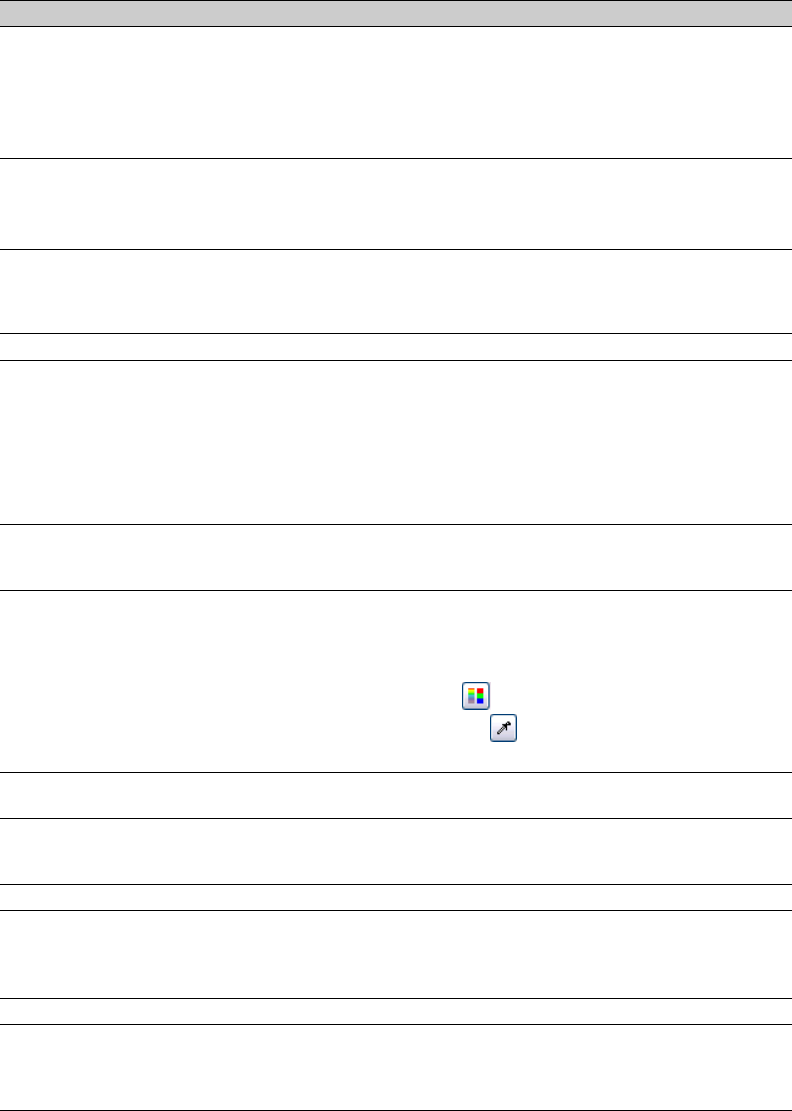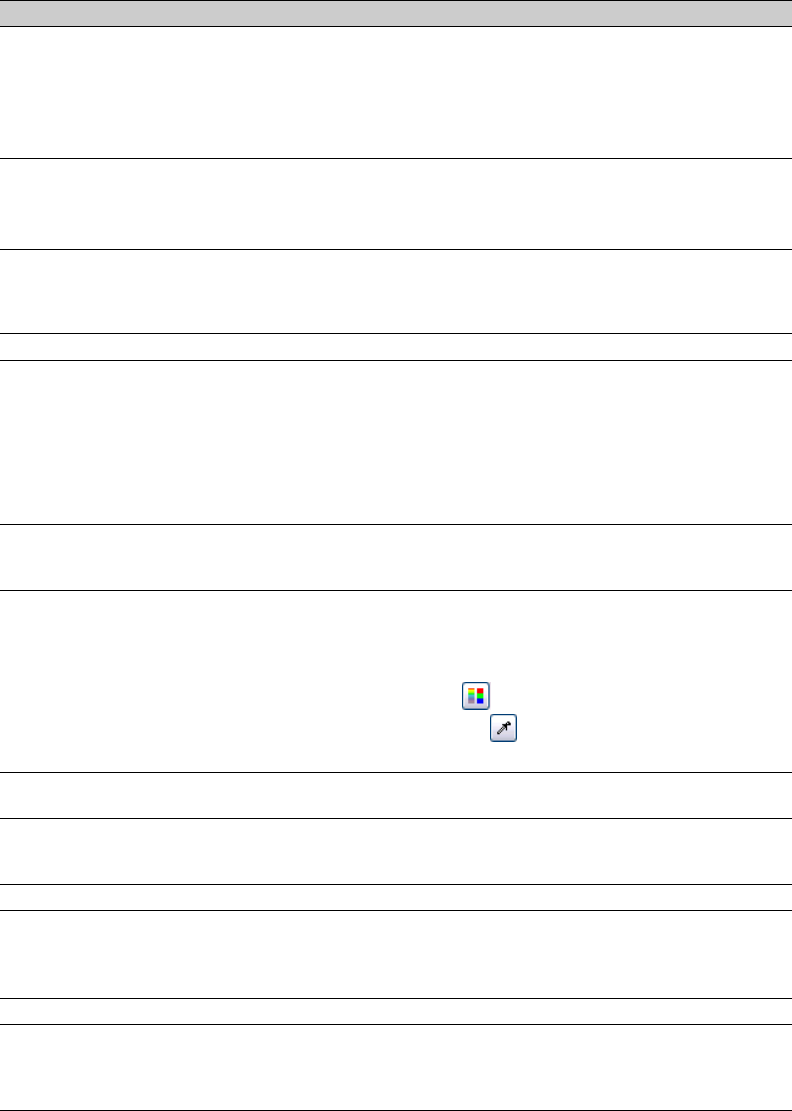
MTC Input
Send Start instead of Continue
when beginning playback
Select this check box if you want a Start command rather than a Continue
command to be sent when Generate MIDI Clock is activated.
When the check box is cleared, a Continue command is sent, as this type of
command allows the chasing device to start from a specific time. However, some
older sequencers that support MIDI Clock chase do not support the Continue
command and must start playback from the beginning every time.
Song Position Pointer generation Select a radio button to determine when Song Position Pointer messages are sent
while Generate MIDI Clock is active.
Song Position Pointer messages are used by MIDI applications and devices to
seek to a proper location prior to starting synchronization.
Using the Display tab
Item
Track colors
Envelope colors
Section colors
Description
Use these controls to change the default colors used to display tracks in your
project.
Select a track from the Track drop-down list, and then click the color swatch to
display a color picker.
You can choose any color using the RGBA or HSLA controls, or click the
eyedropper to sample a color from your screen.
When you click OK or Apply, all tracks that used the selected color are updated.
To customize an envelope’s color, select an envelope from the Envelope type
drop-down list. Click the color button to the right to display the Envelope Color
dialog and choose a custom color.
Use these controls to change the default colors used to display sections in your
project.
Choose a section letter from the Section drop-down list and click the color button
to the right to display a color picker, where you can choose any color using the
RGBA or HSLA controls. Click the button to switch between RGB and HSL
color modes, or click the eyedropper to sample a color from your screen.
Icon color saturation
Icon color tint
Default All
For more information, see Using sections on page 66.
Drag the slider to adjust the color intensity of icons in the ACID window. Drag to
the left to decrease the color saturation, or drag to the right to increase it.
Drag the slider to adjust the amount of tinting that is applied to the icons in the
ACID window. Drag the slider to the right to add an average of the title bar colors
to the icons. Drag to the left to decrease the amount of tinting applied.
Restores all display preferences to the default settings.
Using the Other tab
Item Description
Enable multiple-selection preview Select this check box if you want to preview multiple selected files in the Explorer.
in Explorer window Enter values in the Number of times to repeat each Loop, Seconds of each One-
Shot to play, and Number of Beatmapped measures to play boxes to specify
how different file types are previewed.
APPENDIX A | 263