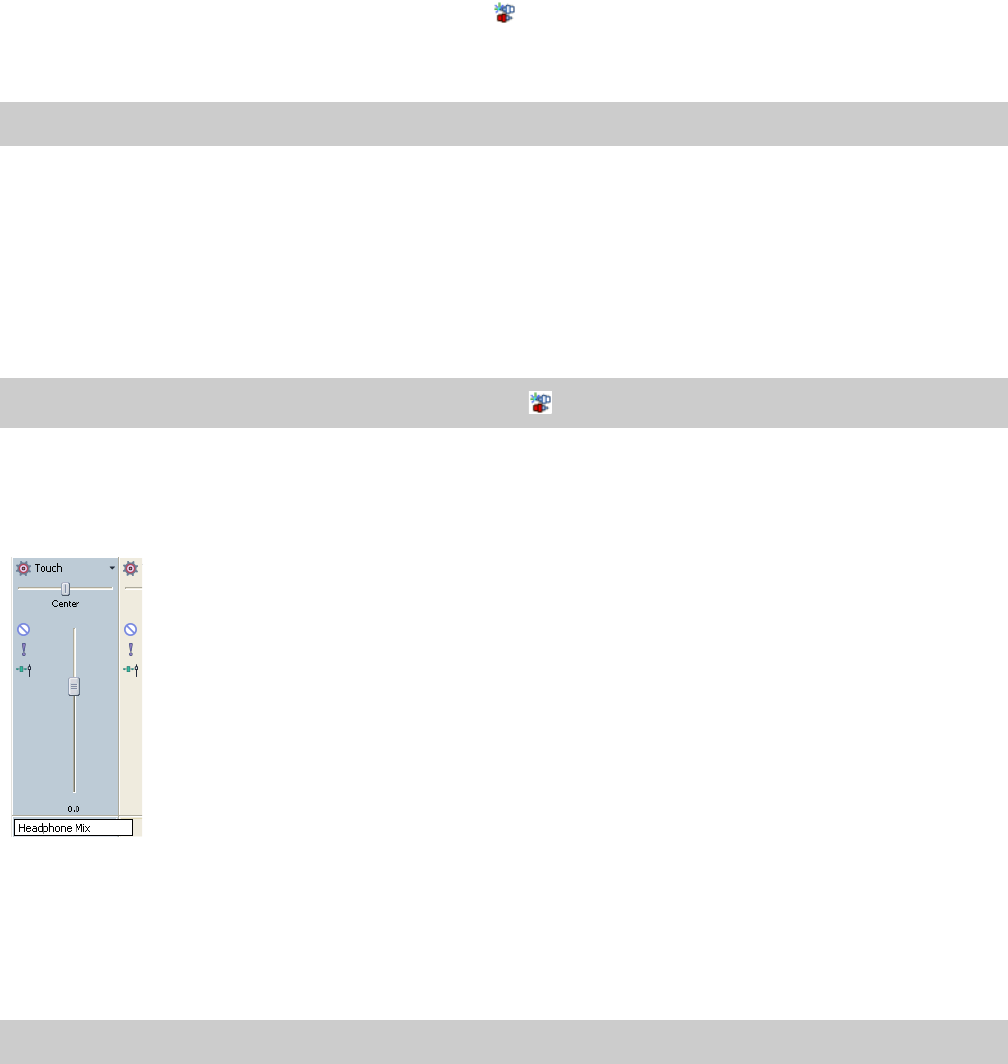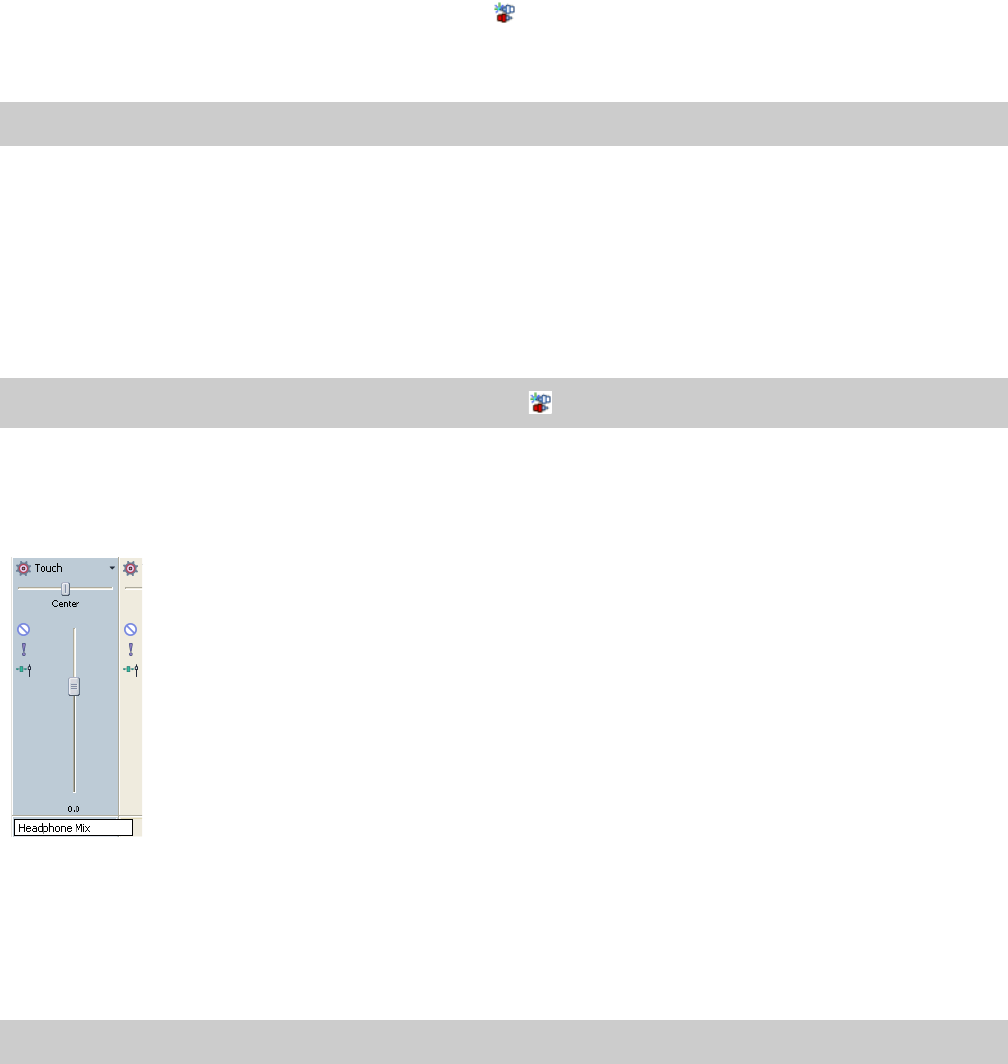
Using output busses
You can use busses to group and mix tracks. The most common uses of busses are for routing tracks and effects outputs to specific
hardware outputs or simply to use a bus as a master control for a set of tracks.
For example, if you wanted to control the master level of all your drum tracks to a relative level, you could create a bus and assign all
drum tracks to that bus. After your drums are mixed, you can adjust the overall volume of the drum tracks by adjusting the bus volume.
Adding or deleting output busses
From the Insert menu, choose Bus (or click the Insert Bus button ( ) in the Mixing Console window) to add a bus to your project.
The number of busses in your project will be determined by several factors, such as the number of outputs that your hardware contains
or how you will be using and applying effects throughout your project.
Note:
You can add up to 26 busses, and you can change the number of busses at any time.
By default, all busses are assigned to the Master bus. In this configuration, you can use them for creating subgroups of tracks—for
example, you could route all your drum tracks to a bus so you can adjust their levels together without changing their relative levels.
However, you can also route busses to hardware outputs so you can use busses for sending tracks to external effects processors or for
mixing on an external mixer. For more information, see Routing a bus to a hardware output on page 163.
Adding a bus
From the Insert menu, choose Bus to add a bus to your project.
Tip:
If the Mixing Console Window is visible, click the Insert Bus button ( ).
Renaming a bus
To rename a bus, double-click the label at the bottom of the channel strip and type a new name in the box (or press F2 to rename the
selected bus). The channel strip in the Mixing Console is updated when you press Enter:
Delete all characters in a custom bus name to reset a custom bus name to its default.
Deleting a bus
Right-click a bus channel strip and choose Delete from the shortcut menu, or select a bus channel strip in the Mixing Console window
and press the Delete key.
Note:
When you remove a bus from a project, any tracks assigned to that bus will be reassigned to the Master bus.
162 | CHAPTER 10